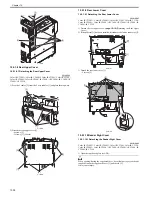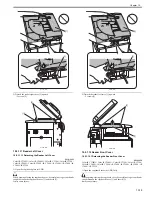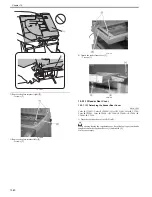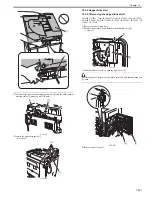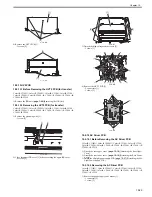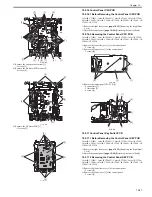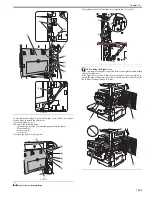Chapter 10
10-30
F-10-90
2) Disconnect 7 connectors on the optional power supply PCB [1].
3) Disconnect 12 connectors on the controller power supply PCB [2].
4) Remove the optional power supply/controller power supply mount [3].
- 10 wire saddles [4]
- 3 edge saddles [5]
- 1 connector [6]
- 4 screws [7]
- 2 screws [8]
F-10-91
5) Disconnect the lattice connector of the cassette pedestal.
- 1 screw [2]
F-10-92
6) Remove the screw [1] that fixes the grounding wire [2].
7) Remove the AC driver PCB [3].
- 6 connctors [4]
- 2 edge saddles [5]
- 2 wire saddles [6]
- 4 screws [7]
- 1 screw [8]
F-10-93
10.5.15 DC Driver PCB
10.5.15.1 Before Removing the DC Driver PCB
0014-1292
Color iR C3380G / Color iR C2880G / Color iR C3380i / Color iR C3380 /
Color iR C2880i / Color iR C2880 / iR C3480 / iR C3480i / iR C3080 / iR
C3080i / iR C2550
1) Detach the rear upper cover.
[Detaching the Rear Upper
Cover]
10.5.15.2 Removing the DC Driver PCB
0014-1293
Color iR C3380G / Color iR C2880G / Color iR C3380i / Color iR C3380 /
Color iR C2880i / Color iR C2880 / iR C3480 / iR C3480i / iR C3080 / iR
C3080i / iR C2550
1) Detach the DC driver PCB cover [1].
- 8 screws [2]
F-10-94
2) Remove 29 connectors [1], 3 wire saddles/reuse bands [2], and 3 edge sad-
dles [3] from the DC driver PCB.
[2]
[3]
[1]
[1]
[2]
[4]
[4]
[7]
[6]
[7]
[5]
[7]
[5]
[8]
[3]
[4]
[4]
[5]
[1]
[2]
[1]
[2]
[4]
[5]
[4]
[6]
[6]
[7]
[7]
[7]
[7]
[4]
[5]
[3]
[8]
[1]
[2]
[2]
Summary of Contents for CiRC2550
Page 2: ......
Page 27: ...Chapter 1 Introduction ...
Page 28: ......
Page 47: ...Chapter 1 1 18 F 1 14 ON OFF ON OFF ...
Page 70: ...Chapter 1 1 41 5 Turn on the main power switch ...
Page 79: ...Chapter 2 Installation ...
Page 80: ......
Page 85: ...Chapter 2 2 3 Not available in some regions ...
Page 134: ...Chapter 3 Basic Operation ...
Page 135: ......
Page 137: ......
Page 143: ...Chapter 4 Main Controller ...
Page 144: ......
Page 152: ...Chapter 4 4 6 F 4 6 CPU HDD ROM access to the program at time of execution ...
Page 171: ...Chapter 5 Original Exposure System ...
Page 172: ......
Page 203: ...Chapter 6 Laser Exposure ...
Page 204: ......
Page 206: ......
Page 220: ...Chapter 7 Image Formation ...
Page 221: ......
Page 277: ...Chapter 8 Pickup Feeding System ...
Page 278: ......
Page 282: ......
Page 336: ...Chapter 9 Fixing System ...
Page 337: ......
Page 339: ......
Page 357: ...Chapter 10 Externals and Controls ...
Page 358: ......
Page 362: ......
Page 366: ...Chapter 10 10 4 F 10 2 F 10 3 FM1 FM2 FM5 FM8 FM11 FM4 FM3 FM6 FM7 FM9 FM10 ...
Page 375: ...Chapter 10 10 13 F 10 10 2 Remove the check mark from SNMP Status Enabled ...
Page 376: ...Chapter 10 10 14 F 10 11 ...
Page 402: ...Chapter 11 MEAP ...
Page 403: ......
Page 405: ......
Page 452: ...Chapter 12 RDS ...
Page 453: ......
Page 455: ......
Page 464: ...Chapter 13 Maintenance and Inspection ...
Page 465: ......
Page 467: ......
Page 469: ...Chapter 13 13 2 F 13 1 8 9 1 2 3 3 5 6 7 10 11 12 13 14 4 ...
Page 474: ...Chapter 14 Standards and Adjustments ...
Page 475: ......
Page 477: ......
Page 485: ......
Page 486: ...Chapter 15 Correcting Faulty Images ...
Page 487: ......
Page 495: ...Chapter 15 15 4 F 15 2 COLOR M 1 COLOR Y C K 0 ...
Page 569: ...Chapter 15 15 78 F 15 82 J102 J107 J103 J108 J101 J109 J106 J112 J115 J113 J114 J104 J105 ...
Page 570: ...Chapter 16 Self Diagnosis ...
Page 571: ......
Page 573: ......
Page 600: ...Chapter 17 Service Mode ...
Page 601: ......
Page 603: ......
Page 712: ...Chapter 18 Upgrading ...
Page 713: ......
Page 715: ......
Page 746: ...Chapter 19 Service Tools ...
Page 747: ......
Page 749: ......
Page 752: ...APPENDIX ...
Page 774: ......