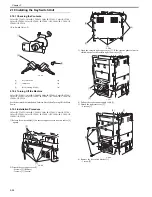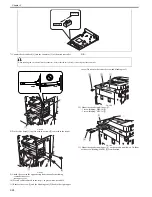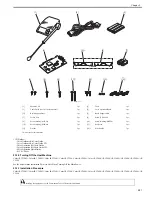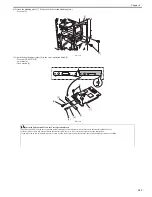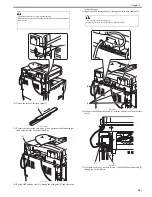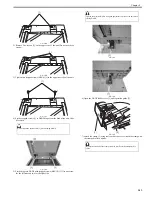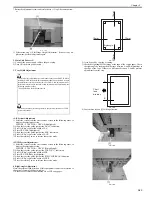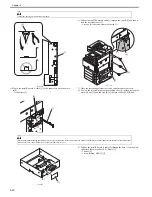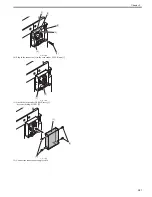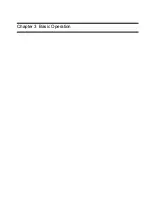Chapter 2
2-38
F-2-129
21) Connect the power cable to the power plug.
22) Turn ON the main power switch.
23) Check if the voice operation board is recognized.
Enter service mode.
Select COPIER > DISPLAY > ACC-STS > PCI.
If "Voice Operation" is displayed, that means that the voice operation
board is correctly recognized.
2. Checking Settings
After the power on of the machine, check the following settings to use the
voice guidance kit.
1) Select [Additional Function] > [System Settings] > [Voice Navigation
Management Settings] > [Use Voice Navigation].
2) Check that the setting is ON.
3. Operation Check
<When Using the Voice Operation Kit>
1) Press the reset key or the voice recognition button [1] three seconds or
longer.
F-2-130
2) When the display on the control panel is enclosed with red lines, voice op-
eration kit becomes enabled.
<When Stopping the Usage>
1) Press the reset key or the voice recognition button three seconds or longer.
2.13 Installing the Wireless Network Interface
Adapter
2.13.1 Points to Note at Installation
0018-7271
Color iR C3380G / Color iR C2880G / Color iR C3380i / Color iR C3380 /
Color iR C2880i / Color iR C2880 / iR C3480 / iR C3480i / iR C3080 / iR
C3080i / iR C2550
2.13.2 Checking the Contents
0018-6104
Color iR C3380G / Color iR C2880G / Color iR C3380i / Color iR C3380 /
Color iR C2880i / Color iR C2880 / iR C3480 / iR C3480i / iR C3080 / iR
C3080i / iR C2550
<Wireless Network Interface Adapter NB-W1>
F-2-131
[1]
[2]
[1]
If voice operation kit does not work, check the following points.
- Is the slide switch on the voice operation board switched to 66MHz?
- TTS-JA/TTS-EN and ASR-JA/ASR-EN should be installed properly in the Service mode: COPIER > Display > VERSION.
Firmware version confirmation
In order for the equipment to operate properly, the host machine's firmware
version must be the same or later than the version given below.
System: Ver.75.xx or later
Before installing the equipment, confirm the host machine's firmware
version and, if the version is old, use the service support tool to upgrade it.
[1]
Wireless LAN board
1 pc
[2]
MFP antenna
1 pc
[3]*1
Cord guide
6 pc
[4]
PCB support plate (CL)
1 pc
[5]*2
Gasket
3 pc
[6]*3
Antenna affixing tape
1 sheet
[7]
Wireless LAN display label
1 pc
[1]
[2]
[4]
[3]
1
[5]
2
[6]
3
[7]
Summary of Contents for CiRC2550
Page 2: ......
Page 27: ...Chapter 1 Introduction ...
Page 28: ......
Page 47: ...Chapter 1 1 18 F 1 14 ON OFF ON OFF ...
Page 70: ...Chapter 1 1 41 5 Turn on the main power switch ...
Page 79: ...Chapter 2 Installation ...
Page 80: ......
Page 85: ...Chapter 2 2 3 Not available in some regions ...
Page 134: ...Chapter 3 Basic Operation ...
Page 135: ......
Page 137: ......
Page 143: ...Chapter 4 Main Controller ...
Page 144: ......
Page 152: ...Chapter 4 4 6 F 4 6 CPU HDD ROM access to the program at time of execution ...
Page 171: ...Chapter 5 Original Exposure System ...
Page 172: ......
Page 203: ...Chapter 6 Laser Exposure ...
Page 204: ......
Page 206: ......
Page 220: ...Chapter 7 Image Formation ...
Page 221: ......
Page 277: ...Chapter 8 Pickup Feeding System ...
Page 278: ......
Page 282: ......
Page 336: ...Chapter 9 Fixing System ...
Page 337: ......
Page 339: ......
Page 357: ...Chapter 10 Externals and Controls ...
Page 358: ......
Page 362: ......
Page 366: ...Chapter 10 10 4 F 10 2 F 10 3 FM1 FM2 FM5 FM8 FM11 FM4 FM3 FM6 FM7 FM9 FM10 ...
Page 375: ...Chapter 10 10 13 F 10 10 2 Remove the check mark from SNMP Status Enabled ...
Page 376: ...Chapter 10 10 14 F 10 11 ...
Page 402: ...Chapter 11 MEAP ...
Page 403: ......
Page 405: ......
Page 452: ...Chapter 12 RDS ...
Page 453: ......
Page 455: ......
Page 464: ...Chapter 13 Maintenance and Inspection ...
Page 465: ......
Page 467: ......
Page 469: ...Chapter 13 13 2 F 13 1 8 9 1 2 3 3 5 6 7 10 11 12 13 14 4 ...
Page 474: ...Chapter 14 Standards and Adjustments ...
Page 475: ......
Page 477: ......
Page 485: ......
Page 486: ...Chapter 15 Correcting Faulty Images ...
Page 487: ......
Page 495: ...Chapter 15 15 4 F 15 2 COLOR M 1 COLOR Y C K 0 ...
Page 569: ...Chapter 15 15 78 F 15 82 J102 J107 J103 J108 J101 J109 J106 J112 J115 J113 J114 J104 J105 ...
Page 570: ...Chapter 16 Self Diagnosis ...
Page 571: ......
Page 573: ......
Page 600: ...Chapter 17 Service Mode ...
Page 601: ......
Page 603: ......
Page 712: ...Chapter 18 Upgrading ...
Page 713: ......
Page 715: ......
Page 746: ...Chapter 19 Service Tools ...
Page 747: ......
Page 749: ......
Page 752: ...APPENDIX ...
Page 774: ......