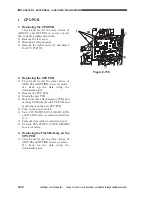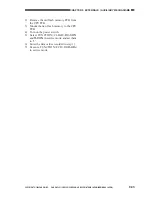CHAPTER 9 EXTERNALS / AUXILIARY MECHANISMS
9-18
COPYRIGHT © 1999 CANON INC. CANON CLC1120/1130/1150 REV.0 MAR. 1999 PRINTED IN JAPAN (IMPRIME AU JAPON)
3. Left Inside Cover
1) Remove the four screws [1].
2) Slide out the transfer drum frame, and
remove the left inside cover [2].
Figure 9-703
4. Transfer Drum Frame Cover
1) Remove the transfer drum knob [1].
2) Remove the two screws [2], and detach
the transfer drum frame cover [3].
figure 9-704
5. Fixing Assembly Cover
1) Remove the screw, and detach the fixing
knob [1].
2) Remove the two screws [2], and detach
the fixing assembly cover [3].
Caution:
When mounting the fixing assembly
cover, be sure that the hook at the bottom
of the cover is securely fitted into the
hole in the transfer drum frame.
Figure 9-705
[2]
[1]
[1]
[2]
[1]
[3]
[2]
[3]
[1]
[2]
Summary of Contents for CLC 1120
Page 6: ......
Page 20: ......
Page 22: ......
Page 48: ......
Page 94: ......
Page 96: ......
Page 114: ......
Page 134: ......
Page 136: ......
Page 152: ......
Page 242: ......
Page 346: ......
Page 374: ......
Page 376: ......
Page 412: ......
Page 452: ......
Page 454: ......
Page 517: ......
Page 881: ......
Page 893: ......
Page 895: ......
Page 899: ......