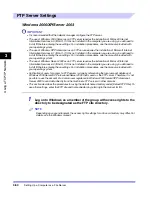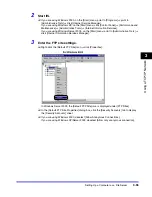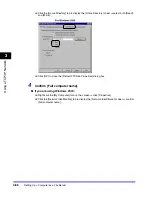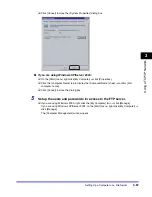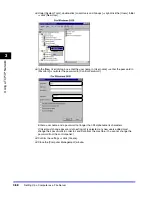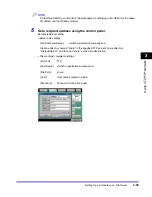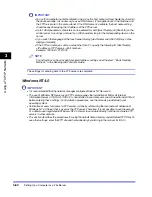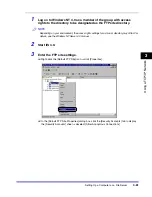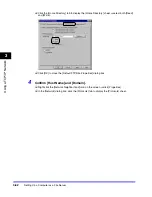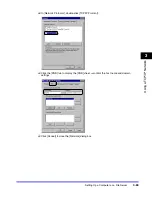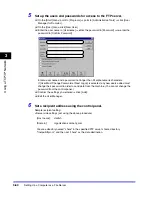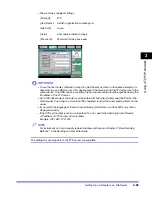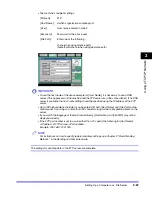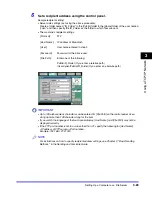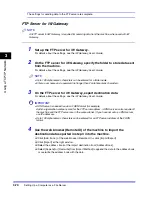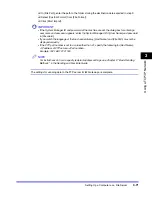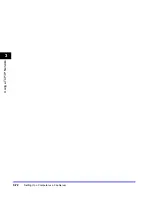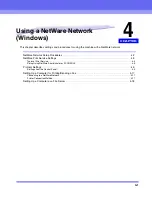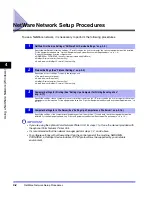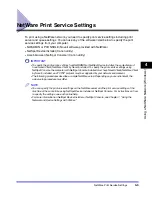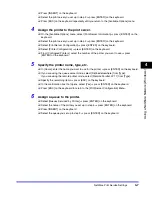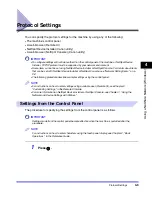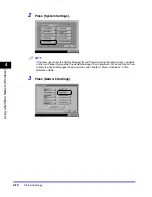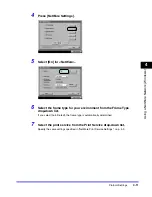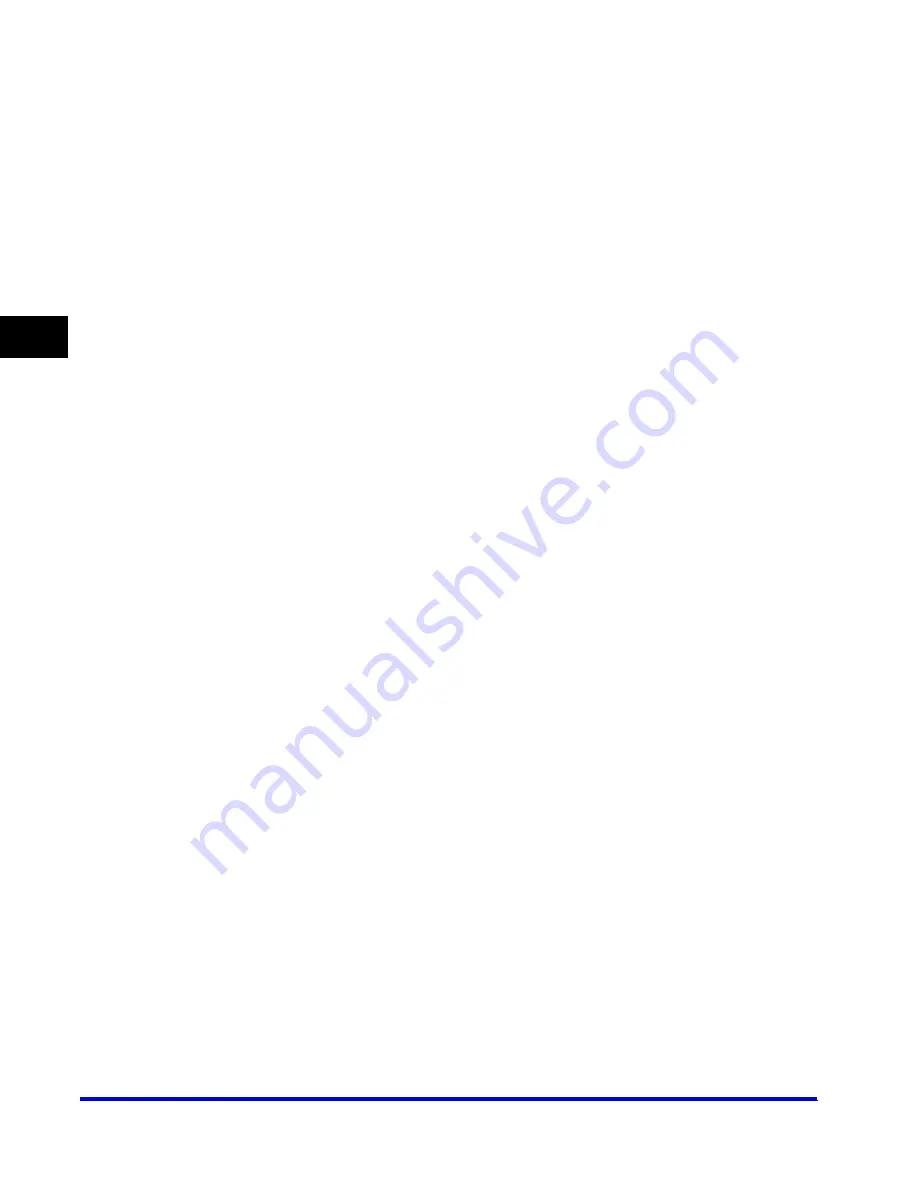
Setting Up a Computer as a File Server
3-68
3
Using a TC
P/IP Netw
or
k
Mac OS X
1
Log in to Mac OS X as Administrator.
2
Start the FTP services under Mac OS X.
❑
Click the [System Preferences] icon in [Dock].
❑
Click the [Sharing] icon in the [System Preferences] window.
❑
Select [Allow FTP access].
❑
Click [Show All] on the toolbar.
3
Specify the user to whom you want to send data, and then the
password.
❑
Click the [Users] icon in the [System Preferences] window.
❑
In the [Users] window, enter the name of the user to whom you want to send data from the
machine through Mac OS X
➞
enter the password.
Enter a user name and a password not longer than 24 alphanumeric characters.
❑
Close the [Users] window.
4
Create a shared folder to which files are to be sent.
Sample setting:
Create a folder named "iR_Folder" in the [Public] folder in the [Home] folder.
5
Grant access to the shared folder created in step 4.
❑
Click to select the shared folder
➞
select [Show Info] from the [File] menu.
❑
Select [Privileges] from [Show].
❑
Enable read & write access to the folder by the owner and members of a group to which the
owner belongs.
❑
Close the [Info] window.
Summary of Contents for CLC 3220
Page 2: ......
Page 3: ...CLC3220 iR C3220N Network Guide 0 Ot ...
Page 16: ...xiv ...
Page 50: ...Communication Environment Setup 2 22 2 Settings Common to the Network Protocols ...
Page 122: ...Setting Up a Computer as a File Server 3 72 3 Using a TCP IP Network ...
Page 144: ...Setting Up a Computer as a File Server 4 22 4 Using a NetWare Network Windows ...
Page 182: ...Setting Up a Computer as a File Server 5 38 5 Using a NetBIOS Network ...
Page 194: ...NetSpot Console 7 4 7 Using the Network and Device Settings with Utilities ...
Page 206: ...Data Sending File Sharing Problems and Remedies 8 12 8 Troubleshooting ...
Page 227: ......