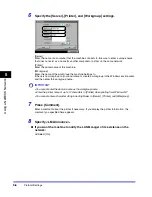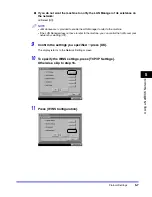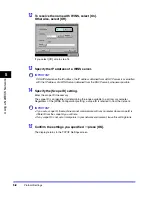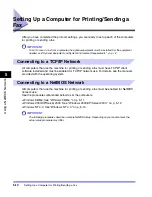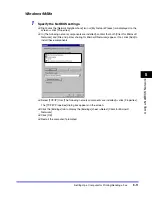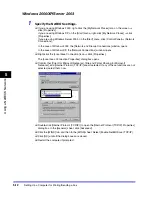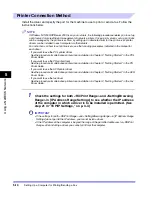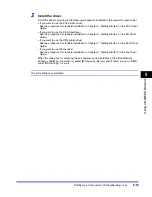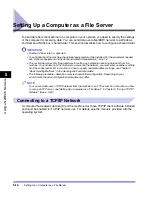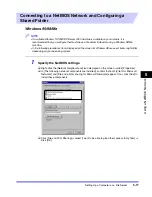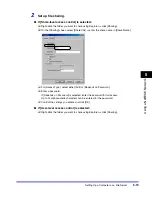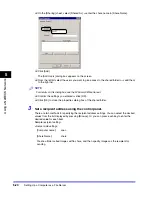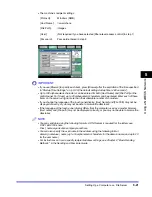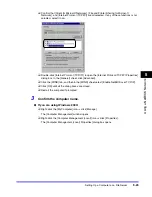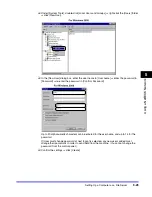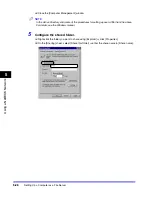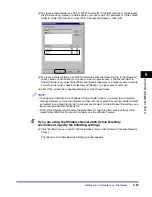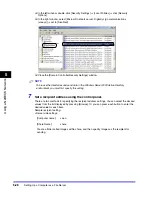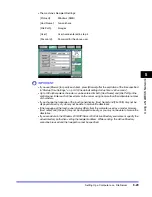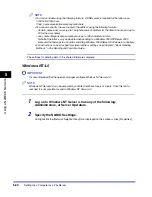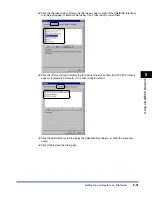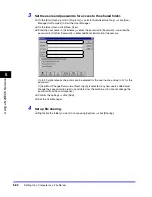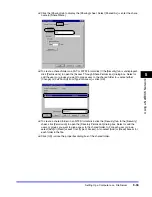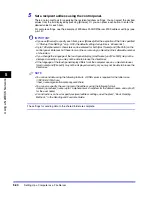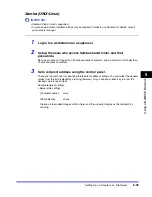Setting Up a Computer as a File Server
5-20
5
Using a
NetBIOS N
e
tw
or
k
❑
On the [Sharing] sheet, select [Shared As]
➞
enter the share name in [Share Name].
❑
Click [Add].
The [Add Users] dialog box appears on the screen.
❑
From the left list select the users you want to give access to the shared folder to
➞
add them
to the right list.
NOTE
For details on this dialog box, see the Windows 98/Me manual.
❑
Confirm the settings you entered
➞
click [OK].
❑
Click [OK] to close the properties dialog box of the shared folder.
3
Set a recipient address using the control panel.
There are two methods for specifying the recipient address settings. You can select the desired
values from the list displayed by pressing [Browse]. Or you can press each key to enter the
desired value for each item.
Sample recipient setting:
•
Server side settings:
[Computer name]:
swan
[Share Name]:
share
Create a folder called Images within share, and then specify Images as the recipient for
sending.
Summary of Contents for CLC 3220
Page 2: ......
Page 3: ...CLC3220 iR C3220N Network Guide 0 Ot ...
Page 16: ...xiv ...
Page 50: ...Communication Environment Setup 2 22 2 Settings Common to the Network Protocols ...
Page 122: ...Setting Up a Computer as a File Server 3 72 3 Using a TCP IP Network ...
Page 144: ...Setting Up a Computer as a File Server 4 22 4 Using a NetWare Network Windows ...
Page 182: ...Setting Up a Computer as a File Server 5 38 5 Using a NetBIOS Network ...
Page 194: ...NetSpot Console 7 4 7 Using the Network and Device Settings with Utilities ...
Page 206: ...Data Sending File Sharing Problems and Remedies 8 12 8 Troubleshooting ...
Page 227: ......