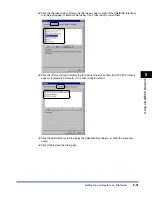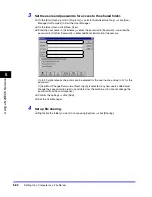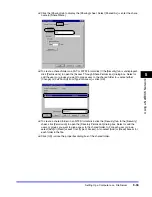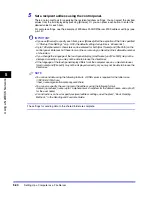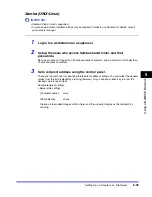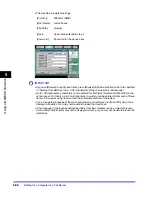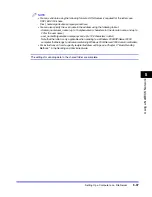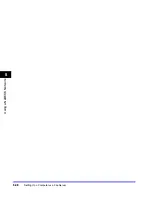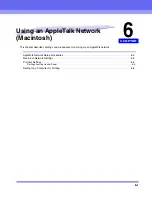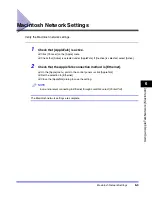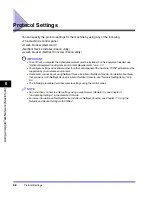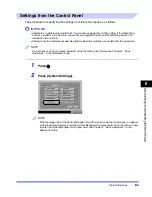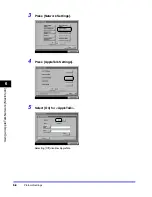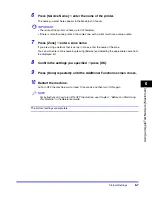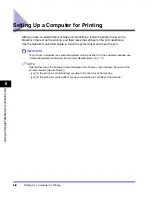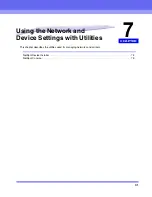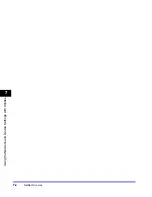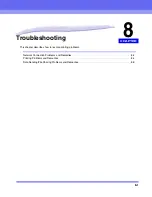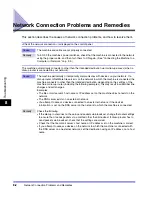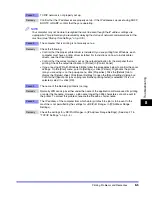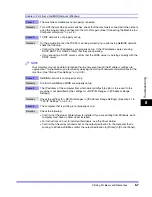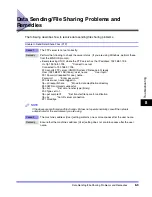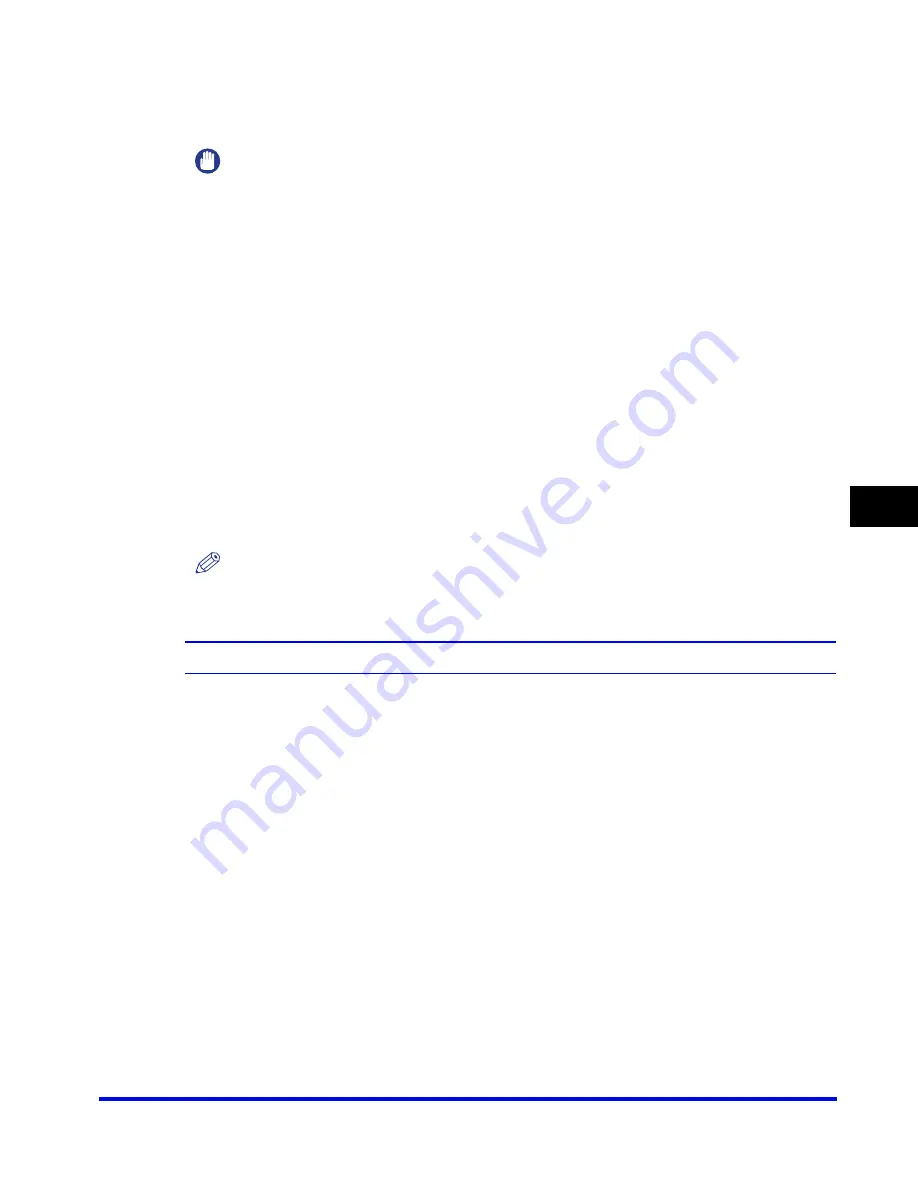
Protocol Settings
6-7
6
Using a
n
Apple
T
alk Ne
tw
or
k (Ma
c
int
o
sh)
6
Press [Service Name]
➞
enter the name of the printer.
The name you enter here appears in the Macintosh Chooser.
IMPORTANT
•
The name of the printer can have up to 32 characters.
•
If there is more than one printer in the same zone, each printer must have a unique name.
7
Press [Zone]
➞
enter a zone name.
If you are using a network that is set up in zones, enter the name of the zone.
You can also enter a zone name by pressing [Browse] and selecting the appropriate name from
the displayed list.
8
Confirm the settings you specified
➞
press [OK].
9
Press [Done] repeatedly until the Additional Functions screen closes.
10
Restart the machine.
❑
Turn OFF the machine, wait at least 10 seconds, and then turn it ON again.
NOTE
For instructions on how to turn ON/OFF the machine, see Chapter 1, "Before You Start Using
This Machine," in the Reference Guide.
The protocol settings are complete.
Summary of Contents for CLC 3220
Page 2: ......
Page 3: ...CLC3220 iR C3220N Network Guide 0 Ot ...
Page 16: ...xiv ...
Page 50: ...Communication Environment Setup 2 22 2 Settings Common to the Network Protocols ...
Page 122: ...Setting Up a Computer as a File Server 3 72 3 Using a TCP IP Network ...
Page 144: ...Setting Up a Computer as a File Server 4 22 4 Using a NetWare Network Windows ...
Page 182: ...Setting Up a Computer as a File Server 5 38 5 Using a NetBIOS Network ...
Page 194: ...NetSpot Console 7 4 7 Using the Network and Device Settings with Utilities ...
Page 206: ...Data Sending File Sharing Problems and Remedies 8 12 8 Troubleshooting ...
Page 227: ......