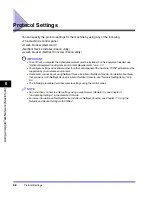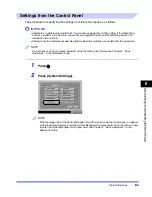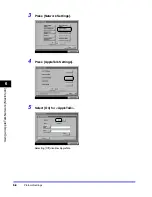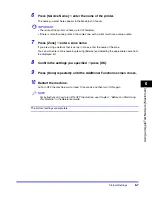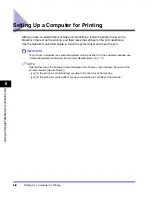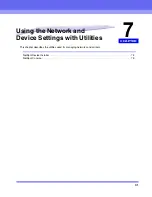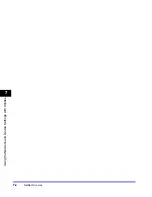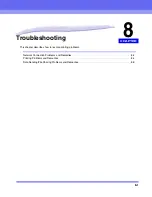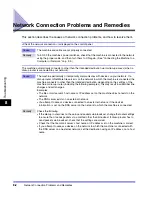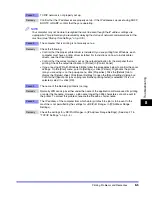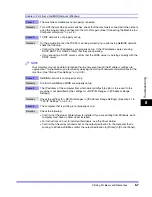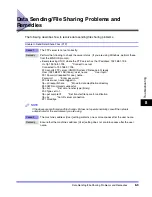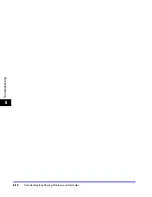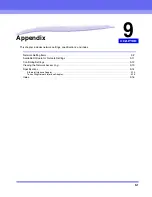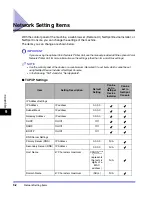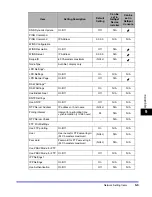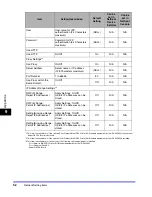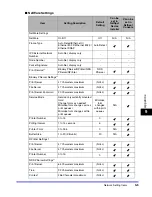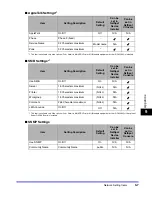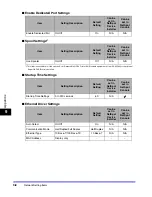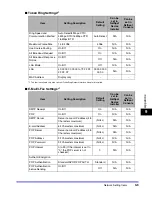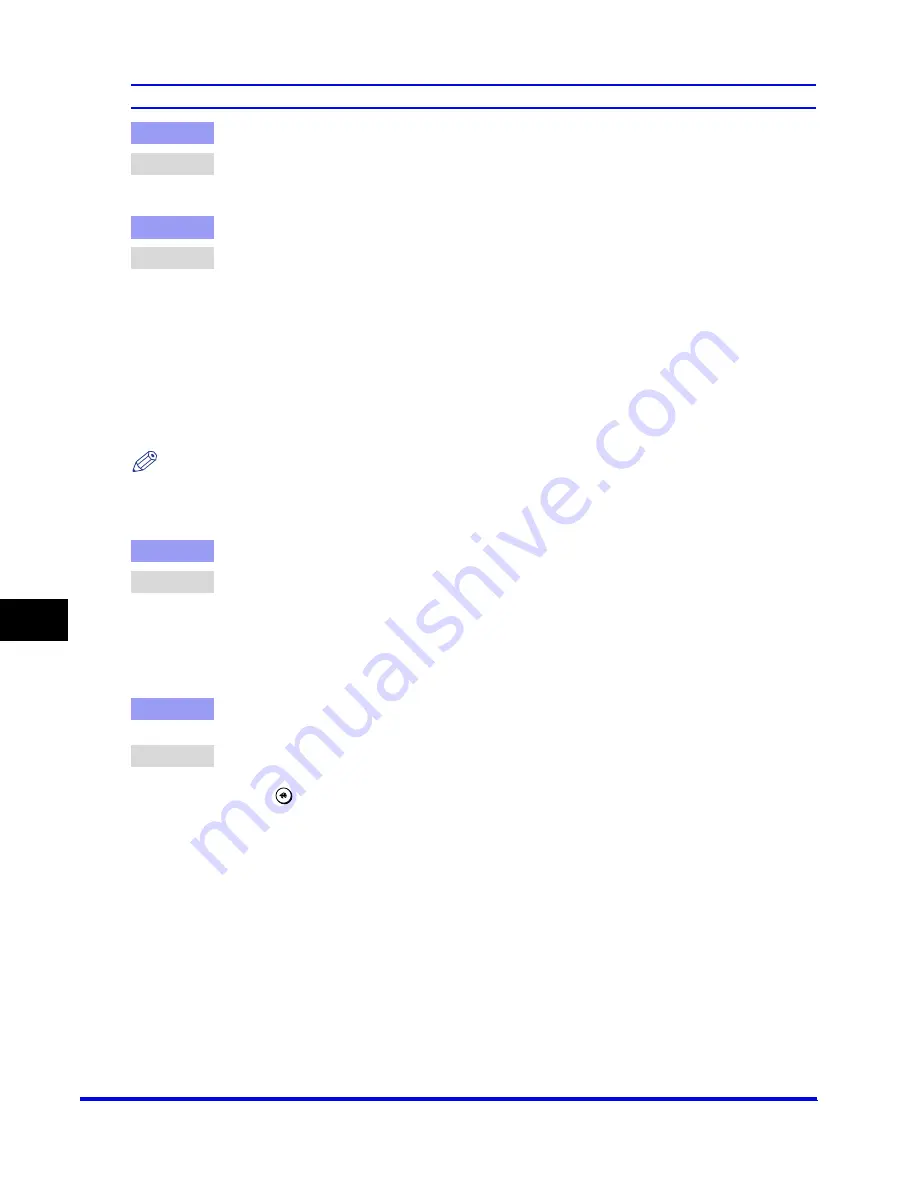
Printing Problems and Remedies
8-6
8
T
rou
b
leshoo
tin
g
Unable to Print from a NetWare Network
Cause 1
The machine and cable are not properly connected.
Remedy
Turn OFF the machine's power switches, check that the machine is connected to the network
using the proper cable, and then turn them to ON again. (See "Connecting the Machine to a
Computer or Network," on p. 2-3.)
Cause 2
The NetWare network is not properly set up.
Remedy
Check the following:
•
Confirm that the NetWare file server is running.
•
Confirm that there is sufficient disk space on the NetWare file server. Large files cannot be
printed if there is insufficient disk space.
•
Start NWADMIN or PCONSOLE, and then confirm that the print queue is set up properly
and is active.
•
Confirm that the network settings of the machine are correctly set. (See "Protocol Settings,"
on p. 3-3.) Check the following in particular:
- A valid frame type is selected from [Frame Type].
- [Print Server] and [Printer Number] are correctly specified.
NOTE
Your computer may not be able to recognize the machine even though the IP address settings are
appropriate. This problem may be resolved by delaying the startup of network communications for the
machine. (See "Startup Time Settings," on p. 3-30.)
Cause 3
The computer that is printing is not properly set up.
Remedy
Check the following:
•
Confirm that the proper printer driver is installed. If you are printing from Windows, each
computer must have a printer driver installed.
•
For instructions on how to install printer drivers, see the
Driver Guide
.
•
Confirm that the correct printer is set as the output destination for the computer that is
printing. In Windows 98/Me, confirm the output destination in [Printer] in [Control Panel].
Cause 4
If you are using an NDS PServer or Bindery PServer and the print server has a password
setting, the machine's password setting is incorrect.
Remedy
Perform the following steps to correct the machine's password setting:
•
Confirm the password in the NetWare print server for printing on the machine.
•
Press
➞
[System Settings]
➞
[Network Settings]
➞
[NetWare Settings] to open the
NetWare Settings screen.
•
Press [Settings]
➞
enter a valid password in [Print Server Password]. (The setting becomes
effective when the machine is restarted.)
Summary of Contents for CLC 3220
Page 2: ......
Page 3: ...CLC3220 iR C3220N Network Guide 0 Ot ...
Page 16: ...xiv ...
Page 50: ...Communication Environment Setup 2 22 2 Settings Common to the Network Protocols ...
Page 122: ...Setting Up a Computer as a File Server 3 72 3 Using a TCP IP Network ...
Page 144: ...Setting Up a Computer as a File Server 4 22 4 Using a NetWare Network Windows ...
Page 182: ...Setting Up a Computer as a File Server 5 38 5 Using a NetBIOS Network ...
Page 194: ...NetSpot Console 7 4 7 Using the Network and Device Settings with Utilities ...
Page 206: ...Data Sending File Sharing Problems and Remedies 8 12 8 Troubleshooting ...
Page 227: ......