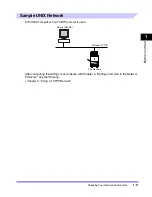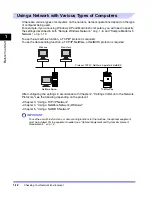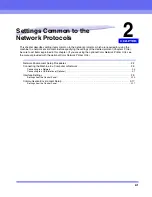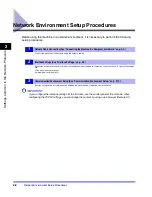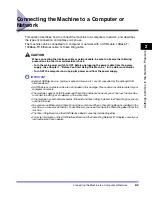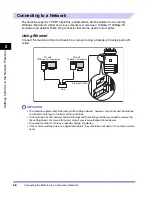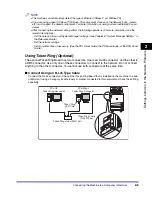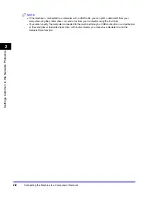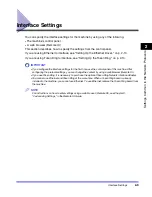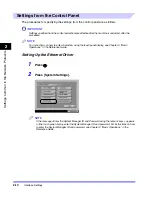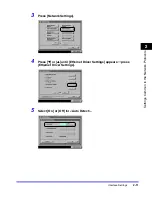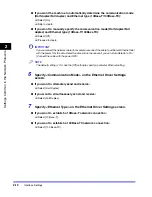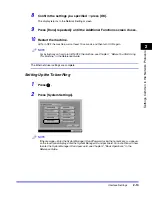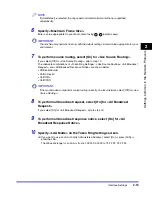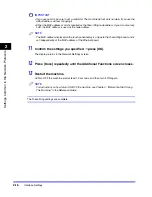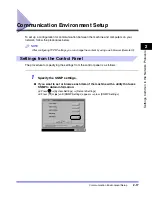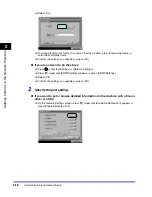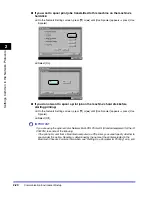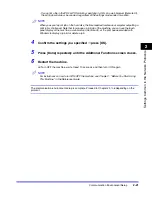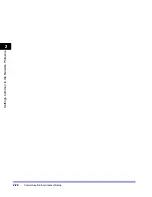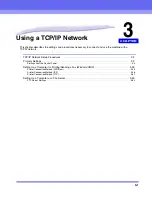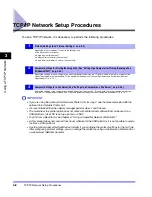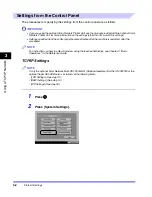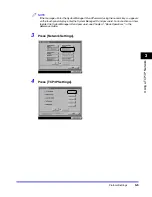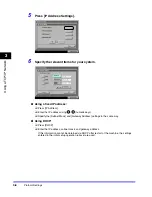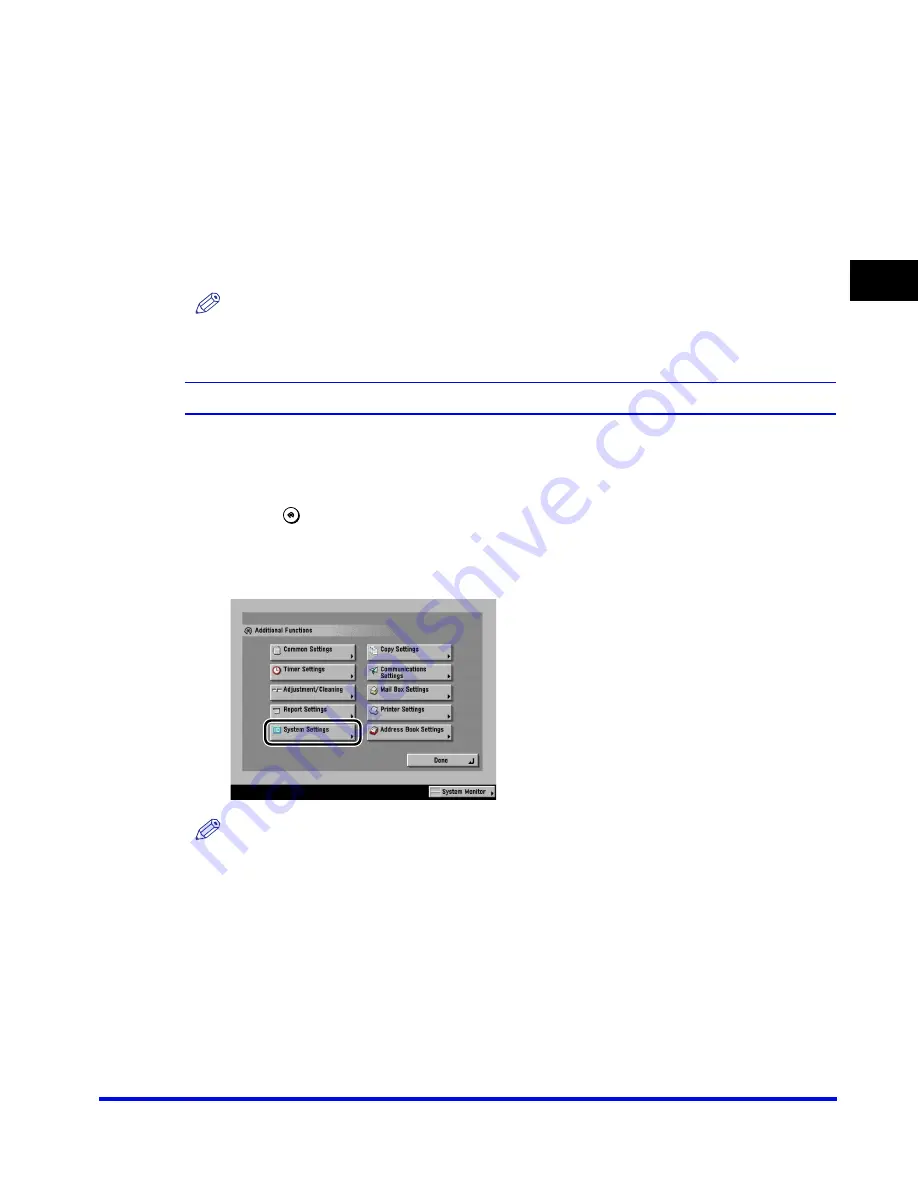
Interface Settings
2-13
2
Se
tt
ing
s
Com
m
on
t
o
t
he Net
w
o
rk Pr
ot
ocols
8
Confirm the settings you specified
➞
press [OK].
The display returns to the Network Settings screen.
9
Press [Done] repeatedly until the Additional Functions screen closes.
10
Restart the machine.
❑
Turn OFF the machine, wait at least 10 seconds, and then turn it ON again.
NOTE
For instructions on how to turn ON/OFF the machine, see Chapter 1, "Before You Start Using
This Machine," in the Reference Guide.
The Ethernet driver settings are complete.
Setting Up the Token Ring
1
Press
.
2
Press [System Settings].
NOTE
If the message <Enter the System Manager ID and Password using the numeric keys.> appears
on the touch panel display, enter the System Manager ID and password. For instructions on how
to enter the System Manager ID and password, see Chapter 2, "Basic Operations," in the
Reference Guide.
Summary of Contents for CLC 3220
Page 2: ......
Page 3: ...CLC3220 iR C3220N Network Guide 0 Ot ...
Page 16: ...xiv ...
Page 50: ...Communication Environment Setup 2 22 2 Settings Common to the Network Protocols ...
Page 122: ...Setting Up a Computer as a File Server 3 72 3 Using a TCP IP Network ...
Page 144: ...Setting Up a Computer as a File Server 4 22 4 Using a NetWare Network Windows ...
Page 182: ...Setting Up a Computer as a File Server 5 38 5 Using a NetBIOS Network ...
Page 194: ...NetSpot Console 7 4 7 Using the Network and Device Settings with Utilities ...
Page 206: ...Data Sending File Sharing Problems and Remedies 8 12 8 Troubleshooting ...
Page 227: ......