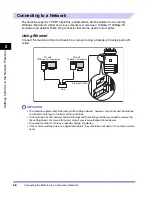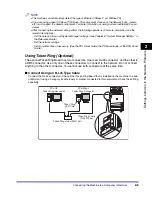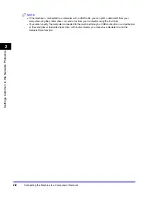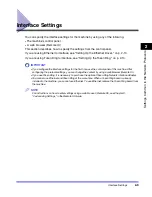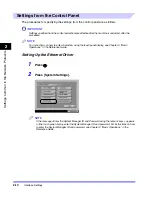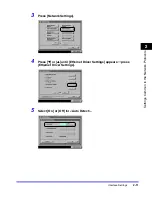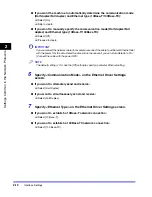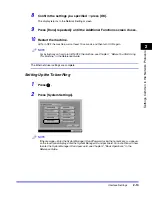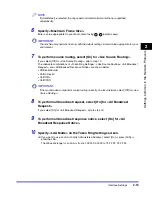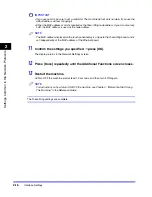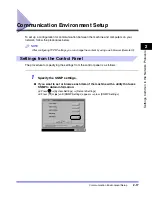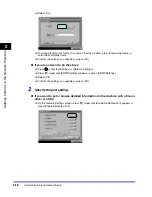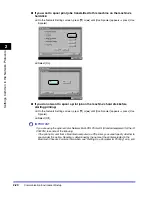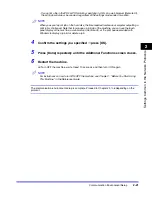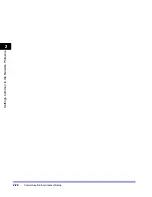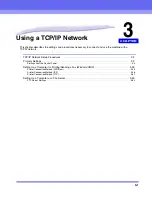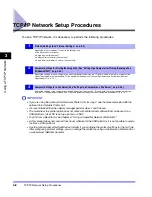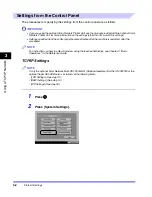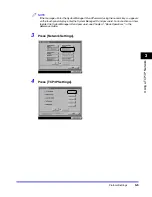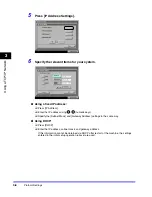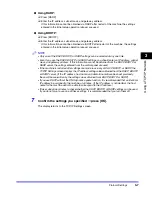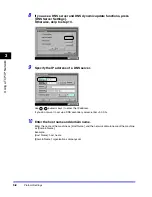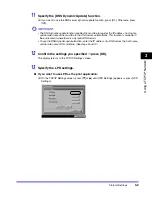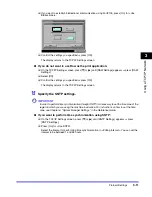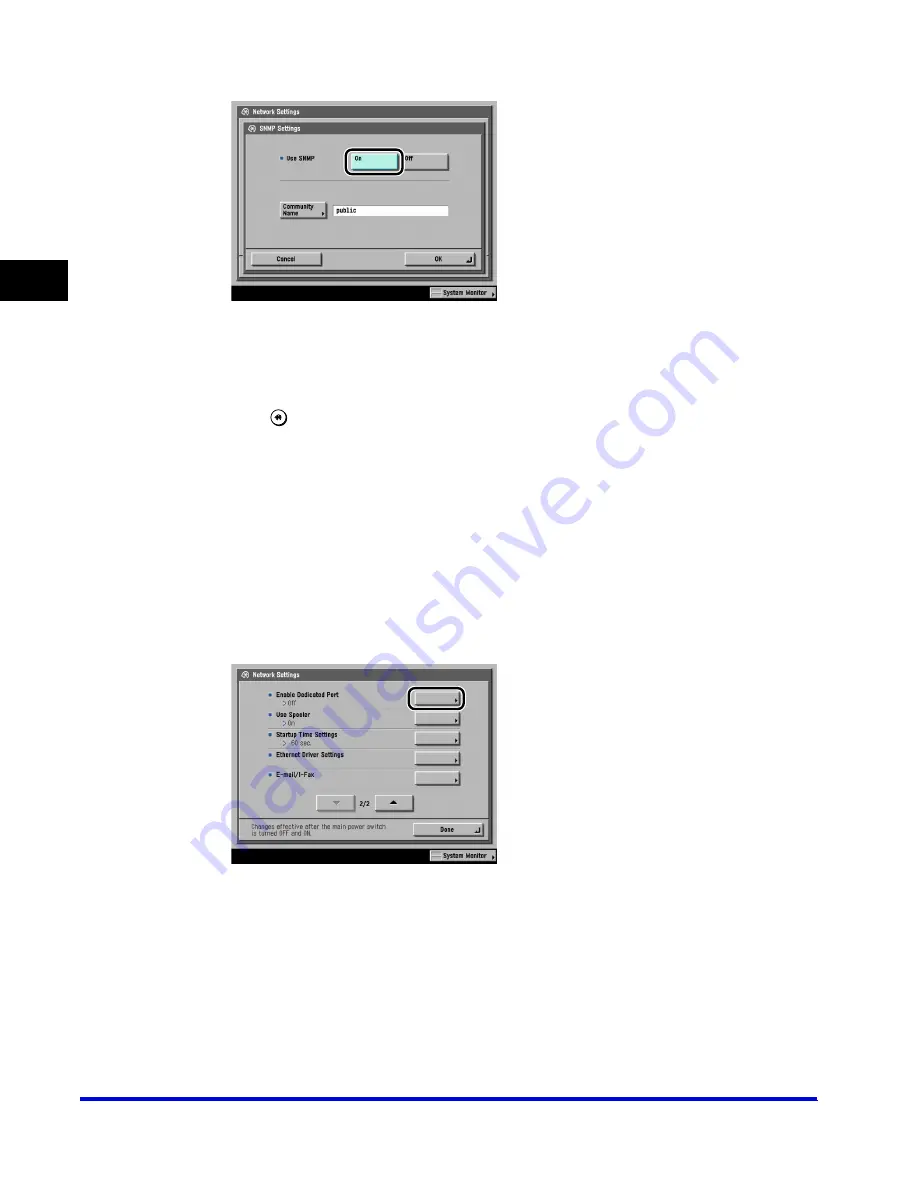
Communication Environment Setup
2-18
2
Se
tt
ing
s
Com
m
on
t
o
t
he Net
w
o
rk Pr
ot
ocols
❑
Select [On].
❑
To change [Community Name] to a name other than 'public', press [Community Name]
➞
enter the community name.
❑
Confirm the settings you specified
➞
press [OK].
●
If you do not want to do the above:
❑
Press
➞
[System Settings]
➞
[Network Settings].
❑
Press [
▼
] or [
▲
] until [SNMP Settings] appears
➞
press [SNMP Settings].
❑
Select [Off].
❑
Confirm the settings you specified
➞
press [OK].
2
Specify the port setting.
●
If you want to set or browse detailed information on the machine with a Canon
driver or utility:
❑
On the Network Settings screen, press [
▼
] or [
▲
] until [Enable Dedicated Port] appears
➞
press [Enable Dedicated Port].
Summary of Contents for CLC 3220
Page 2: ......
Page 3: ...CLC3220 iR C3220N Network Guide 0 Ot ...
Page 16: ...xiv ...
Page 50: ...Communication Environment Setup 2 22 2 Settings Common to the Network Protocols ...
Page 122: ...Setting Up a Computer as a File Server 3 72 3 Using a TCP IP Network ...
Page 144: ...Setting Up a Computer as a File Server 4 22 4 Using a NetWare Network Windows ...
Page 182: ...Setting Up a Computer as a File Server 5 38 5 Using a NetBIOS Network ...
Page 194: ...NetSpot Console 7 4 7 Using the Network and Device Settings with Utilities ...
Page 206: ...Data Sending File Sharing Problems and Remedies 8 12 8 Troubleshooting ...
Page 227: ......