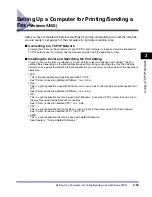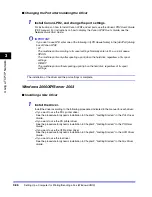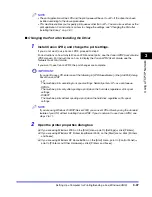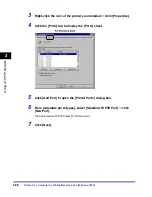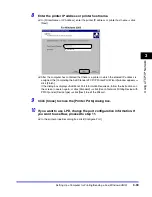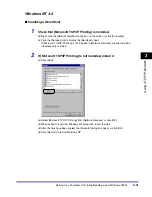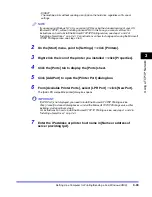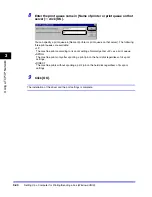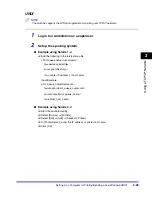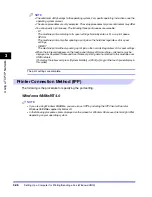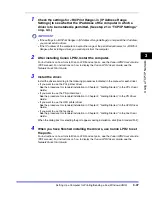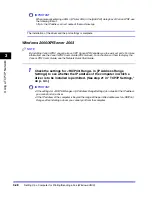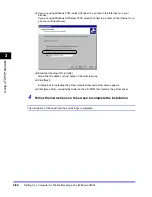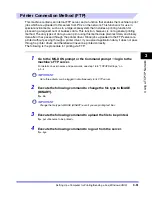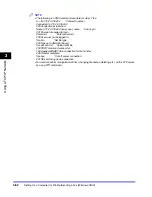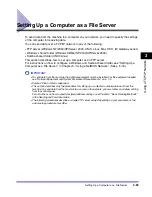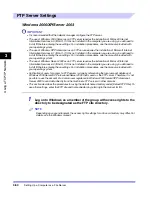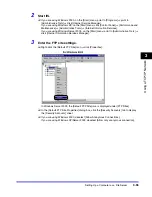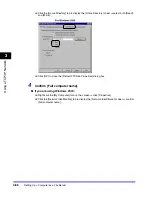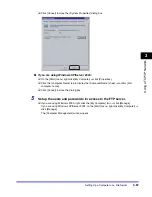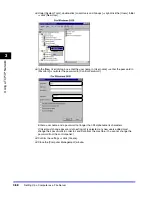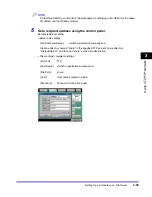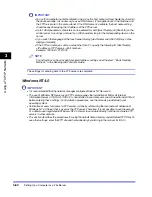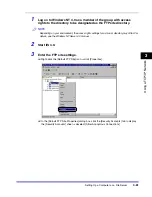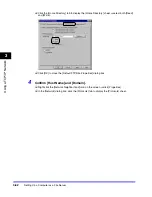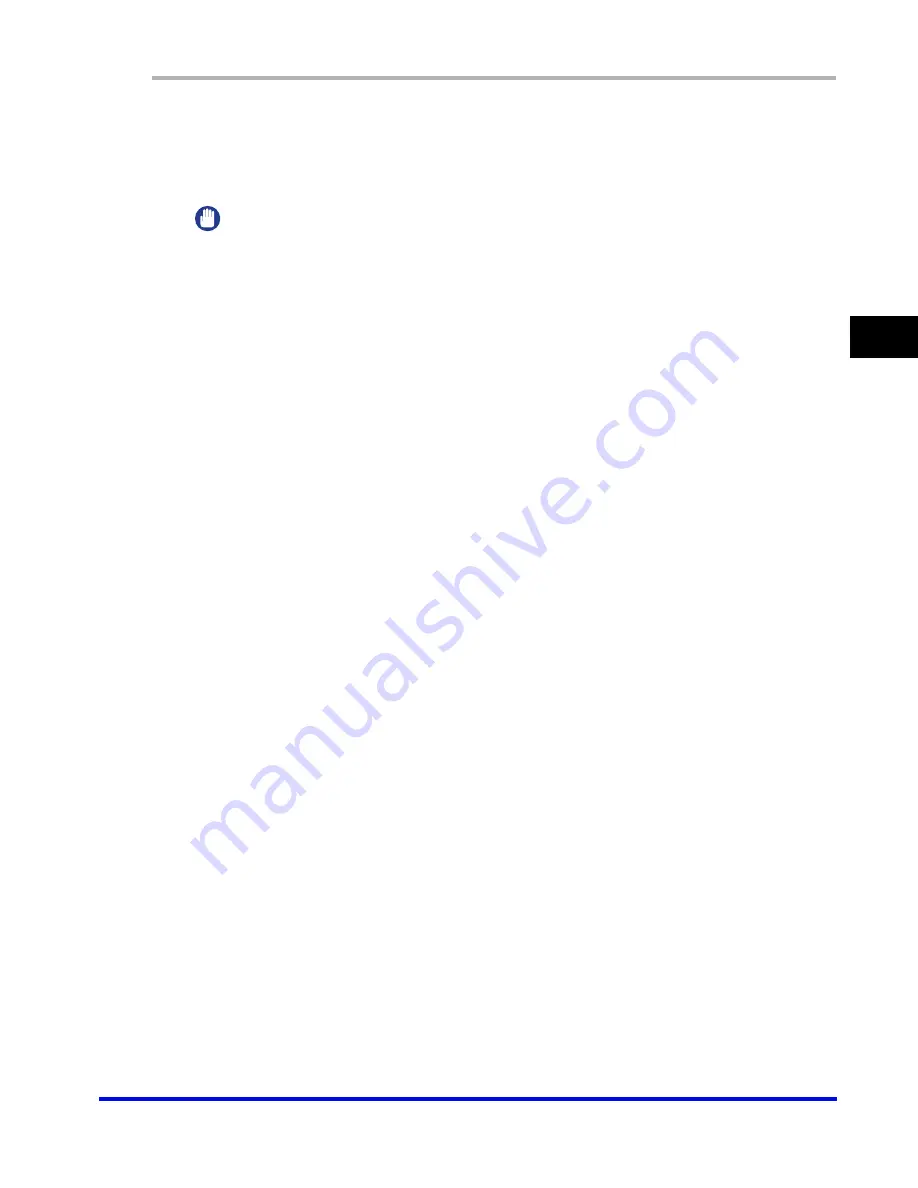
Setting Up a Computer for Printing/Sending a Fax (Windows/UNIX)
3-47
3
Using a TC
P/IP Netw
or
k
1
Check the settings for <RX/Print Range> in [IP Address Range
Settings] to see whether the IP address of the computer in which a
driver is to be installed is permitted. (See step 21 in "TCP/IP Settings,"
on p. 3-4.)
IMPORTANT
•
If the settings for <RX/Print Range> in [IP Address Range Settings] do not permit the IP address,
you cannot install a driver.
•
If the IP address of the computer is beyond the range of the permitted addresses for <RX/Print
Range> after installing a driver, you cannot print from the computer.
2
After installing Canon LPR2, restart the computer.
For instructions on how to install Canon LPR2 and set ports, see the
Canon LPR2 User's Guide
(PDF manual). For instructions on how to display the
Canon LPR2 User's Guide
, see the
Network Quick Start Guide
.
3
Install the driver.
Install the driver according to the following procedures indicated in the manual for each driver:
•
If you want to use the PCL printer driver
See the procedure for standard installation in Chapter 2, "Getting Started," in the
PCL Driver
Guide
.
•
If you want to use the PS printer driver
See the procedure for standard installation in Chapter 2, "Getting Started," in the
PS Driver
Guide
.
•
If you want to use the UFR printer driver
See the procedure for standard installation in Chapter 2, "Getting Started," in the
UFR Driver
Guide
.
•
If you want to use the fax driver
See the procedure for standard installation in Chapter 2, "Getting Started," in the
Fax Driver
Guide
.
When the dialog box for selecting the port appears during installation, click [Use Standard Port].
4
When you have finished installing the drivers, use Canon LPR2 to set
the ports.
For instructions on how to install Canon LPR2 and set ports, see the
Canon LPR2 User's Guide
(PDF manual). For instructions on how to display the
Canon LPR2 User's Guide
, see the
Network Quick Start Guide
.
Summary of Contents for CLC 3220
Page 2: ......
Page 3: ...CLC3220 iR C3220N Network Guide 0 Ot ...
Page 16: ...xiv ...
Page 50: ...Communication Environment Setup 2 22 2 Settings Common to the Network Protocols ...
Page 122: ...Setting Up a Computer as a File Server 3 72 3 Using a TCP IP Network ...
Page 144: ...Setting Up a Computer as a File Server 4 22 4 Using a NetWare Network Windows ...
Page 182: ...Setting Up a Computer as a File Server 5 38 5 Using a NetBIOS Network ...
Page 194: ...NetSpot Console 7 4 7 Using the Network and Device Settings with Utilities ...
Page 206: ...Data Sending File Sharing Problems and Remedies 8 12 8 Troubleshooting ...
Page 227: ......