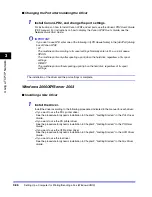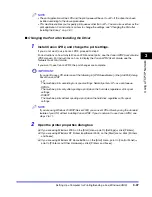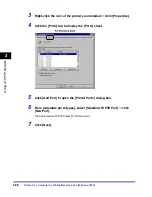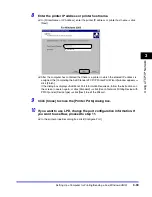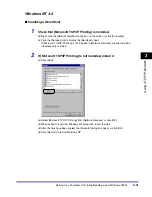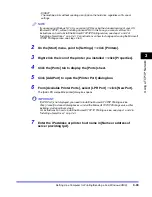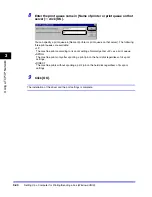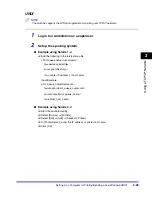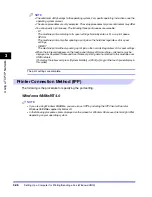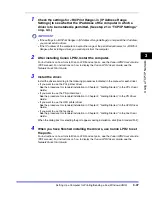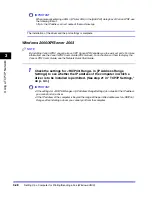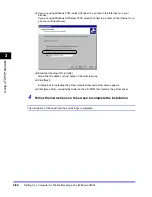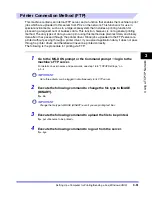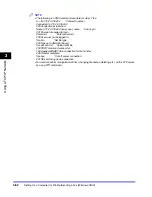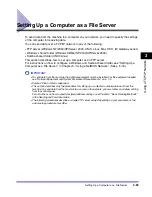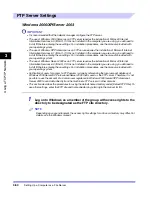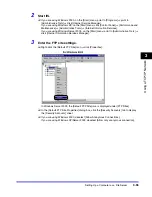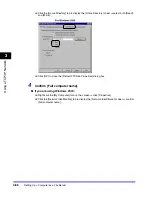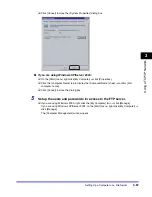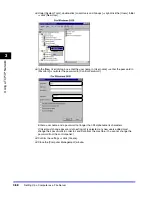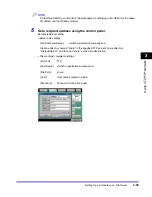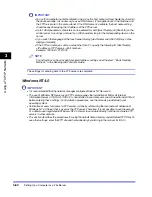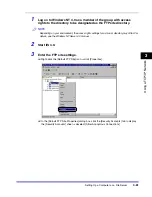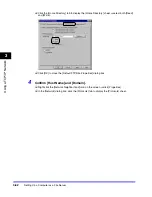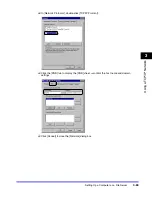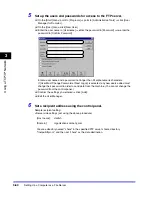Setting Up a Computer for Printing/Sending a Fax (Windows/UNIX)
3-49
3
Using a TC
P/IP Netw
or
k
2
Start the Add Printer Wizard.
●
If you are using Windows 2000:
❑
On the [Start] menu, point to [Settings]
➞
click [Printers].
❑
Double-click the [Add Printer] icon.
●
If you are using Windows XP Professional:
❑
On the [Start] menu, click [Printers and Faxes].
❑
In the [Printer Tasks] menu, select [Add a printer].
●
If you are using Windows XP Home Edition:
❑
On the [Start] menu, click [Control Panel].
❑
Click [Printers and Other Hardware]
➞
click [Printers and Faxes].
❑
In the [Printer Tasks] menu, select [Add a printer].
●
If you are using Windows Server 2003:
❑
On the [Start] menu, click [Printers and Faxes].
❑
Double-click the [Add a printer] icon.
3
Enter the URL of your printer.
❑
Click [Next].
A dialog box for selecting the printer connection method appears.
❑
If you are using Windows 2000, select [Network Printer].
If you are using Windows XP/Server 2003, select [A network printer, or a printer attached to
another computer].
❑
Click [Next].
A dialog box for locating your printer appears.
Summary of Contents for CLC 3220
Page 2: ......
Page 3: ...CLC3220 iR C3220N Network Guide 0 Ot ...
Page 16: ...xiv ...
Page 50: ...Communication Environment Setup 2 22 2 Settings Common to the Network Protocols ...
Page 122: ...Setting Up a Computer as a File Server 3 72 3 Using a TCP IP Network ...
Page 144: ...Setting Up a Computer as a File Server 4 22 4 Using a NetWare Network Windows ...
Page 182: ...Setting Up a Computer as a File Server 5 38 5 Using a NetBIOS Network ...
Page 194: ...NetSpot Console 7 4 7 Using the Network and Device Settings with Utilities ...
Page 206: ...Data Sending File Sharing Problems and Remedies 8 12 8 Troubleshooting ...
Page 227: ......