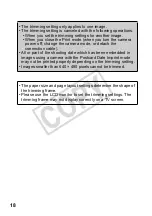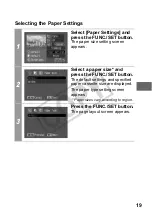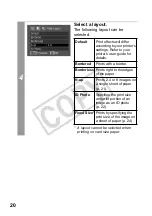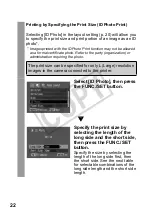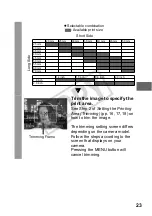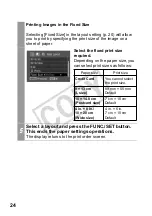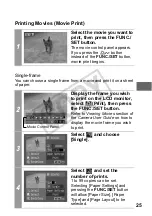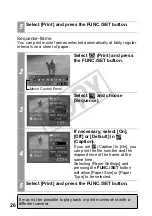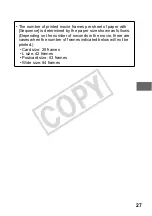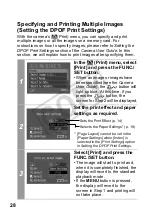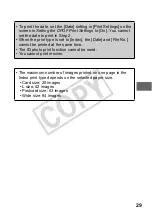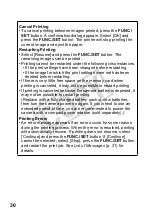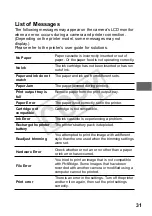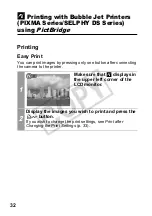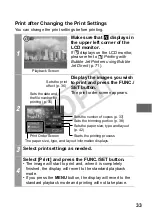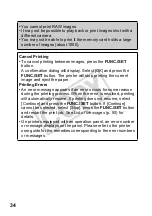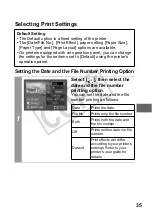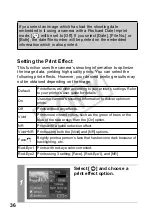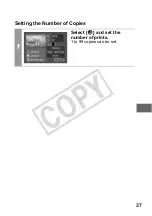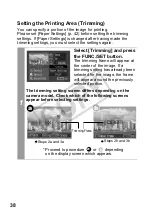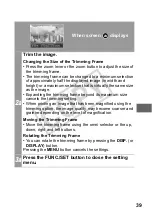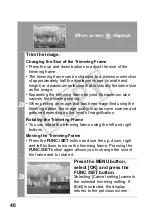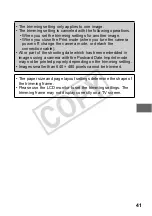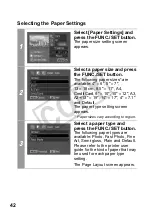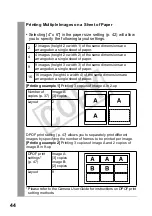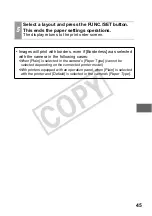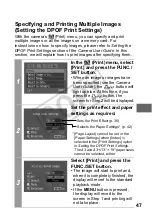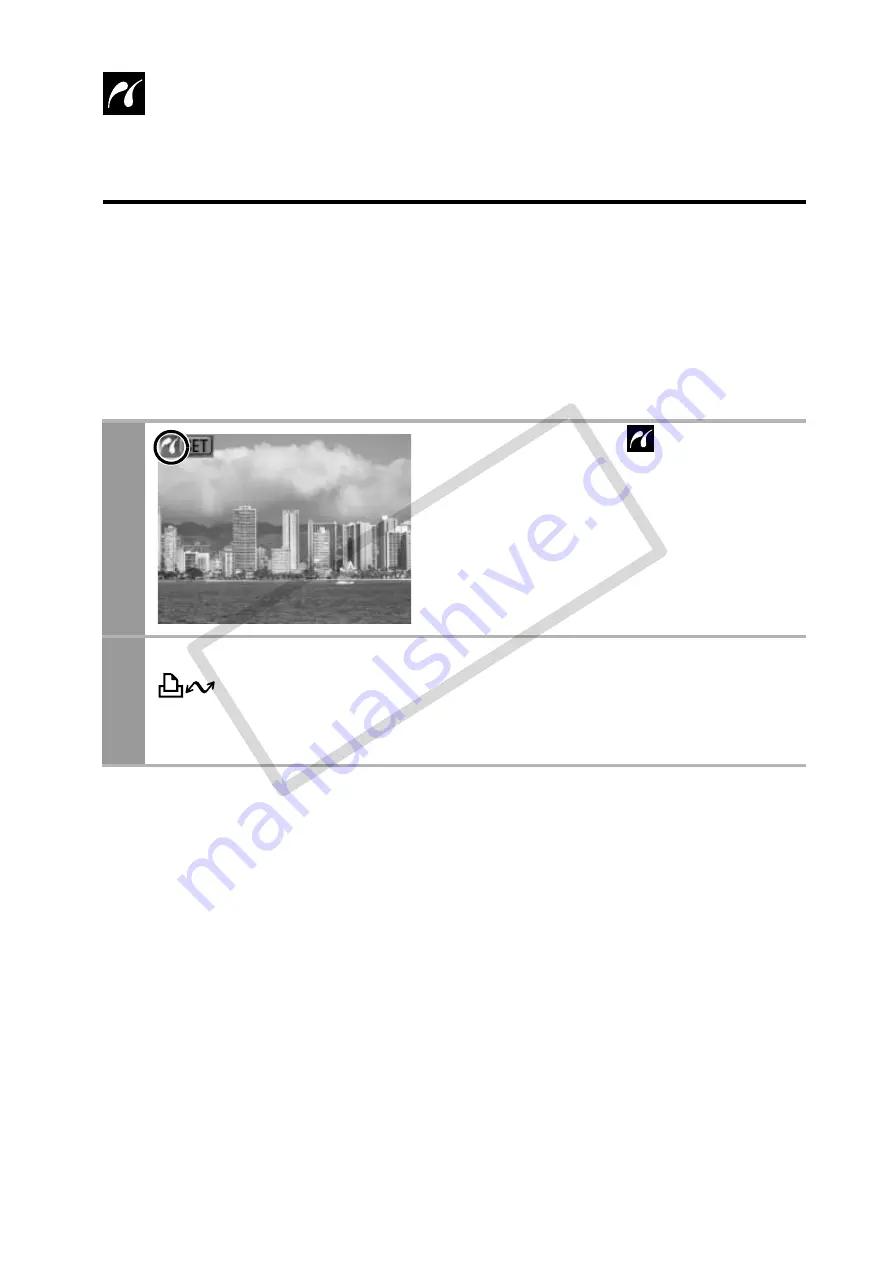
32
Printing with Bubble Jet Printers
(PIXMA Series/SELPHY DS Series)
using
PictBridge
Printing
Easy Print
You can print images by pressing only one button after connecting
the camera to the printer.
1
Make sure that
displays in
the upper left corner of the
LCD monitor.
2
Display the images you wish to print and press the
button.
If you wish to change the print settings, see
Print after
Changing the Print Settings
(p. 33).
CO
PY