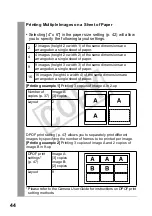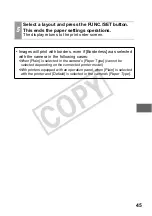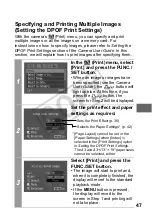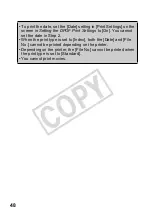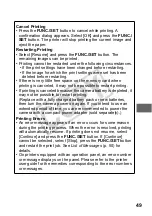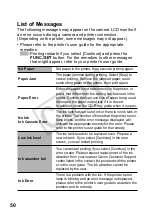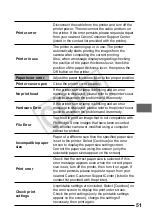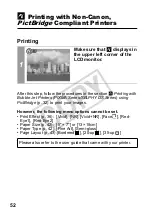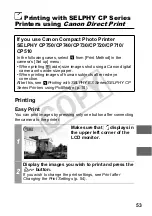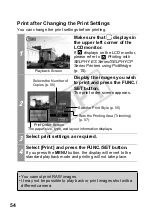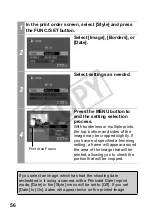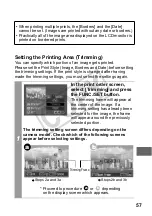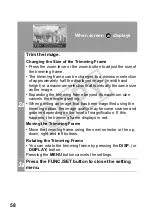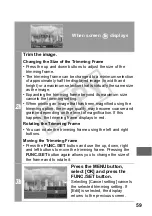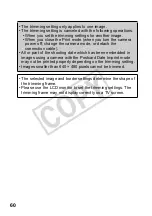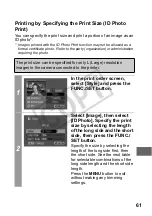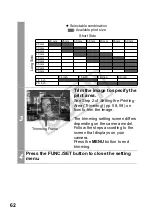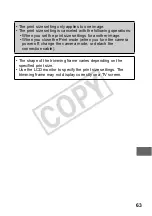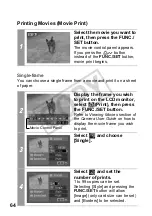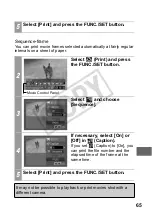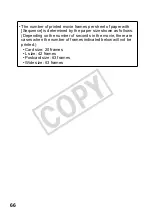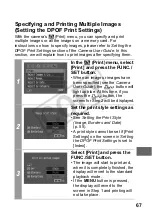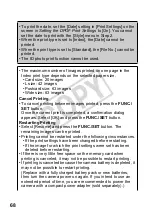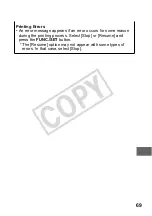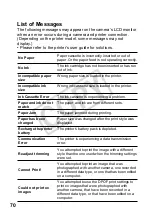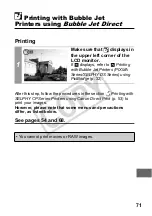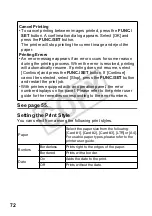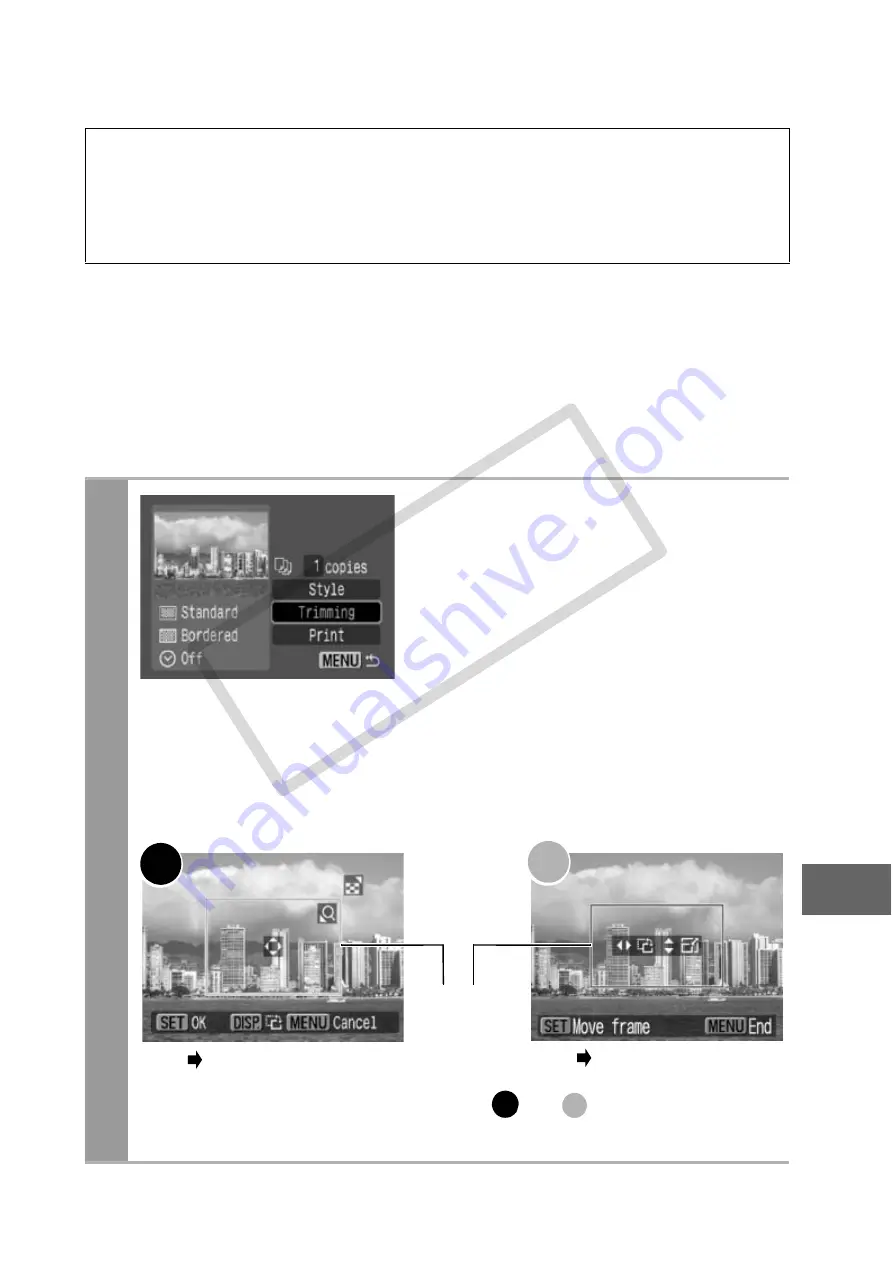
57
Setting the Printing Area (Trimming)
You can specify which portion of an image gets printed.
Please set the Print Style (Image, Borders and Date) before setting
the trimming settings. If the print style is changed after having
made the trimming settings, you must select the settings again.
• When printing multiple prints, the [Borders] and the [Date]
cannot be set. (Images are printed without any date or borders.)
• Practically all of the image area displayed on the LCD monitor is
printed on bordered prints.
1
In the print order screen,
select [Trimming] and press
the FUNC./SET button.
The trimming frame will appear at
the center of the image. If a
trimming setting has already been
selected for the image, the frame
will appear around the previously
selected portion.
The trimming setting screen differs depending on the
camera model. Check which of the following screens
appear before selecting settings.
Steps 2a and 3a
Trimming Frame
Steps 2b and 3b
* Proceed to procedure
or
depending
on the display screen which appears.
a
b
a
b
CO
PY