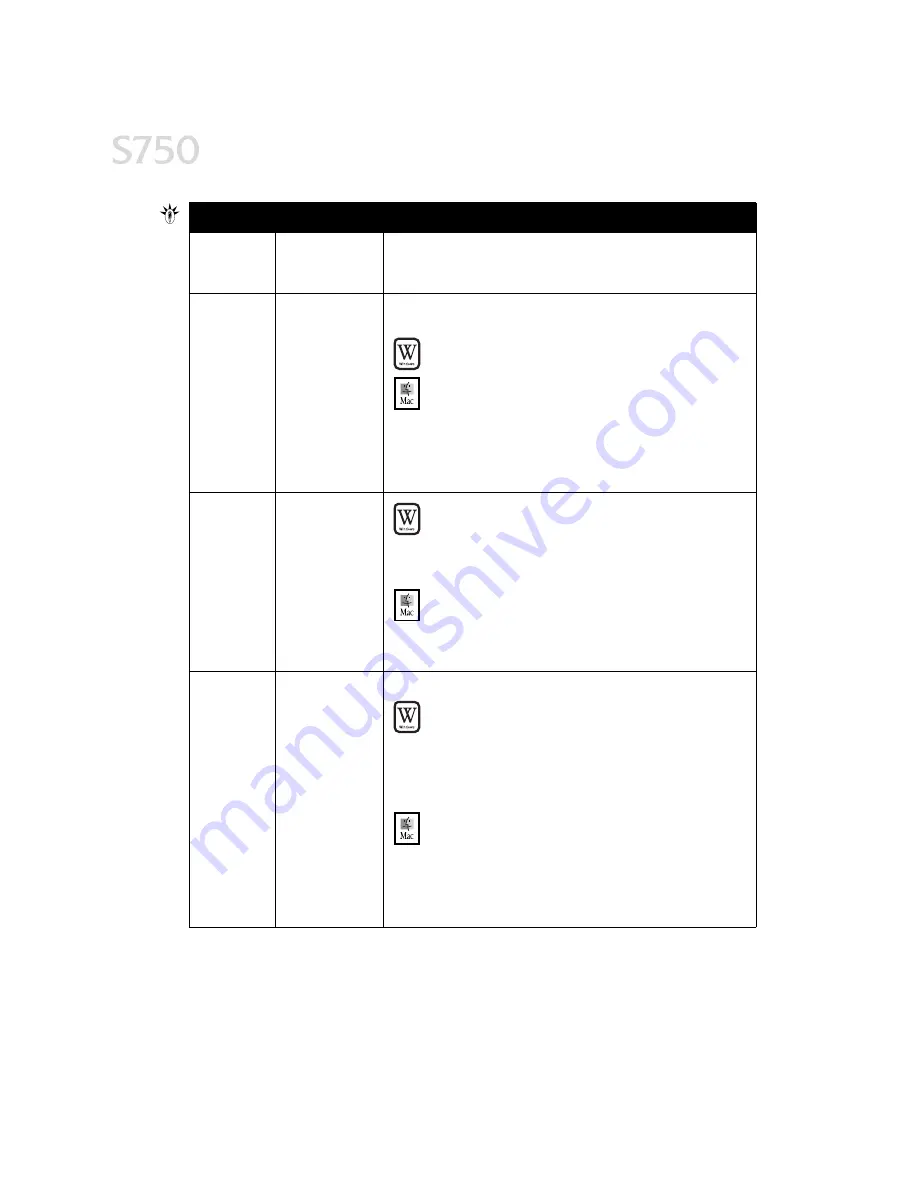
40
Troubleshooting
Printer does
not print
(
continued)
Printer flashes
green only
When the lamp flashes green, the printer is warming up or is receiving
print data from the computer. This is not an error condition.
Low ink alert
displays in
the BJ Status
Monitor
One or more of
the ink tanks is
low
After the alert displays, you can continue printing for a short time, but
have a replacement ready to install.
Windows
Windows
Windows
Windows
The low ink alert displays in the BJ Status Monitor.
Mac OS
Mac OS
Mac OS
Mac OS
The low ink alert displays in a status dialog before a print job
starts.
When Backgrounding is turned on, you can confirm the low ink alert in
the BJ Print Monitor. See the
S750 User’s Guide
on the Setup Software
& User’s Guide CD-ROM for more information on using the BJ Print
Monitor.
Error
message
displays in
the BJ Status
Monitor
Printer is out of
paper
Ink is low
Paper jam
Printhead
installed
incorrectly
Windows
Windows
Windows
Windows
The BJ Status Monitor opens and displays a message when an
error occurs.
Read the error message, then click the Guide
Guide
Guide
Guide tab to display
more information about solving the problem.
Mac OS
Mac OS
Mac OS
Mac OS
If Backgrounding is turned on with the Chooser, the BJ Print
Monitor displays an error.
Follow the instructions in the message to resolve the problem.
System error
message
displays
System error
occurred
If a system error occurs, printing stops.
Windows
Windows
Windows
Windows
A window displays the error message. System errors may
include problems writing to LPT1 or USBPRN, application
errors, or general protection faults. Make sure that the printer
is turned on, the printer and computer are connected
securely, and that the printer port is operating correctly.
Restart your computer and try printing again.
Mac OS
Mac OS
Mac OS
Mac OS
The error message contains an error code *XXX, where * is a
letter and XXX is a number, which represents the cause of the
error. Make sure that the printer is turned on, the printer and
computer are connected securely, and that the printer port is
operating correctly.
Problem
Problem
Problem
Problem
Possible Cause
Possible Cause
Possible Cause
Possible Cause
Try This
Try This
Try This
Try This
Summary of Contents for Color Bubble Jet S750
Page 4: ...iv Contents ...
Page 36: ...32 Using Your Photo Applications ...
Page 46: ...42 Troubleshooting ...















































