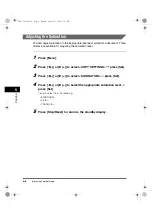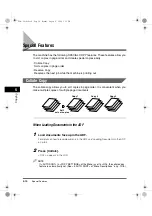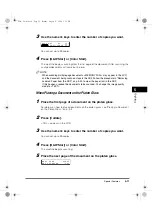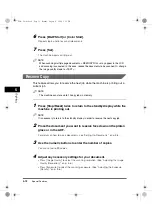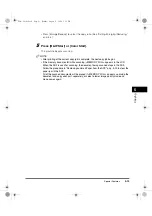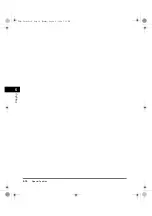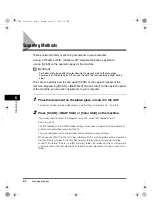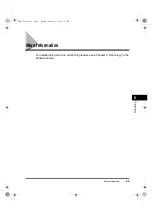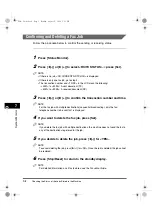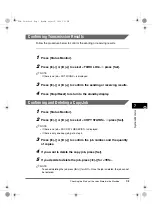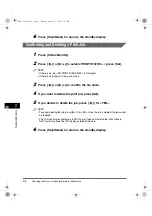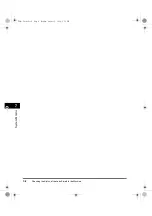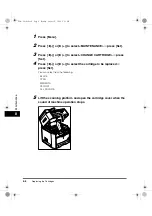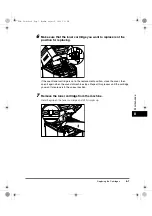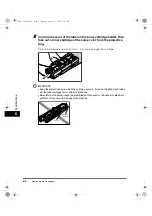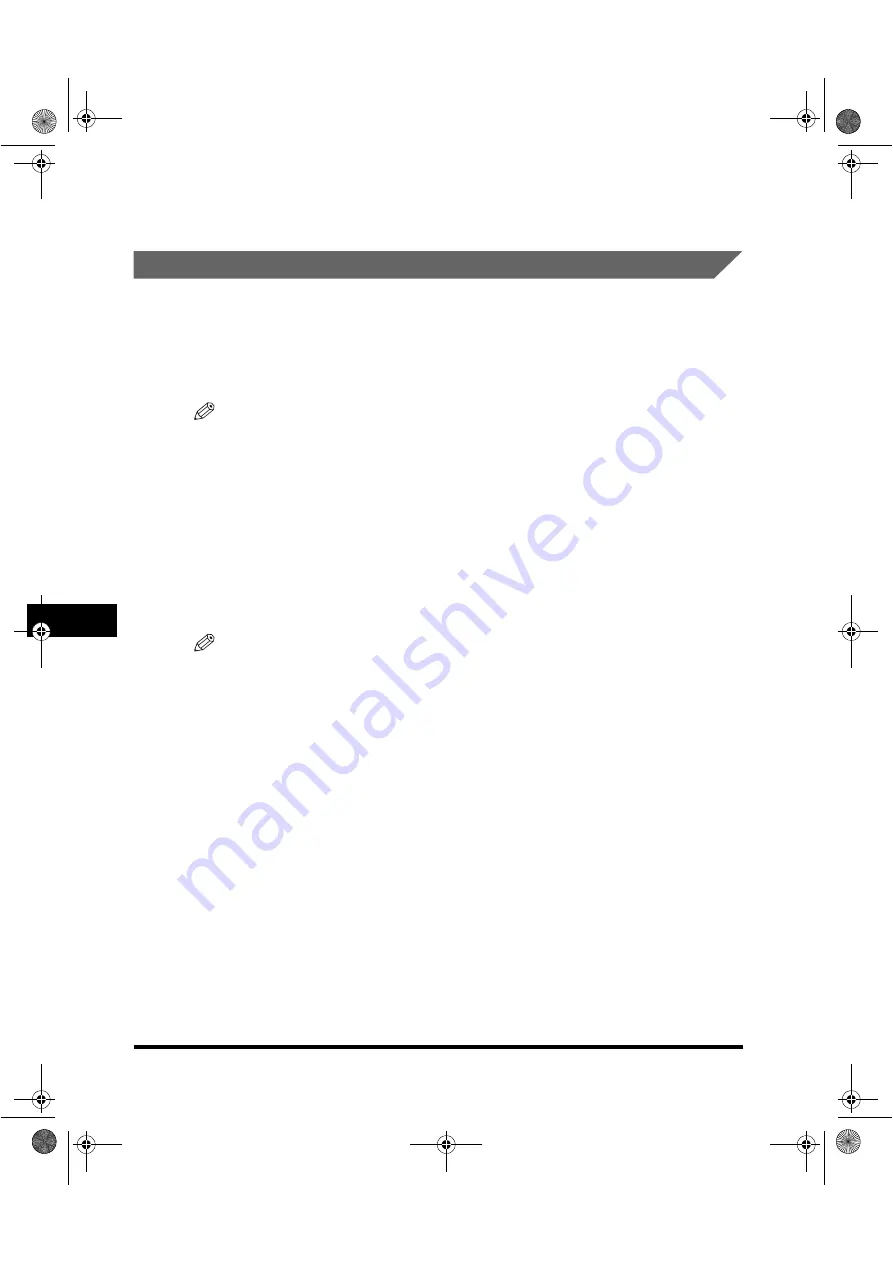
Checking the Status of the Jobs Stored in the Machine
7-4
S
yst
e
m
M
o
ni
to
r
7
6
Press [Stop/Reset] to return to the standby display.
Confirming and Deleting a Print Job
1
Press [Status Monitor].
2
Press [
(
(-)] or [
)
(+)] to select <PRINT STATUS>
➞
press [Set].
NOTE
•
If there is no job, <NO PRINT JOBS EXIST> is displayed.
•
If there is only one print job, go to step 4.
3
Press [
(
(-)] or [
)
(+)] to confirm the file name.
4
If you want to delete the print job, press [Set].
5
If you decide to delete the job, press [
(
(-)] for <YES>.
NOTE
•
To cancel deleting the job, press [
)
(+)] for <NO>. Once the job is deleted, the job cannot
be restored.
•
The LCD can display characters in ASCII cord. Using characters other than those in
ASCII cord may have the LCD display garbled characters.
6
Press [Stop/Reset] to return to the standby display.
Basic Guide.book Page 4 Monday, August 9, 2004 5:12 PM
Summary of Contents for Color imageCLASS MF8170c
Page 1: ...Color imageCLASS MF8170c Basic Guide Basic Guide book Page 0 Monday August 9 2004 5 12 PM...
Page 20: ...xx Basic Guide book Page xx Monday August 9 2004 5 12 PM...
Page 28: ...Energy Saver Mode 1 8 Introduction 1 Basic Guide book Page 8 Monday August 9 2004 5 12 PM...
Page 78: ...Special Features 5 14 Copying 5 Basic Guide book Page 14 Monday August 9 2004 5 12 PM...
Page 82: ...More Information 6 4 Scanning 6 Basic Guide book Page 4 Monday August 9 2004 5 12 PM...