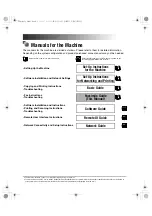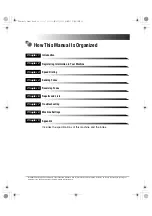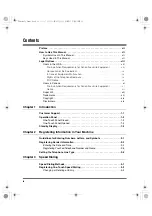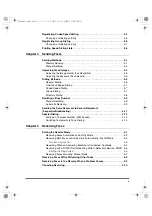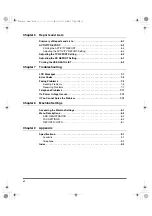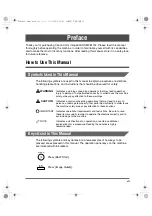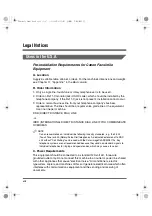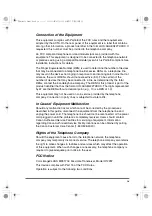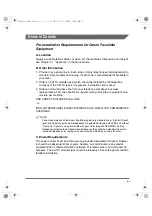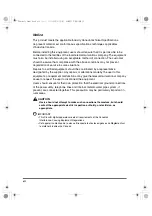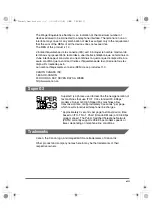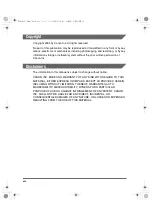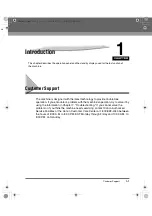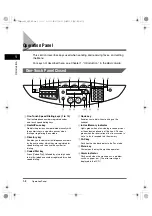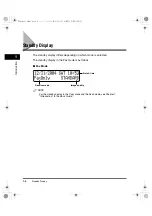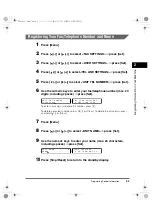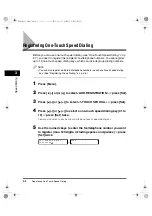xi
Users in Canada
Pre-installation Requirements for Canon Facsimile
Equipment
A. Location
Supply a suitable table, cabinet, or desk. For the machine's dimensions and weight,
see Chapter 11, "Appendix," in the
Basic Guide
.
B. Order Information
1. Provide only a single-line to touch-tone or rotary telephone set terminated with a
standard 4-pin modular phone plug. (Touch-tone is recommended if available in
your area.)
2. Order an CA11A modular jack, which should be installed by the telephone
company. If the CA11A jack is not present, installation cannot occur.
3. Order a normal business line from your telephone company's business
representative. The line should be a regular voice grade line or equivalent. Use
one line per machine.
DDD (DIRECT DISTANCE DIAL) LINE
-or-
IDDD (INTERNATIONAL DIRECT DISTANCE DIAL) LINE IF YOU COMMUNICATE
OVERSEAS
NOTE
Canon recommends an individual line following industry standards [e.g., the 2,500 (touch
tone) or 500 (rotary/pulse dial) telephones]. A dedicated extension off a PBX unit without
"Camp On" signals is also permissible with your Color imageCLASS MF8170c. Key
telephone systems are not recommended because they send non-standard signals to
individual telephones for ringing and special codes, which may cause a fax error.
C. Power Requirements
The power outlet should be a three-prong grounded receptacle (Single or Duplex).
It should be independent from copiers, heaters, air conditioners or any electric
equipment that is thermostatically controlled. The rated value is 120 volts and 15
amperes. The CA11A modular jack should be relatively close to the power outlet to
facilitate installation.
Facsimile Guide.book xi ページ 2004年8月4日 水曜日 午後5時1分
Summary of Contents for Color imageCLASS MF8170c
Page 1: ...Color imageCLASS MF8170c Facsimile Guide Facsimile Guide book 0...
Page 34: ...Printing Speed Dialing Lists 3 10 Speed Dialing 3 Facsimile Guide book 10...
Page 50: ...Special Dialing 4 16 Sending Faxes 4 Facsimile Guide book 16...
Page 70: ...Printing the USER DATA LIST 6 10 Reports and Lists 6 Facsimile Guide book 10...
Page 84: ...If You Cannot Solve the Problem 7 14 Troubleshooting 7 Facsimile Guide book 14...
Page 92: ...Menu Descriptions 8 8 Machine Settings 8 Facsimile Guide book 8...