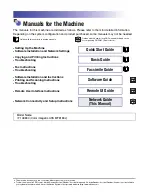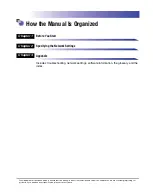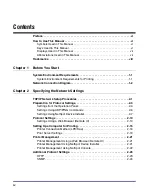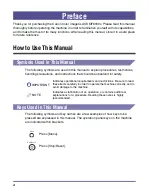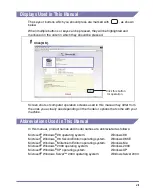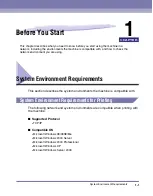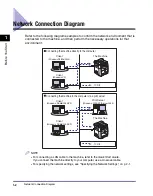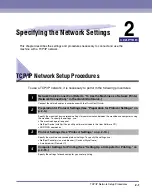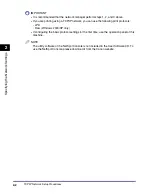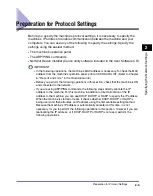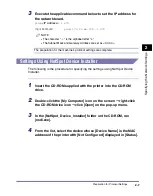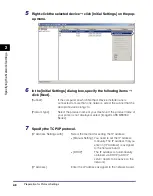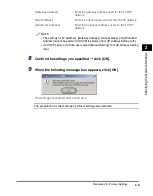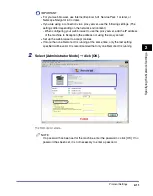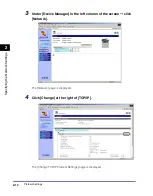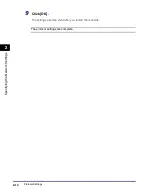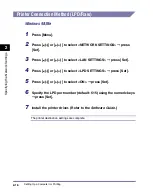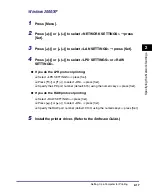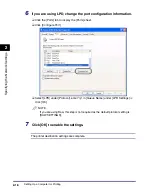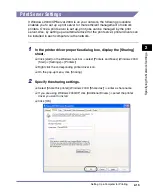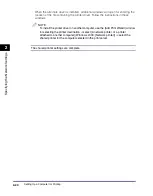Preparation for Protocol Settings
2-5
Sp
ec
ifyin
g
th
e Ne
twor
k Set
tin
gs
2
5
Press [ (-)] or [ (+)] to select <SUBNET MASK>
➞
press [Set].
6
Enter the number using the numeric keys
➞
press [Set].
7
Press [ (-)] or [ (+)] to select <DEFAULT GATEWAY>
➞
press [Set].
8
Enter the number using the numeric keys
➞
press [Set].
9
Press [ (-)] or [ (+)] to select <ETHERNET DRIVER>
➞
press [Set].
10
Press [ (-)] or [ (+)] to select <AUTO> or <MANUAL>.
●
If you want to specify the ethernet driver settings automatically:
❑
Select <AUTO>
➞
press [Set].
●
If you want to specify the ethernet driver settings manually:
❑
Select <MANUAL>
➞
press [Set].
❑
Press [ (-)] or [ (+)] to select <DUPLEX>
➞
press [Set].
❑
Press [ (-)] or [ (+)] to select <HALF DUPLEX> or <FULL DUPLEX> for specifying
the desired communication mode
➞
press [Set].
❑
Press [ (-)] or [ (+)] to select <ETHERNET TYPE>
➞
press [Set].
❑
Press [ (-)] or [ (+)] to select <100 BASE-TX> or <10 BASE-T> for specifying the
desired ethernet type
➞
press [Set].
11
Press [Stop/Reset] to return to the standby display.