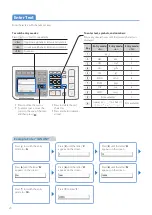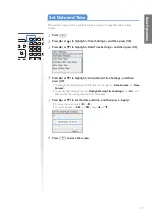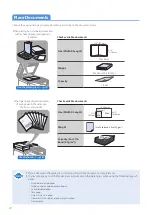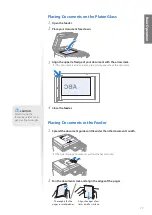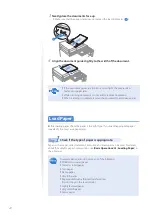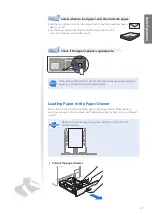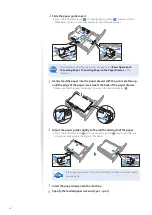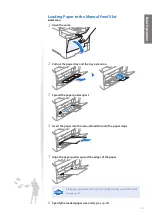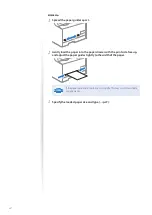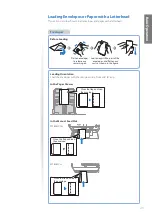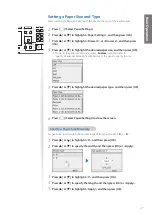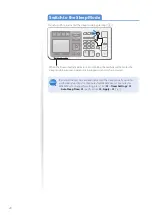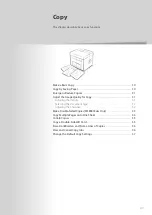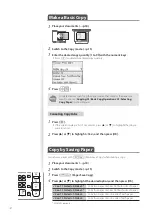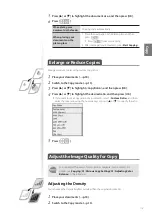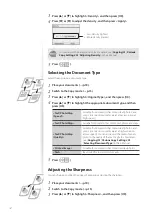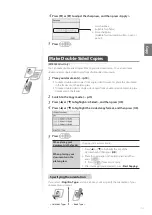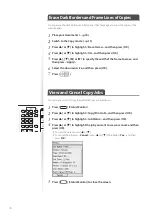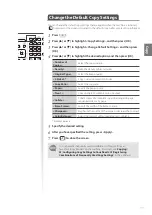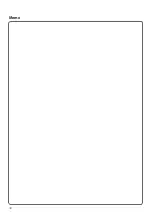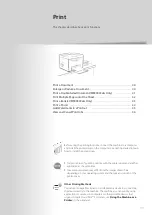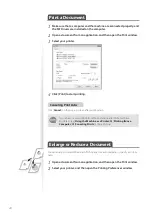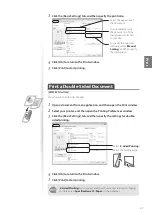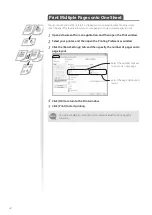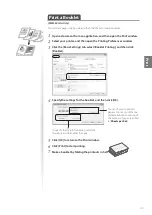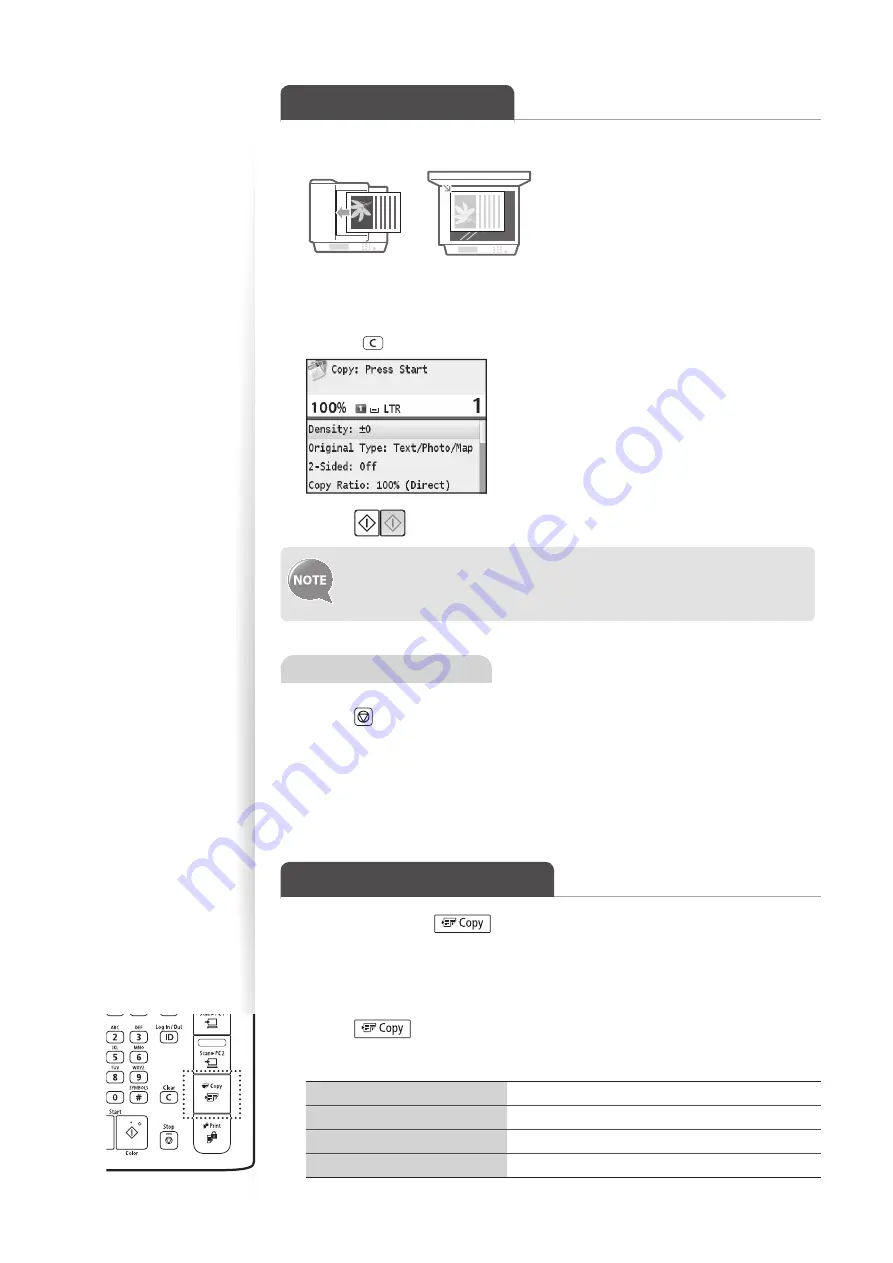
30
Make a Basic Copy
1
Place your documents (
→
p.18).
2
Switch to the Copy mode (
→
p.15).
3
Enter the desired copy quantity (1 to 99) with the numeric keys.
•
Press [
] to delete the entered copy quantity.
4
Press [
].
For details about specifying the paper source that contains the paper you
want to use, see [
Copying
]
[
Basic Copy Operations
]
[
Selecting
Copy Paper
] in the e-Manual.
Canceling Copy Jobs
1
Press [ ].
•
If the screen displays a list of documents, press [
▲
] or [
▼
] to highlight the job you
want to cancel.
2
Press [
▲
] or [
▼
] to highlight <Yes>, and then press [OK].
Copy by Saving Paper
You can save paper with [
] (Paper Save Copy) when making a copy.
1
Place your documents (
→
p.18)
2
Switch to the Copy mode (
→
p.15).
3
Press [
] (Paper Save Copy).
4
Press [
▲
] or [
▼
] to highlight the desired option, and then press [OK].
<2 on 1 1-Sided->2-Sided>*
Copy two pages onto each of both sides of paper.
<4 on 1 1-Sided->2-Sided>*
Copy four pages onto each of both sides of paper.
<2 on 1 1-Sided->1-Sided>
Copy two pages onto one side of each paper..
<4 on 1 1-Sided->1-Sided>
Copy four pages onto one side of each paper.
* MF8580Cdw only
Summary of Contents for Color imageCLASS MF8580Cdw
Page 38: ...38 38 Memo...
Page 72: ...72 72 Memo...
Page 92: ...92 92 Memo...
Page 119: ...119 119 Memo...