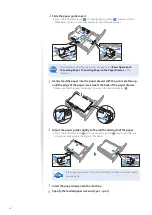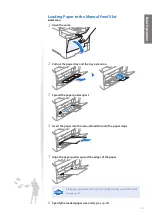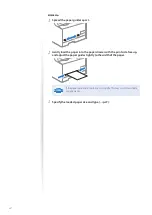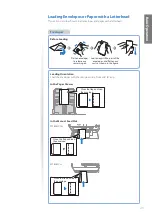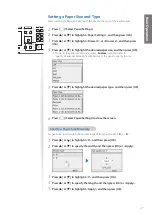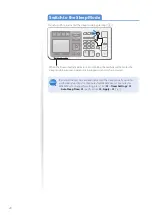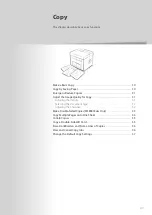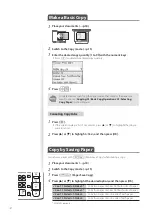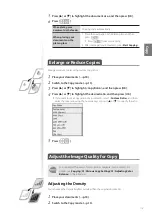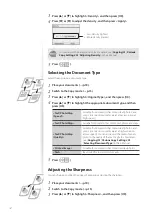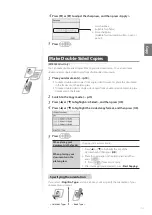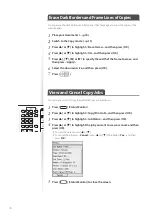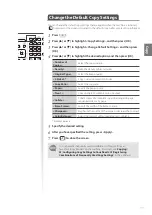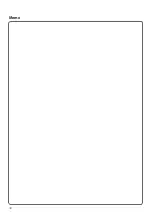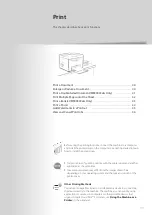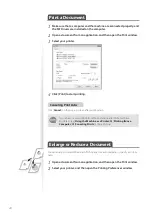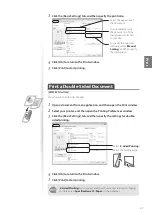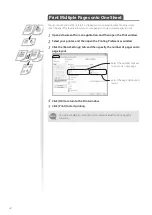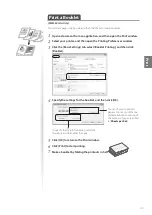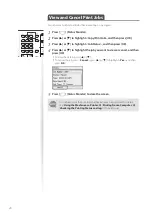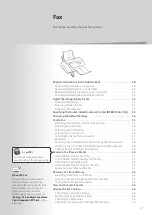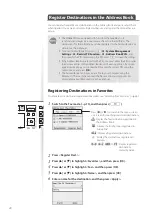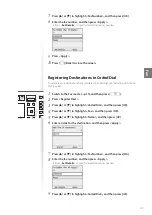36
Erase Dark Borders and Frame Lines of Copies
You can erase the dark borders and frame lines that may appear around the edges of the
output paper.
1
Place your documents (
→
p.18).
2
Switch to the Copy mode (
→
p.15).
3
Press [
▲
] or [
▼
] to highlight <Erase Frame>, and then press [OK].
4
Press [
▲
] or [
▼
] to highlight <On>, and then press [OK].
5
Press [
▲
], [
▼
], [
◄
] or [
►
] to specify the width of the frame to erase, and
then press <Apply>.
6
Select the document size, and then press [OK].
7
Press [
].
View and Cancel Copy Jobs
You can view or cancel copy jobs while the jobs are in progress.
1
Press [
] (Status Monitor).
2
Press [
▲
] or [
▼
] to highlight <Copy/Print Job>, and then press [OK].
3
Press [
▲
] or [
▼
] to highlight <Job Status>, and then press [OK].
4
Press [
▲
] or [
▼
] to highlight the job you want to view or cancel, and then
press [OK].
•
To view the details, press [
▲
] or [
▼
].
•
To cancel the job, press <
Cancel
>, press [
▲
] or [
▼
] to highlight <
Yes
>, and then
press [
OK
].
5
Press [
] (Status Monitor) to close the screen.
Summary of Contents for Color imageCLASS MF8580Cdw
Page 38: ...38 38 Memo...
Page 72: ...72 72 Memo...
Page 92: ...92 92 Memo...
Page 119: ...119 119 Memo...