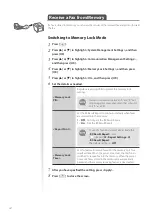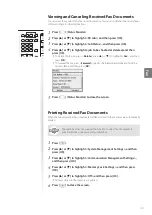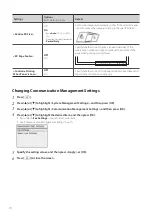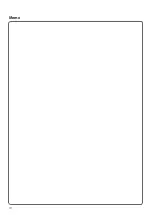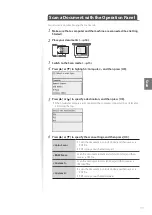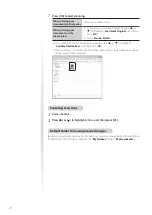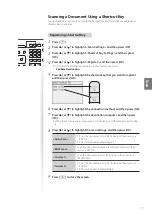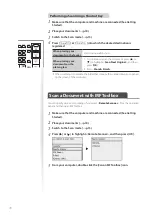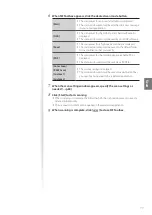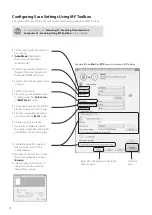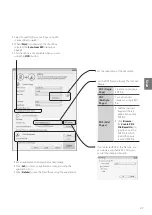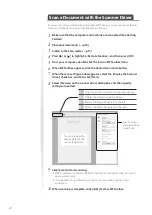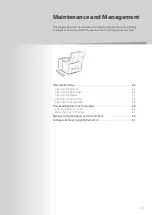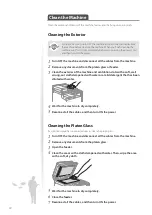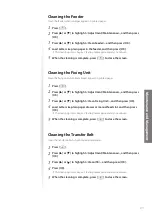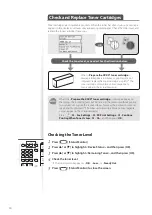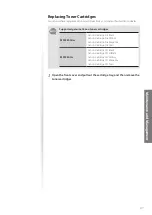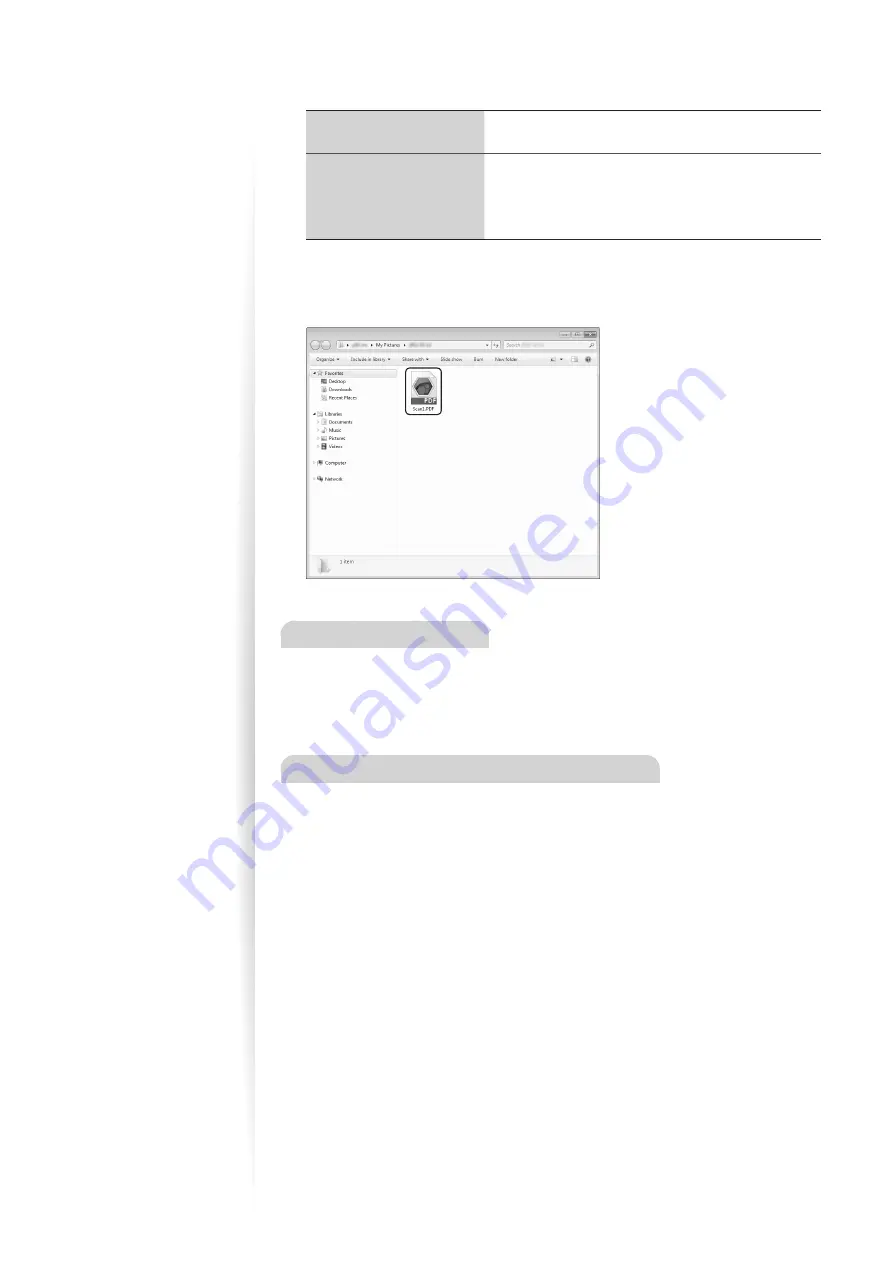
76
7
Press [OK] to start scanning.
When placing your
documents in the feeder
Scanning operation starts.
When placing your
documents on the
platen glass
1. To continuously scan the document, press [
▲
] or
[
▼
] to highlight <
Scan Next Original
>, and then
press [
OK
].
2. Press <
Store & Finish
>.
•
If you want to check the destination computer, press [
▲
] or [
▼
] to highlight
<
Confirm Destination
>, and then press [
OK
].
•
When scanning is complete, the folder that contains the scanned images is opened
on the screen of the computer.
Canceling Scan Jobs
1
Press <Cancel>.
2
Press [
▲
] or [
▼
] to highlight <Yes>, and then press [OK].
Default Folder for Saving Scanned Images
By default, a new folder named after the date you scanned is created in the [Pictures] folder.
(For Windows XP, the folder is created in the [
My Pictures
] folder in [
My Documents
].)
Summary of Contents for Color imageCLASS MF8580Cdw
Page 38: ...38 38 Memo...
Page 72: ...72 72 Memo...
Page 92: ...92 92 Memo...
Page 119: ...119 119 Memo...