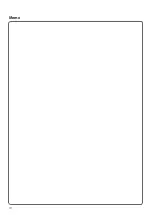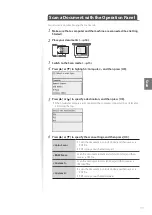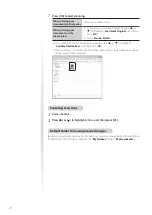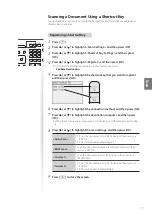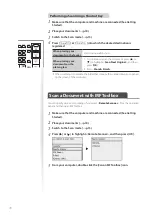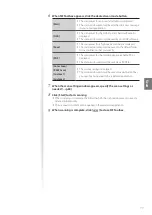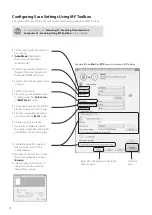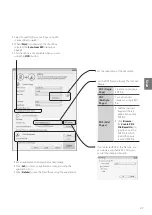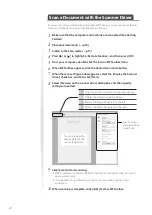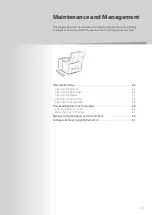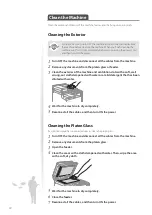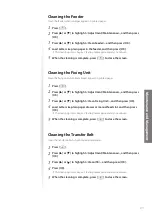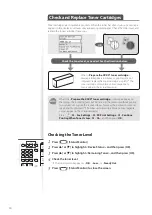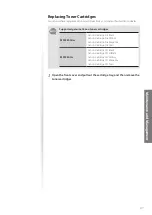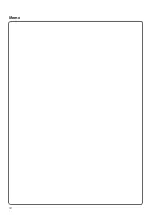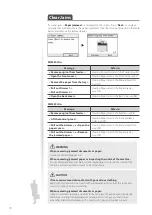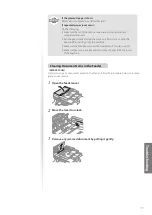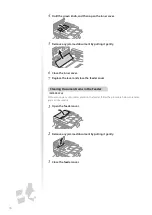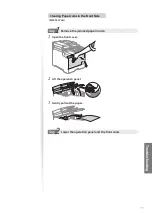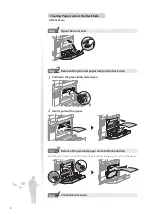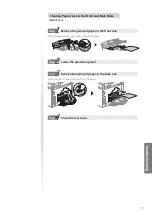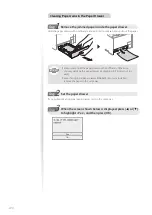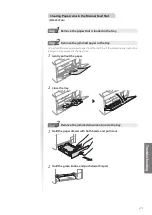86
Check and Replace Toner Cartridges
Toner cartridges are consumable products. When the toner has almost run out, a message
appears in the display and streaks may appear on printed pages. Check the toner level, and
replace the toner cartridge if necessary.
OR
Check the toner level, as needed. See the directions below.
When <
Prepare the XXXX* toner cartridge.
>
message still appears in display, or print result is not
improved, replace the toner cartridge (
→
p.87). (* The
toner cartridge colors black, yellow, magenta, or
cyan appear in the actual message.)
When the <
Prepare the XXXX* toner cartridge.
> message appears on
the display, the incoming faxes will be stored in the memory without printing.
You can also set to print the received faxes, however, the printed documents
may be light or blurred. (* The toner cartridge colors black, yellow, magenta,
or cyan appear in the actual message.)
Press [
]
<
Fax Settings
>
<
RX Print Settings
>
<
Continue
Printing When Toner Is Low
>
<
On
>, and then press [
OK
].
Checking the Toner Level
1
Press [
] (Status Monitor).
2
Press [
▲
] or [
▼
] to highlight <Device Status>, and then press [OK].
3
Press [
▲
] or [
▼
] to highlight <Remaining Toner>, and then press [OK].
4
Check the toner level.
•
The toner level will appear as <
OK
>, <
Low
>, or <
Nearly Out
>.
5
Press [
] (Status Monitor) to close the screen.
Summary of Contents for Color imageCLASS MF8580Cdw
Page 38: ...38 38 Memo...
Page 72: ...72 72 Memo...
Page 92: ...92 92 Memo...
Page 119: ...119 119 Memo...