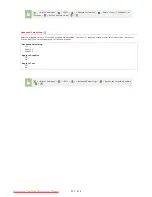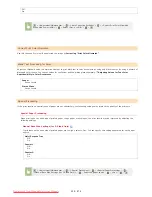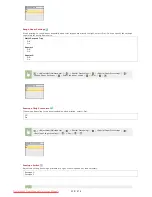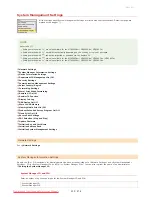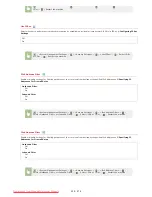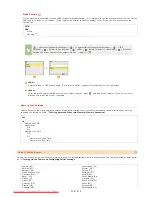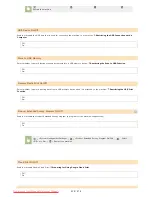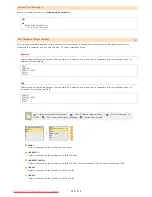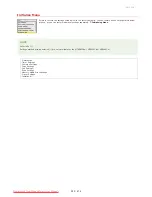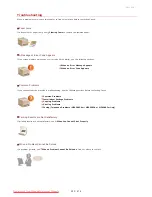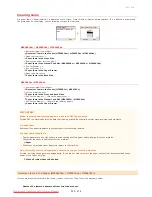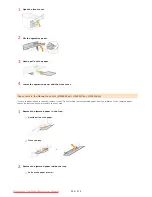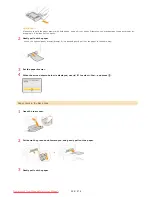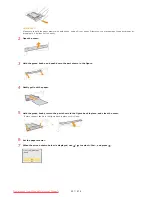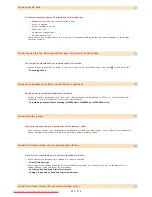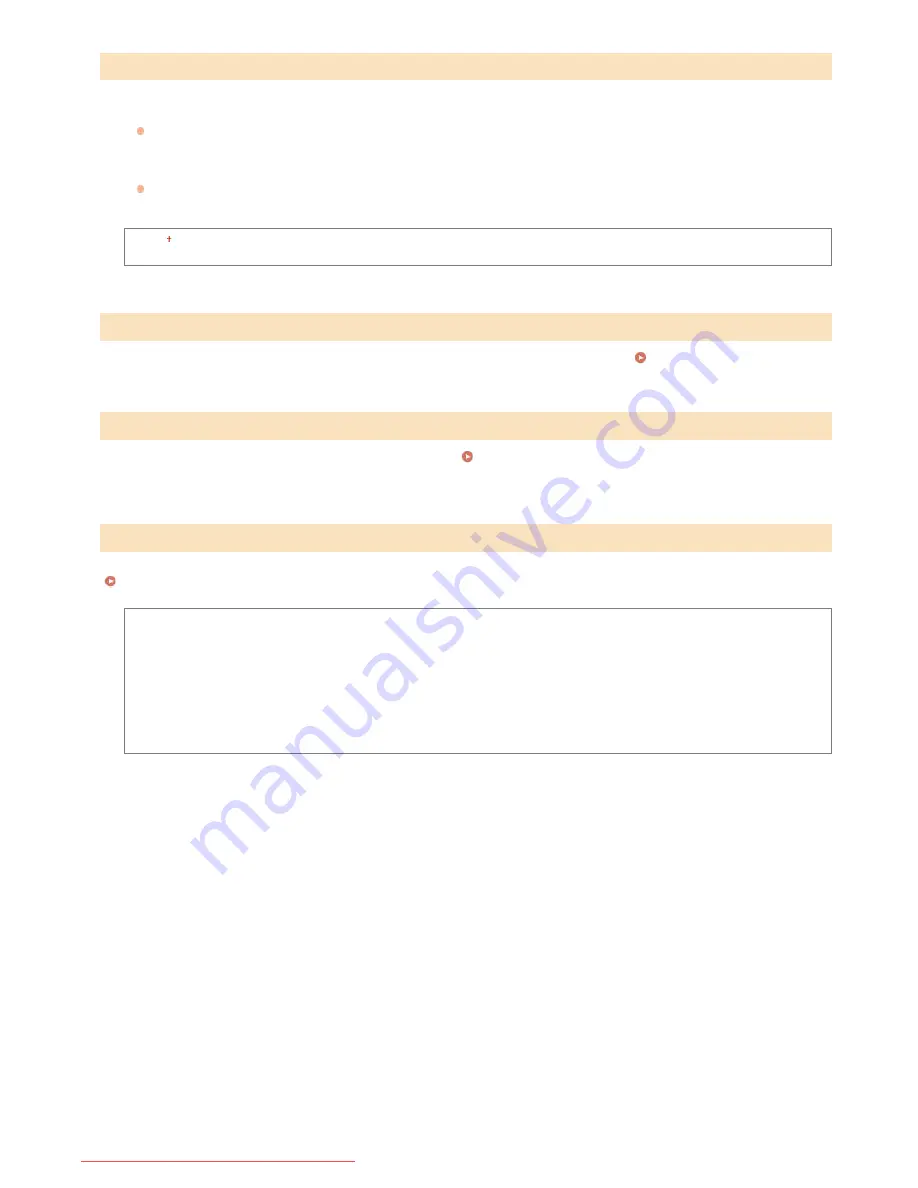
Select how to install the firmware update according to the environment of the machine.
<Via PC>
Select to manually install the firmware update available on the Canon Web site yourself. For instructions on how to install the
update, see the instruction manual available on the Web site. When the machine uses a wireless LAN, update with <Via PC>
below or use a USB cable to connect.
<Via Internet>
Select to automatically install the firmware update without using a computer. Follow the on-screen instructions to perform the
update. The machine must be connected to the Internet.
Via PC
Via Internet
Select to restore [Key and Certificate Settings] and [CA Certificate Settings] to the factory defaults.
Initializing Key and Certificate
Select to restore the Address Book settings to the factory defaults.
Initializing Address Book (MF8580Cdw / MF8550Cdn /
MF8540Cdn / MF8280Cw Only)
Select to restore the System Management Settings to the factory defaults. You can restore all the System Management Settings at once.
Initializing System Management Settings
Network Settings
System Manager Information Settings
Device Information Settings
Department ID Management On/Off
Security Settings
Communication Management Settings
Forwarding Settings
Store/Print When Forwarding
Remote UI On/Off
Restrict TX Function
Register LDAP Server
Display Job Log
USB Device On/Off
Store to USB Memory
Memory Media Print On/Off
Product Extended Survey Program On/Off
Cloud Print Settings
Secure Print Settings
PDL Selection (Plug and Play)
Initialize All
Update Firmware
*3
Initialize Key and Certificate
*3
Initialize Address Book
*3 *4
Initialize System Management Settings
*3
*1
*1
*1
*4
*4
*5
㻡㻠㻝㻌㻛㻌㻢㻣㻢
Downloaded from ManualsPrinter.com Manuals
Summary of Contents for Color imageCLASS MF8580Cdw
Page 1: ...Downloaded from ManualsPrinter com Manuals...
Page 48: ...LINKS Receiving Faxes Downloaded from ManualsPrinter com Manuals...
Page 76: ...Paper Downloaded from ManualsPrinter com Manuals...
Page 106: ...the hook Downloaded from ManualsPrinter com Manuals...
Page 113: ...LINKS Basic Copy Operations Downloaded from ManualsPrinter com Manuals...
Page 169: ...LINKS Receiving Faxes Downloaded from ManualsPrinter com Manuals...
Page 188: ...Downloaded from ManualsPrinter com Manuals...
Page 199: ...LINKS Printing a Document Downloaded from ManualsPrinter com Manuals...
Page 269: ...Configuring Scan Settings in ScanGear MF Downloaded from ManualsPrinter com Manuals...
Page 287: ...Downloaded from ManualsPrinter com Manuals...
Page 353: ...LINKS Setting Up Print Server Downloaded from ManualsPrinter com Manuals...
Page 413: ...LINKS Specifying IP Addresses for Firewall Rules Downloaded from ManualsPrinter com Manuals...
Page 455: ...Downloaded from ManualsPrinter com Manuals...
Page 656: ...Downloaded from ManualsPrinter com Manuals...
Page 669: ...Downloaded from ManualsPrinter com Manuals...
Page 677: ...Downloaded from ManualsPrinter com Manuals...
Page 726: ...The icon is added to the printer folder Downloaded from ManualsPrinter com Manuals...
Page 731: ...Downloaded from ManualsPrinter com Manuals...