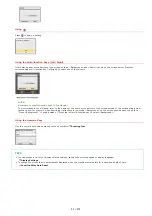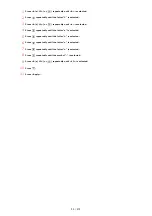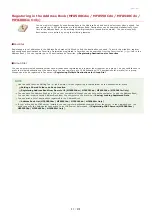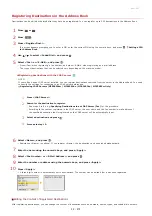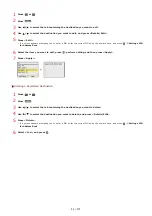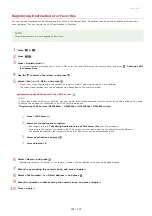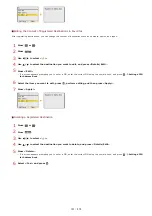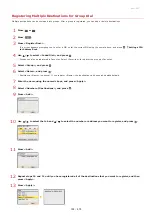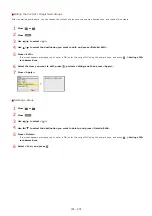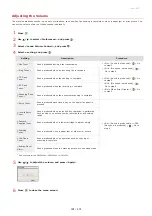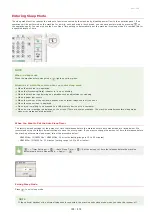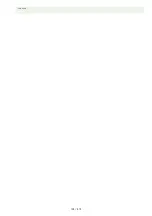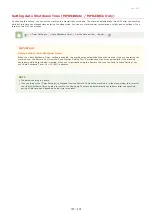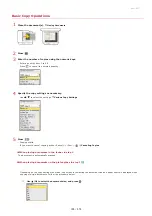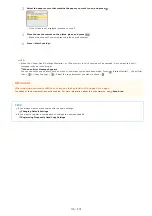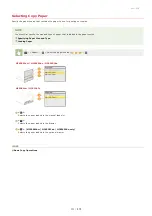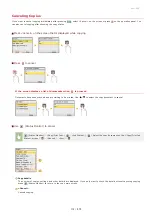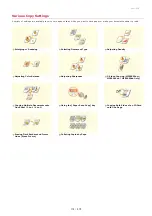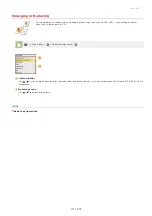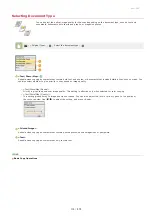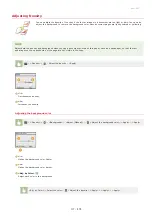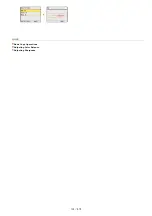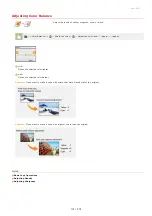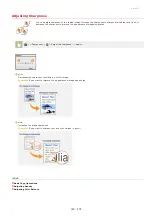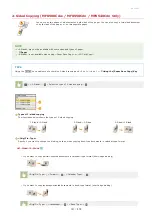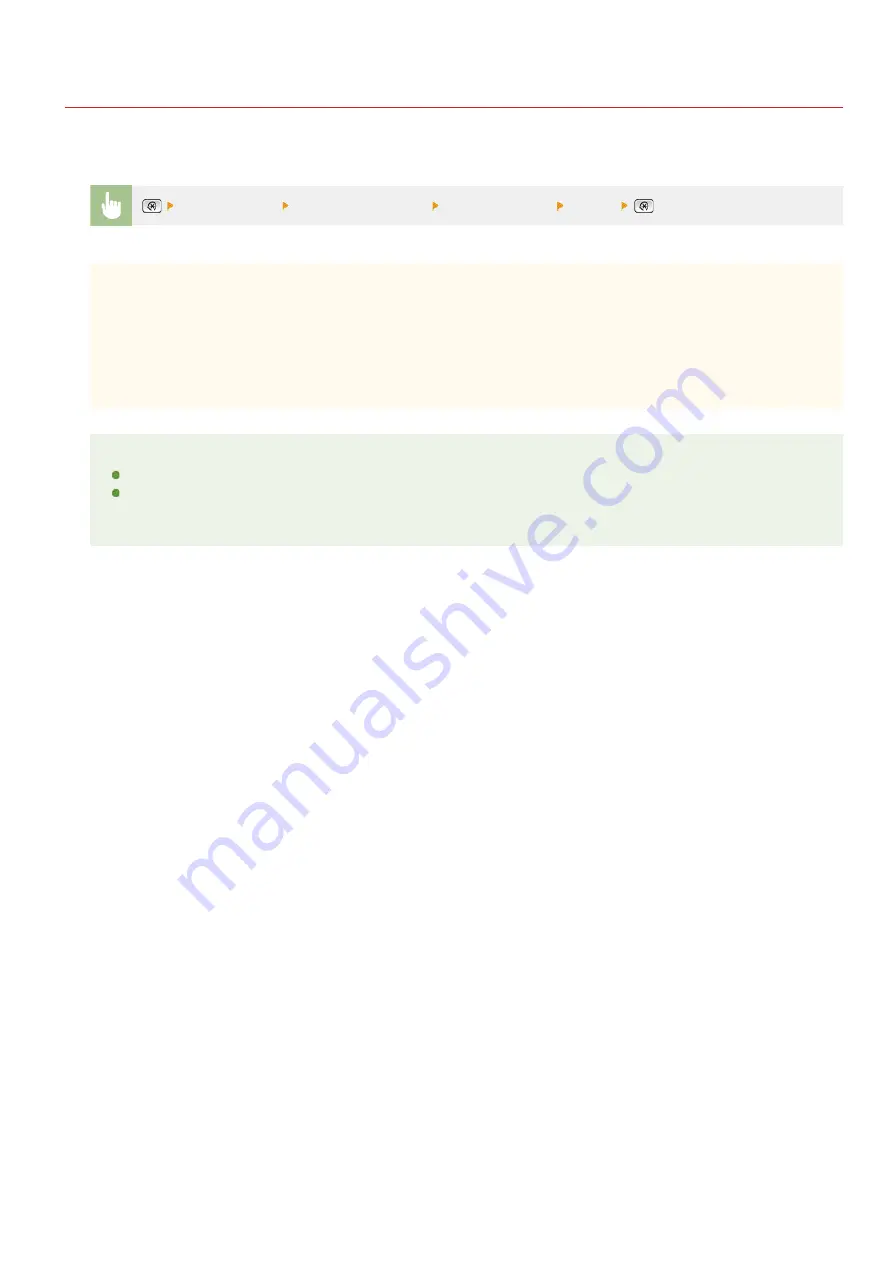
0ALJ-025
Setting Auto Shutdown Time (MF8540Cdn / MF8230Cn Only)
By enabling this setting, you can set the machine to automatically shut down. The machine automatically turns OFF after the specified
period of idle time has elapsed since entering the sleep mode. You can cut electric power consumption at night and on holidays if you
forget to turn OFF the machine.
<Timer Settings>
<Auto Shutdown Time>
Set the time period
<Apply>
IMPORTANT
Before setting <Auto Shutdown Time>
When the <Auto Shutdown Time> setting is enabled, the machine may automatically shut down even if you are operating the
machine from the Remote UI or from the Send Function Setting Tool. A malfunction may occur, particularly if the machine
shuts down while data is being imported. When you import data using the Remote UI or use the Send Function Setting Tool,
set <Auto Shutdown Time> to <0> (Off) in advance.
NOTE
The default setting is 4 hours.
If any setting of the [Timer Settings] is changed from the Remote UI while the machine is in the sleep mode, the timer for
the <Auto Shutdown Time> setting is reset to the beginning. The machine automatically shuts down after the specified
period of idle time has elapsed since the timer was reset.
㻝㻜㻣㻌㻛㻌㻢㻣㻢
Summary of Contents for Color imageCLASS MF8580Cdw
Page 1: ......
Page 19: ...Step 9 Configuring Initial Settings for Fax Functions MF8580Cdw MF8550Cdn MF8280Cw Only...
Page 46: ...Continue to Selecting the Receive Mode LINKS Sending Faxes...
Page 48: ...LINKS Receiving Faxes...
Page 76: ...Paper...
Page 87: ...Select the paper type and press LINKS Loading Paper in the Manual Feed Slot Paper 2...
Page 106: ...the hook...
Page 113: ...LINKS Basic Copy Operations...
Page 118: ...LINKS Basic Copy Operations Adjusting Color Balance Adjusting Sharpness...
Page 148: ...LINKS Sending Faxes Sending Faxes to Multiple Destinations Simultaneously Sequential Broadcast...
Page 162: ...LINKS Receiving Faxes Checking Status and Log for Sent and Received Documents...
Page 169: ...LINKS Receiving Faxes...
Page 183: ...To specify multiple destinations repeat steps 3 and 4...
Page 188: ......
Page 199: ...LINKS Printing a Document...
Page 206: ...Gutter check box and specify the margin width in Booklet Gutter LINKS Printing a Document...
Page 210: ...LINKS Printing a Document Printing Borders Printing Dates and Page Numbers...
Page 212: ...LINKS Printing a Document NOTE For more information click Help on the printer driver screen...
Page 269: ...Configuring Scan Settings in ScanGear MF...
Page 287: ......
Page 332: ...LINKS Connecting to a Wireless LAN MF8580Cdw MF8280Cw Only...
Page 341: ...LINKS Setting IPv6 Addresses Viewing Network Settings Configuring WINS...
Page 353: ...LINKS Setting Up Print Server...
Page 372: ...LINKS Changing the Maximum Transmission Unit Setting a Wait Time for Connecting to a Network...
Page 378: ...LINKS Setting IPv4 Address Setting IPv6 Addresses Viewing Network Settings...
Page 413: ...LINKS Specifying IP Addresses for Firewall Rules...
Page 455: ......
Page 495: ...Yellow 17 Levels Magenta 17 Levels Cyan 17 Levels Black 17 Levels...
Page 656: ......
Page 669: ......
Page 677: ......
Page 687: ...5 Read the License Agreement and click Yes 6 Click Next...
Page 726: ...The icon is added to the printer folder...
Page 731: ......
Page 733: ......