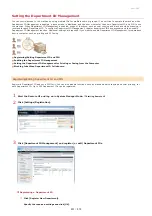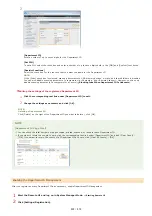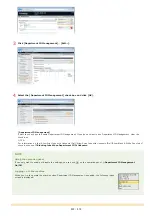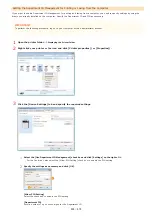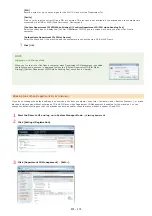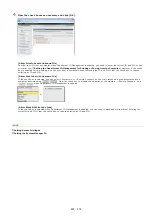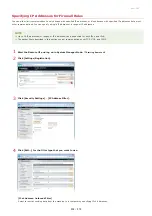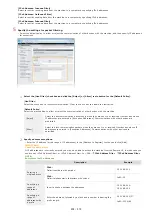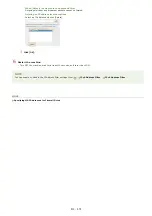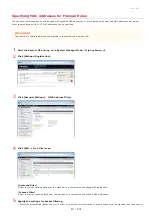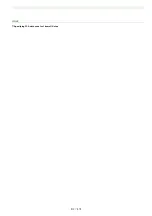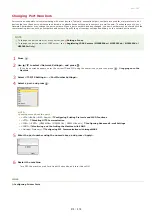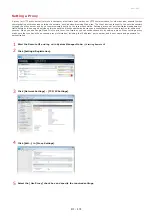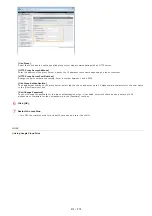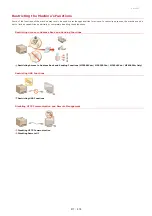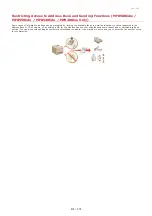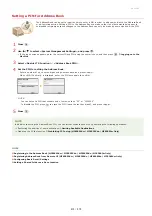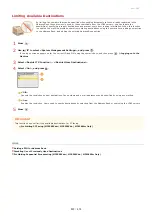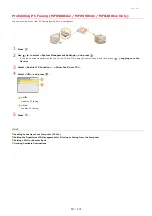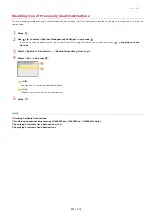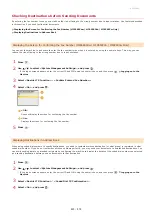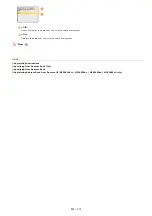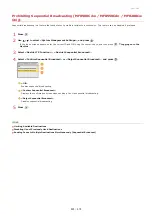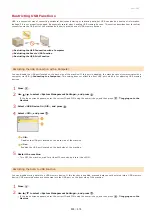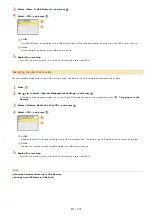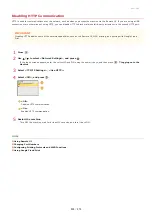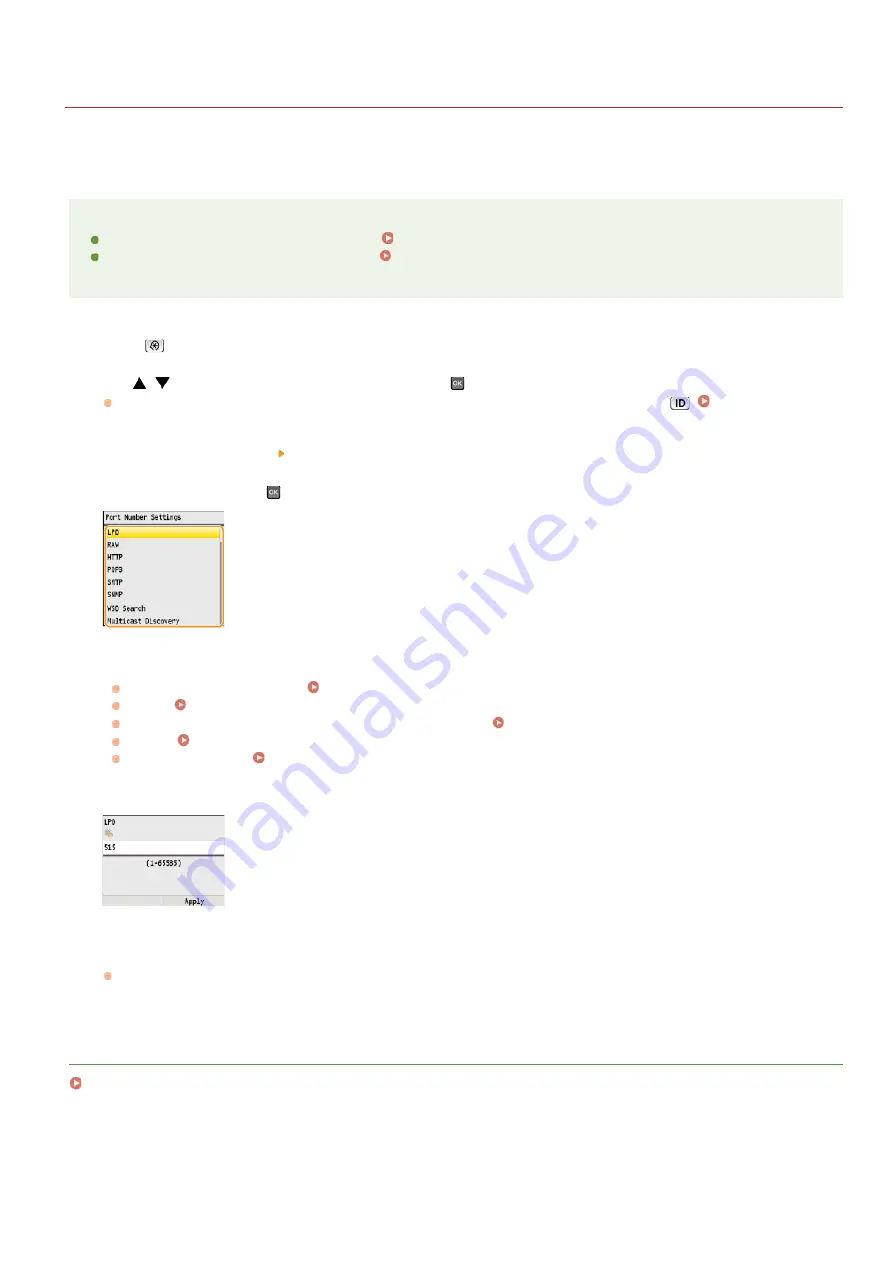
0ALJ-09F
Changing Port Numbers
Ports serve as endpoints for communicating with other devices. Typically, conventional port numbers are used for major protocols, but
devices that use these port numbers are vulnerable to attacks because these port numbers are well-known. To enhance security, your
Network Administrator may change the port numbers. When a port number has been changed, the new number must be shared with the
communicating devices, such as computers and servers. Specify the port number settings depending on the network environment.
NOTE
To change the port number for proxy server, see
To change the port number for LDAP server, see
Registering LDAP Servers (MF8580Cdw / MF8550Cdn / MF8540Cdn /
Press .
Use
/
to select <Network Settings>, and press
.
If the logon screen appears, enter the correct ID and PIN using the numeric keys, and then press
.
Select <TCP/IP Settings>
<Port Number Settings>.
Select a port, and press
.
NOTE:
Learning more about the ports
<LPD>/<RAW>/<WSD Search>
Configuring Printing Protocols and WSD Functions
<HTTP>
<POP3>/<SMTP> (MF8580Cdw / MF8550Cdn / MF8540Cdn only)
Configuring Advanced E-mail Settings
<SNMP>
Monitoring and Controlling the Machine with SNMP
<Multicast Discovery>
Configuring SLP Communication with imageWARE
Enter the port number using the numeric keys, and press <Apply>.
Restart the machine.
Turn OFF the machine, wait for at least 10 seconds, and turn it back ON.
LINKS
1
2
3
4
5
6
㻠㻝㻠㻌㻛㻌㻢㻣㻢
Summary of Contents for Color imageCLASS MF8580Cdw
Page 1: ......
Page 19: ...Step 9 Configuring Initial Settings for Fax Functions MF8580Cdw MF8550Cdn MF8280Cw Only...
Page 46: ...Continue to Selecting the Receive Mode LINKS Sending Faxes...
Page 48: ...LINKS Receiving Faxes...
Page 76: ...Paper...
Page 87: ...Select the paper type and press LINKS Loading Paper in the Manual Feed Slot Paper 2...
Page 106: ...the hook...
Page 113: ...LINKS Basic Copy Operations...
Page 118: ...LINKS Basic Copy Operations Adjusting Color Balance Adjusting Sharpness...
Page 148: ...LINKS Sending Faxes Sending Faxes to Multiple Destinations Simultaneously Sequential Broadcast...
Page 162: ...LINKS Receiving Faxes Checking Status and Log for Sent and Received Documents...
Page 169: ...LINKS Receiving Faxes...
Page 183: ...To specify multiple destinations repeat steps 3 and 4...
Page 188: ......
Page 199: ...LINKS Printing a Document...
Page 206: ...Gutter check box and specify the margin width in Booklet Gutter LINKS Printing a Document...
Page 210: ...LINKS Printing a Document Printing Borders Printing Dates and Page Numbers...
Page 212: ...LINKS Printing a Document NOTE For more information click Help on the printer driver screen...
Page 269: ...Configuring Scan Settings in ScanGear MF...
Page 287: ......
Page 332: ...LINKS Connecting to a Wireless LAN MF8580Cdw MF8280Cw Only...
Page 341: ...LINKS Setting IPv6 Addresses Viewing Network Settings Configuring WINS...
Page 353: ...LINKS Setting Up Print Server...
Page 372: ...LINKS Changing the Maximum Transmission Unit Setting a Wait Time for Connecting to a Network...
Page 378: ...LINKS Setting IPv4 Address Setting IPv6 Addresses Viewing Network Settings...
Page 413: ...LINKS Specifying IP Addresses for Firewall Rules...
Page 455: ......
Page 495: ...Yellow 17 Levels Magenta 17 Levels Cyan 17 Levels Black 17 Levels...
Page 656: ......
Page 669: ......
Page 677: ......
Page 687: ...5 Read the License Agreement and click Yes 6 Click Next...
Page 726: ...The icon is added to the printer folder...
Page 731: ......
Page 733: ......