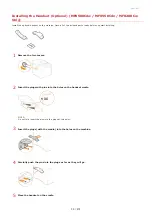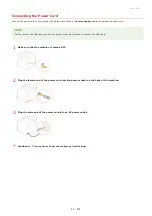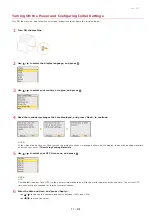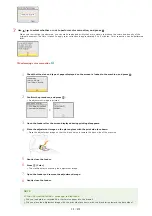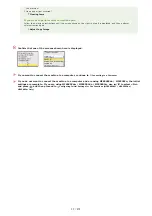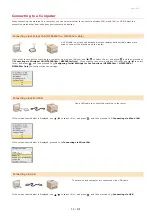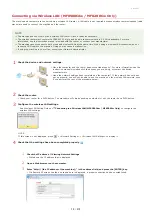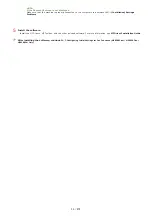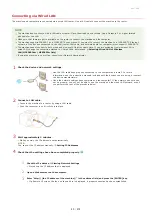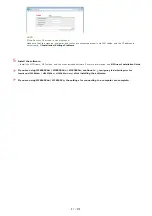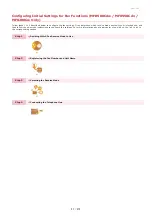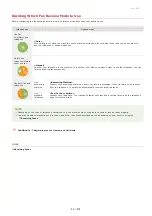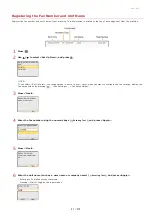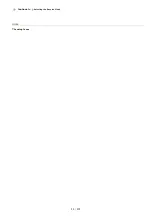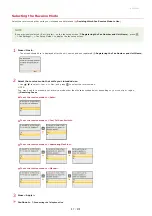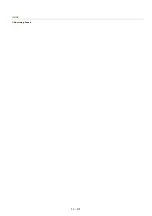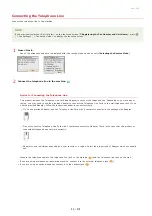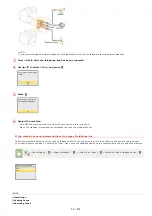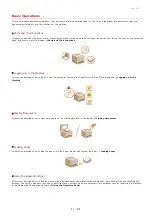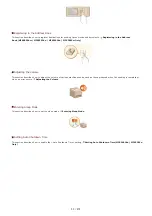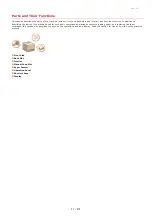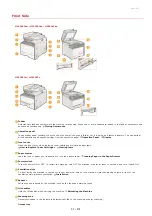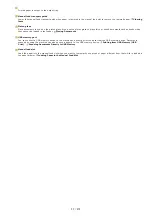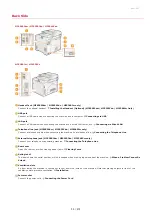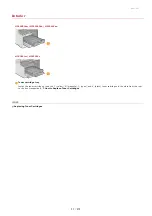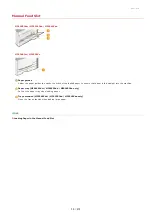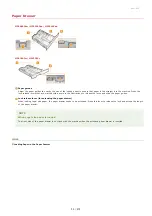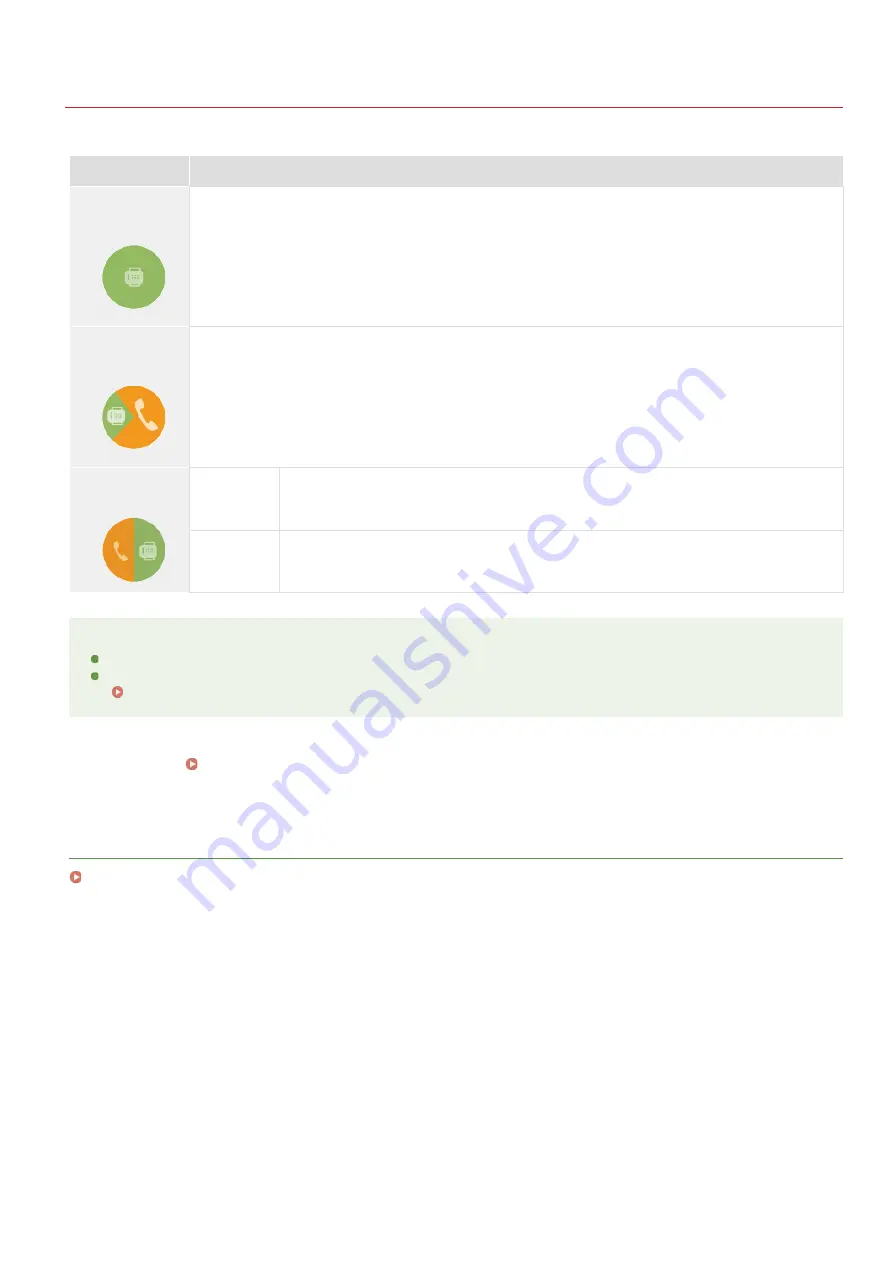
0ALJ-00S
Deciding Which Fax Receive Mode to Use
Before configuring the fax settings, determine which receive mode best suits your intended use.
Intended use
Receive mode
Use fax
only/Never use
telephone
<Auto>
This setting is for when you want to use the machine exclusively for receiving faxes, and you do not want to
use the telephone or optional handset.
Mostly use
telephone/Almost
never use fax
<Manual>
Connect your telephone to the machine. This setting is for when you mostly want to use the telephone. You can
receive incoming faxes manually.
Use both fax and
telephone
Use
answering
machine
<Answering Machine>
Connect your answering machine. Callers can record a message if they call while you are away
from the telephone. The machine automatically receives incoming faxes.
Use
standard
telephone
<Fax/Tel Auto Switch>
Connect your telephone. The machine automatically receives incoming faxes, and the telephone
rings for incoming calls.
NOTE
Depending on the type of telephone connected to it, the machine may not be able to send or receive faxes properly.
You may be able to manually set a receive mode other than those described above, depending on your country or region.
Continue to
Registering the Fax Number and Unit Name
LINKS
»
㻠㻠㻌㻛㻌㻢㻣㻢
Summary of Contents for Color imageCLASS MF8580Cdw
Page 1: ......
Page 19: ...Step 9 Configuring Initial Settings for Fax Functions MF8580Cdw MF8550Cdn MF8280Cw Only...
Page 46: ...Continue to Selecting the Receive Mode LINKS Sending Faxes...
Page 48: ...LINKS Receiving Faxes...
Page 76: ...Paper...
Page 87: ...Select the paper type and press LINKS Loading Paper in the Manual Feed Slot Paper 2...
Page 106: ...the hook...
Page 113: ...LINKS Basic Copy Operations...
Page 118: ...LINKS Basic Copy Operations Adjusting Color Balance Adjusting Sharpness...
Page 148: ...LINKS Sending Faxes Sending Faxes to Multiple Destinations Simultaneously Sequential Broadcast...
Page 162: ...LINKS Receiving Faxes Checking Status and Log for Sent and Received Documents...
Page 169: ...LINKS Receiving Faxes...
Page 183: ...To specify multiple destinations repeat steps 3 and 4...
Page 188: ......
Page 199: ...LINKS Printing a Document...
Page 206: ...Gutter check box and specify the margin width in Booklet Gutter LINKS Printing a Document...
Page 210: ...LINKS Printing a Document Printing Borders Printing Dates and Page Numbers...
Page 212: ...LINKS Printing a Document NOTE For more information click Help on the printer driver screen...
Page 269: ...Configuring Scan Settings in ScanGear MF...
Page 287: ......
Page 332: ...LINKS Connecting to a Wireless LAN MF8580Cdw MF8280Cw Only...
Page 341: ...LINKS Setting IPv6 Addresses Viewing Network Settings Configuring WINS...
Page 353: ...LINKS Setting Up Print Server...
Page 372: ...LINKS Changing the Maximum Transmission Unit Setting a Wait Time for Connecting to a Network...
Page 378: ...LINKS Setting IPv4 Address Setting IPv6 Addresses Viewing Network Settings...
Page 413: ...LINKS Specifying IP Addresses for Firewall Rules...
Page 455: ......
Page 495: ...Yellow 17 Levels Magenta 17 Levels Cyan 17 Levels Black 17 Levels...
Page 656: ......
Page 669: ......
Page 677: ......
Page 687: ...5 Read the License Agreement and click Yes 6 Click Next...
Page 726: ...The icon is added to the printer folder...
Page 731: ......
Page 733: ......