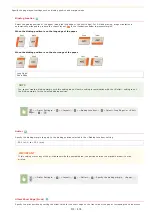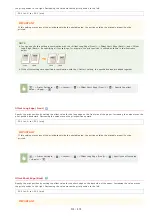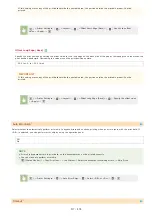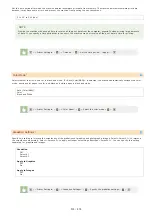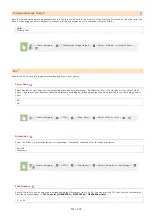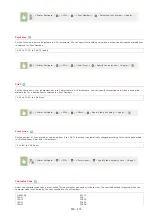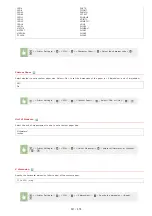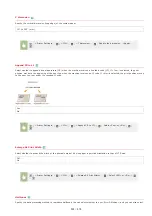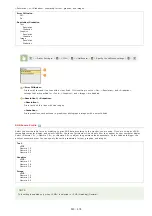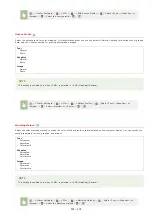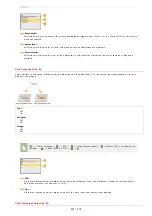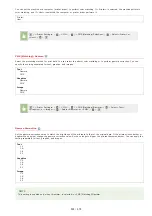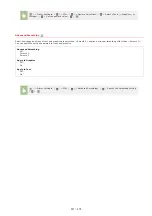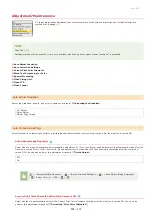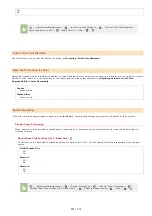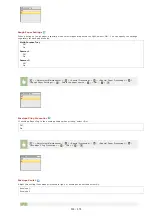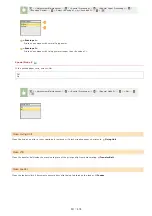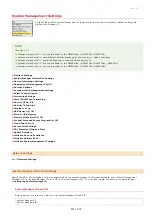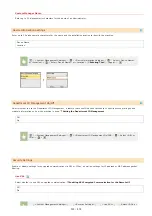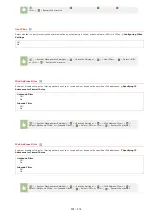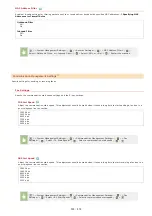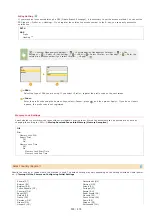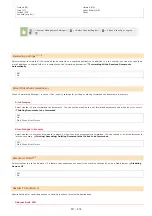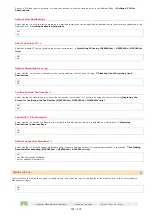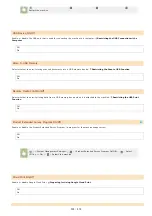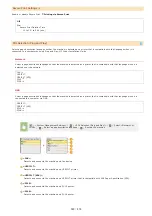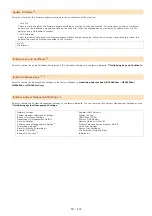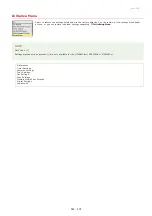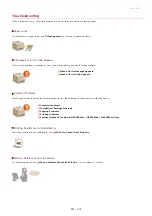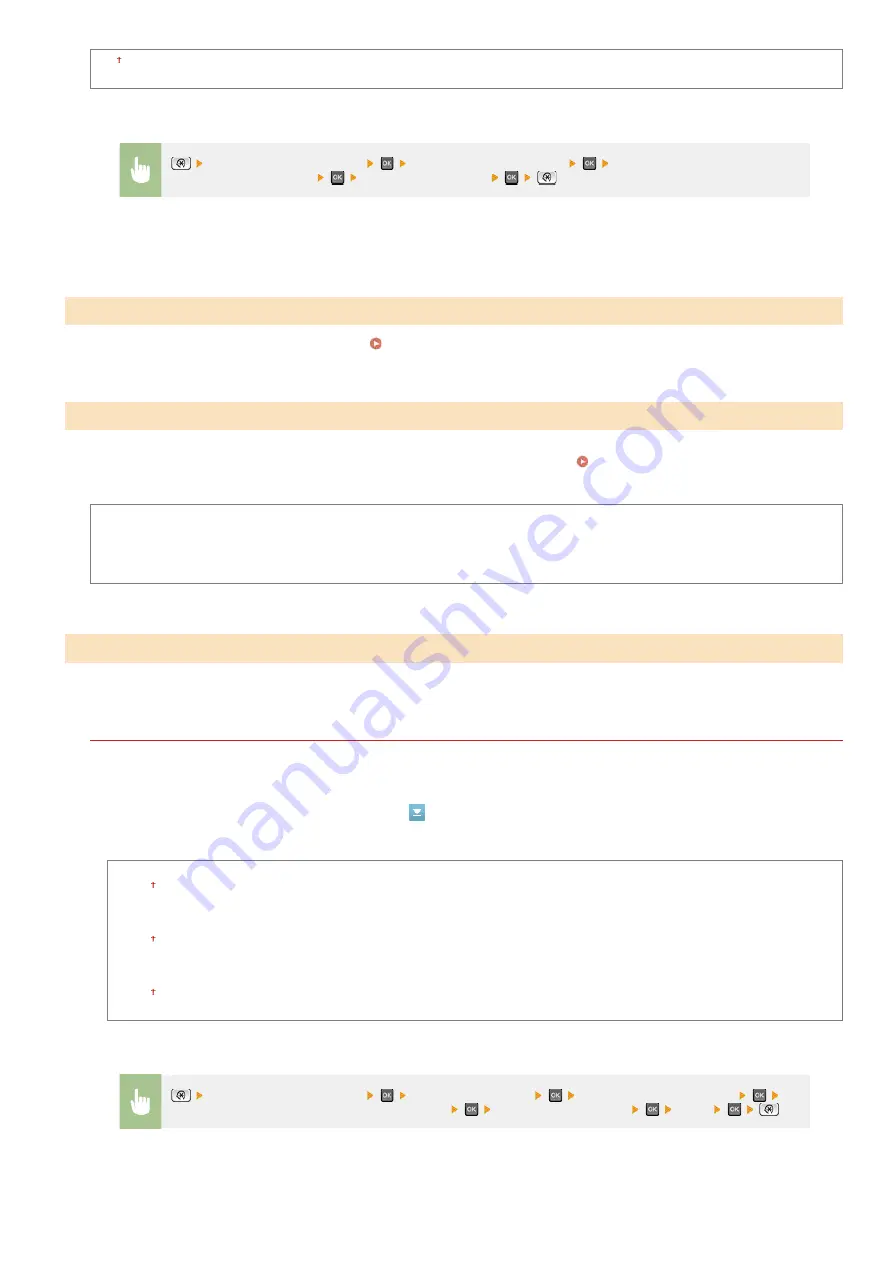
Off
On
Use this function if color shift has blurred the image.
Correcting "Print Color Mismatch"
Adjust the threshold value to determine whether to print black text in color documents by using only black toner or by using a mixture of
black and color toners. You can set values for the feeder and the platen glass separately.
Adjusting Values for Text Color
Reproducibility in Color Documents
Feeder
Seven Levels
Platen Glass
Seven Levels
If the print results on special types of paper are not satisfactory, the following settings may improve the quality of the printouts.
Special Paper Processing
When printing on the back side of printed paper, rough paper, or envelopes, the print results may be improved by adjusting the
following settings.
Manual Back Side Settings (for 2-Sided Only)
If printouts on the back side of printed paper are too light, select <On>. You can specify this setting separately for each paper
source.
Multi-Purpose Tray
Off
On
Drawer 1
Off
On
Drawer 2
Off
On
<Adjustment/Maintenance>
<Auto Correction Settings>
<Correct Print Color Mismatch
When Main Power is ON>
Select <On> or <Off>
Correct Print Color Mismatch
Black Text Processing for Color
Special Processing
*
<Adjustment/Maintenance>
<Special Processing>
<Special Paper Processing>
<Manual Back Side Settings (for 2-Sided Only)>
Select the paper source
<On>
㻡㻞㻥㻌㻛㻌㻢㻣㻢
Summary of Contents for Color imageCLASS MF8580Cdw
Page 1: ......
Page 19: ...Step 9 Configuring Initial Settings for Fax Functions MF8580Cdw MF8550Cdn MF8280Cw Only...
Page 46: ...Continue to Selecting the Receive Mode LINKS Sending Faxes...
Page 48: ...LINKS Receiving Faxes...
Page 76: ...Paper...
Page 87: ...Select the paper type and press LINKS Loading Paper in the Manual Feed Slot Paper 2...
Page 106: ...the hook...
Page 113: ...LINKS Basic Copy Operations...
Page 118: ...LINKS Basic Copy Operations Adjusting Color Balance Adjusting Sharpness...
Page 148: ...LINKS Sending Faxes Sending Faxes to Multiple Destinations Simultaneously Sequential Broadcast...
Page 162: ...LINKS Receiving Faxes Checking Status and Log for Sent and Received Documents...
Page 169: ...LINKS Receiving Faxes...
Page 183: ...To specify multiple destinations repeat steps 3 and 4...
Page 188: ......
Page 199: ...LINKS Printing a Document...
Page 206: ...Gutter check box and specify the margin width in Booklet Gutter LINKS Printing a Document...
Page 210: ...LINKS Printing a Document Printing Borders Printing Dates and Page Numbers...
Page 212: ...LINKS Printing a Document NOTE For more information click Help on the printer driver screen...
Page 269: ...Configuring Scan Settings in ScanGear MF...
Page 287: ......
Page 332: ...LINKS Connecting to a Wireless LAN MF8580Cdw MF8280Cw Only...
Page 341: ...LINKS Setting IPv6 Addresses Viewing Network Settings Configuring WINS...
Page 353: ...LINKS Setting Up Print Server...
Page 372: ...LINKS Changing the Maximum Transmission Unit Setting a Wait Time for Connecting to a Network...
Page 378: ...LINKS Setting IPv4 Address Setting IPv6 Addresses Viewing Network Settings...
Page 413: ...LINKS Specifying IP Addresses for Firewall Rules...
Page 455: ......
Page 495: ...Yellow 17 Levels Magenta 17 Levels Cyan 17 Levels Black 17 Levels...
Page 656: ......
Page 669: ......
Page 677: ......
Page 687: ...5 Read the License Agreement and click Yes 6 Click Next...
Page 726: ...The icon is added to the printer folder...
Page 731: ......
Page 733: ......