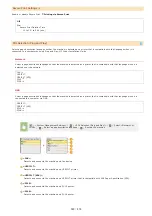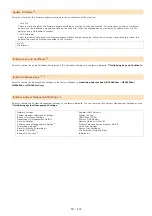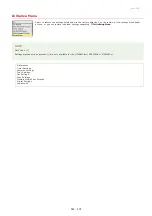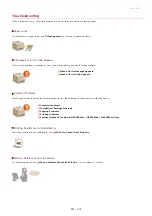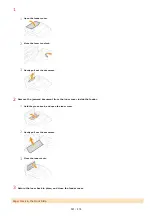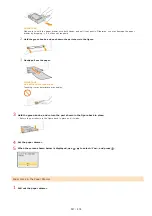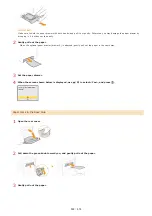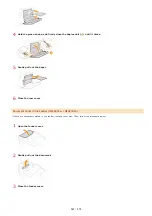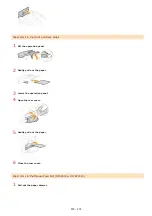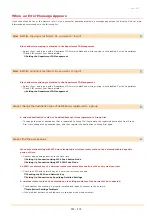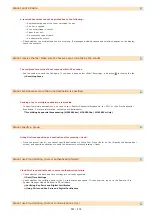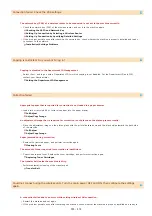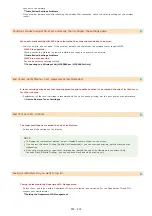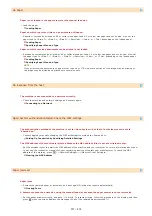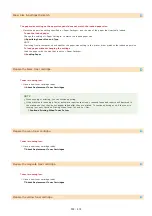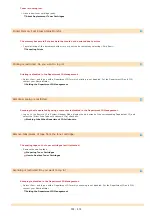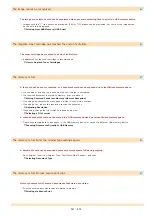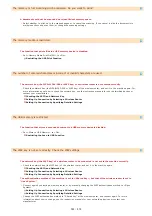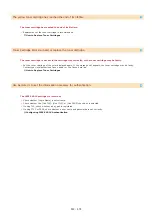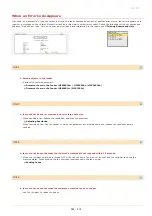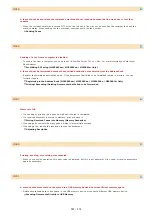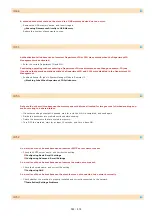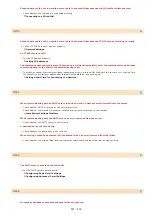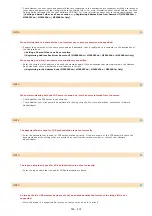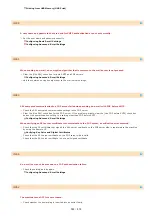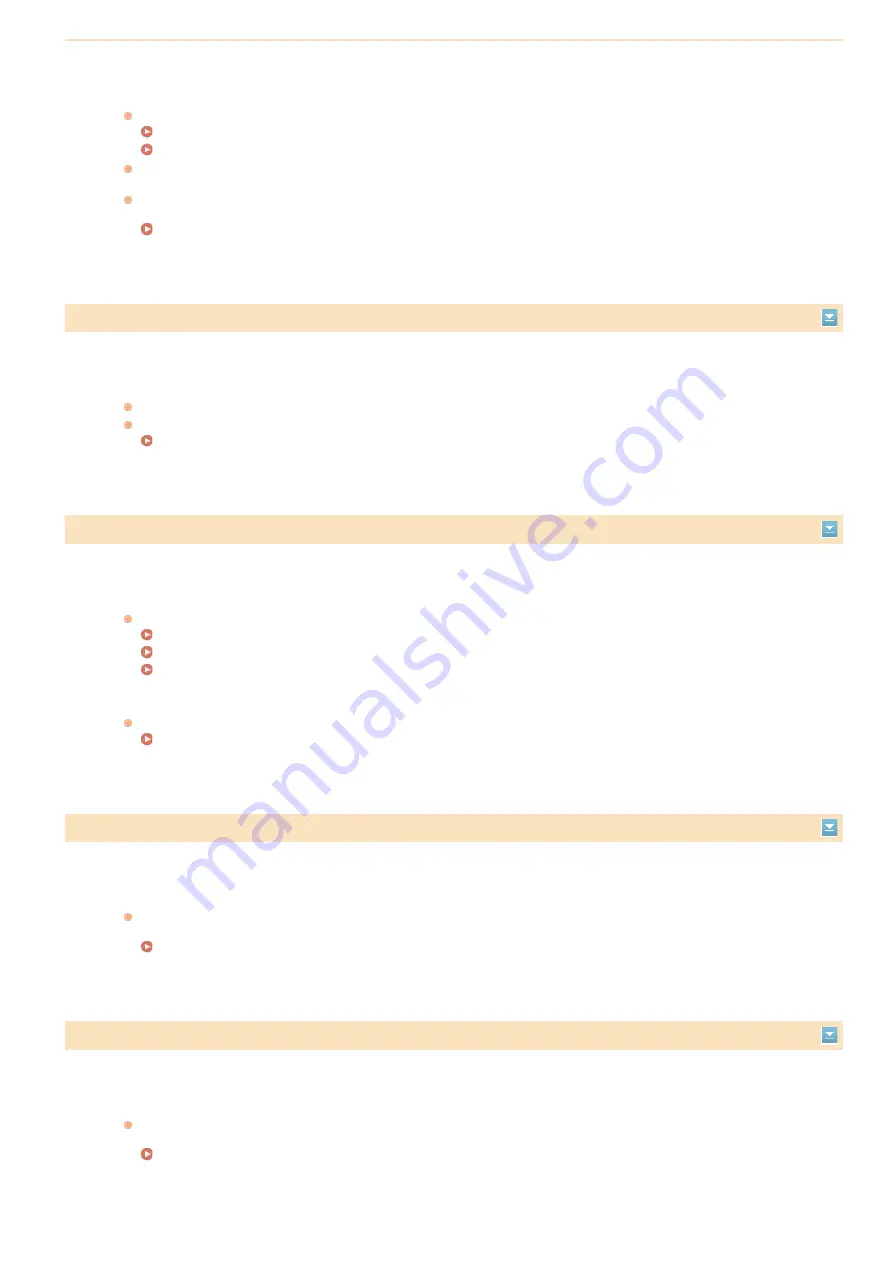
Cloud Print is unavailable due to an error.
Check whether the machine is correctly connected to a wireless LAN or wired LAN.
Connecting via Wireless LAN (MF8580Cdw / MF8280Cw Only)
A port that is used for Cloud Print may be blocked by a firewall or other protection. Check whether the 5222 port is
available with your computer.
If a proxy server is used on the network, check whether the proxy settings on the machine and the server are correct.
For details, contact your Network Administrator.
Cannot use Cloud printing. Check settings from Remote UI.
Cloud Print is unavailable due to an error.
Check whether you are using a valid Google account.
Check whether the machine is properly registered to Google Cloud Print from Remote UI.
Registering the Machine with Google Cloud Print
Cleaning failed.
Paper jammed during cleaning.
Remove the jammed paper, set paper correctly, and perform cleaning again.
The amount of toner required for cleaning the fixing unit is insufficient.
Cleaning requires toner. Replace the toner cartridge, and perform the cleaning again.
Color copying is restricted. Do you want to log in?
Color copying is disabled in the Department ID Management.
Select <Yes> and log on with a Department ID for which color copying is not disabled. For the Department ID and PIN,
contact your Administrator.
Setting the Department ID Management
Color printing is restricted. Do you want to log in?
Color printing is disabled in the Department ID Management.
Select <Yes> and log on with a Department ID for which color printing is not disabled. For the Department ID and PIN,
contact your Administrator.
Setting the Department ID Management
㻡㻡㻠㻌㻛㻌㻢㻣㻢
Summary of Contents for Color imageCLASS MF8580Cdw
Page 1: ......
Page 19: ...Step 9 Configuring Initial Settings for Fax Functions MF8580Cdw MF8550Cdn MF8280Cw Only...
Page 46: ...Continue to Selecting the Receive Mode LINKS Sending Faxes...
Page 48: ...LINKS Receiving Faxes...
Page 76: ...Paper...
Page 87: ...Select the paper type and press LINKS Loading Paper in the Manual Feed Slot Paper 2...
Page 106: ...the hook...
Page 113: ...LINKS Basic Copy Operations...
Page 118: ...LINKS Basic Copy Operations Adjusting Color Balance Adjusting Sharpness...
Page 148: ...LINKS Sending Faxes Sending Faxes to Multiple Destinations Simultaneously Sequential Broadcast...
Page 162: ...LINKS Receiving Faxes Checking Status and Log for Sent and Received Documents...
Page 169: ...LINKS Receiving Faxes...
Page 183: ...To specify multiple destinations repeat steps 3 and 4...
Page 188: ......
Page 199: ...LINKS Printing a Document...
Page 206: ...Gutter check box and specify the margin width in Booklet Gutter LINKS Printing a Document...
Page 210: ...LINKS Printing a Document Printing Borders Printing Dates and Page Numbers...
Page 212: ...LINKS Printing a Document NOTE For more information click Help on the printer driver screen...
Page 269: ...Configuring Scan Settings in ScanGear MF...
Page 287: ......
Page 332: ...LINKS Connecting to a Wireless LAN MF8580Cdw MF8280Cw Only...
Page 341: ...LINKS Setting IPv6 Addresses Viewing Network Settings Configuring WINS...
Page 353: ...LINKS Setting Up Print Server...
Page 372: ...LINKS Changing the Maximum Transmission Unit Setting a Wait Time for Connecting to a Network...
Page 378: ...LINKS Setting IPv4 Address Setting IPv6 Addresses Viewing Network Settings...
Page 413: ...LINKS Specifying IP Addresses for Firewall Rules...
Page 455: ......
Page 495: ...Yellow 17 Levels Magenta 17 Levels Cyan 17 Levels Black 17 Levels...
Page 656: ......
Page 669: ......
Page 677: ......
Page 687: ...5 Read the License Agreement and click Yes 6 Click Next...
Page 726: ...The icon is added to the printer folder...
Page 731: ......
Page 733: ......