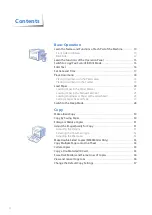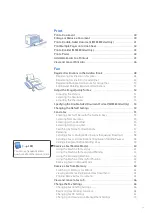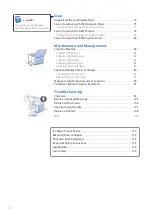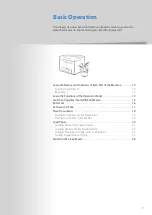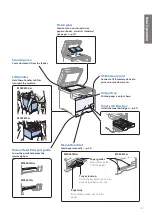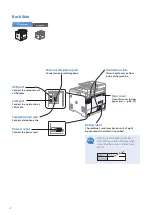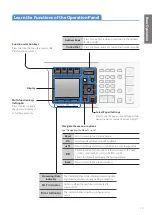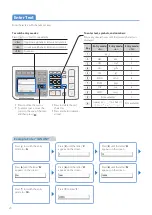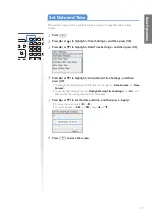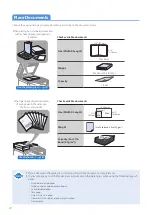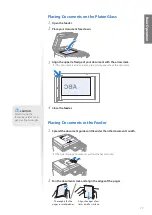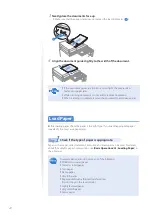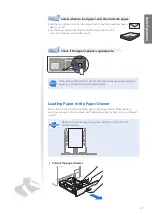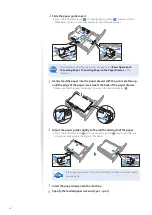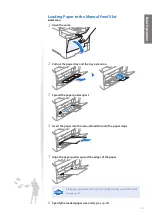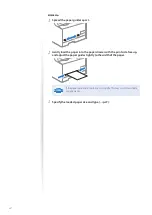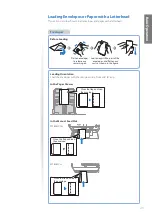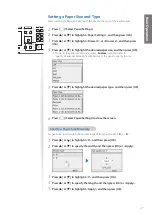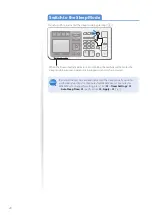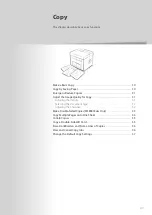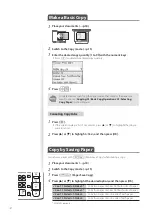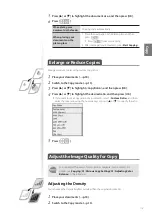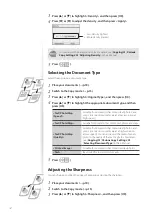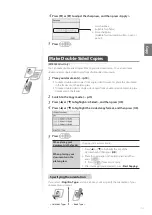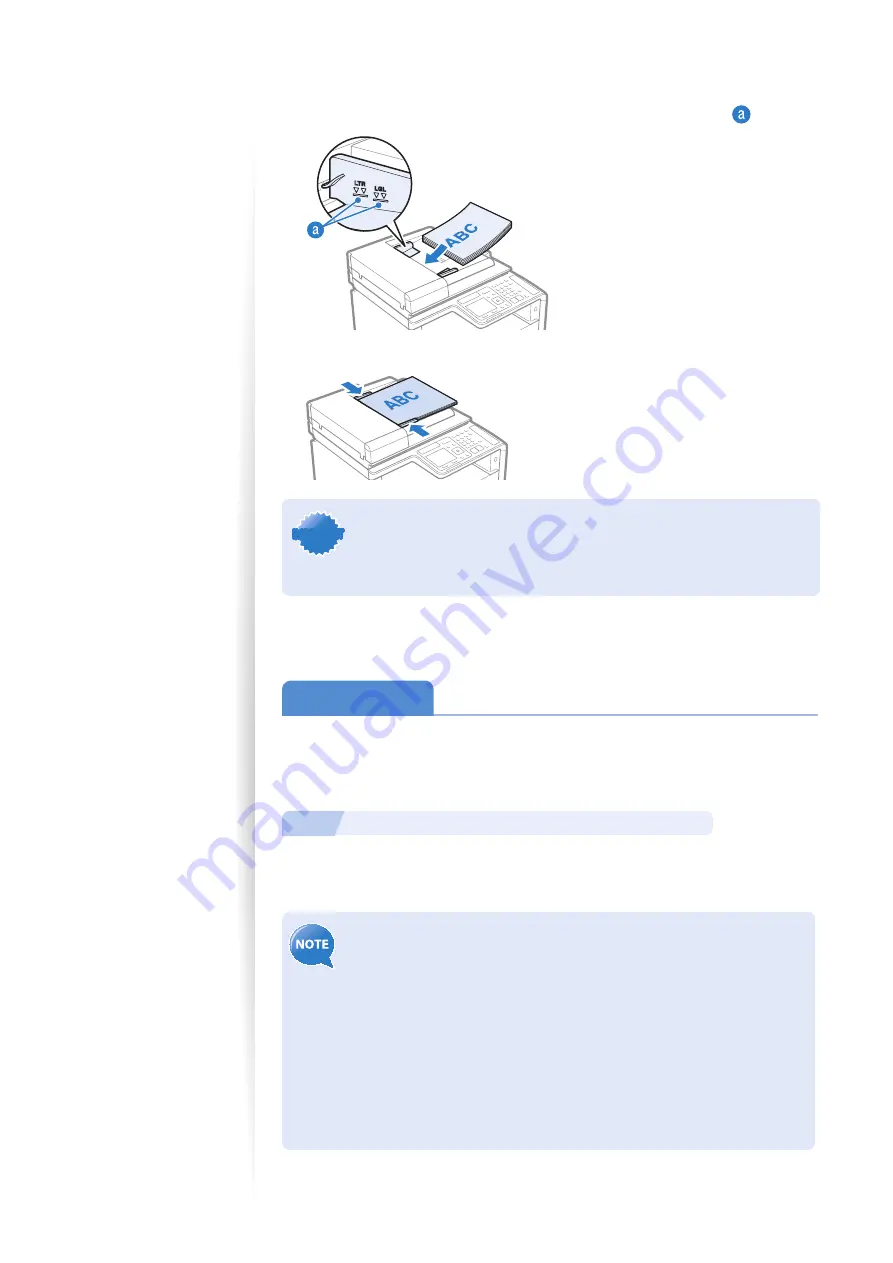
20
3
Neatly place the documents face up.
•
Make sure that the paper stack does not exceed the load limit marks (
).
4
Align the document guides tightly to the width of the document.
IMPORTANT
IMPORTANT
•
If the document guides are too loose or too tight, this may result in
misfeeds or paper jams.
•
While scanning documents, do not add or remove documents.
•
When scanning is complete, remove the document to avoid paper jams.
Load Paper
Before loading paper, check the paper is the right type. If you load inappropriate paper
repeatedly, this may cause paper jams.
1
Step
Check if the type of paper is appropriate.
Paper such as Legal, Letter, Statement, Executive, and envelopes can be used. For details
about the available paper or precautions, see [
Basic Operations
]
[
Loading Paper
] in
the e-Manual.
To prevent paper jams, do not use any of the following:
•
Wrinkled or creased paper
•
Curled or rolled paper
•
Torn paper
•
Damp paper
•
Very thin paper
•
Paper printed with a thermal transfer printer
(Do not copy on the reverse side.)
•
Highly textured paper
•
Very smooth paper
•
Glossy paper
Summary of Contents for Color imageCLASS MF8580Cdw
Page 38: ...38 38 Memo...
Page 72: ...72 72 Memo...
Page 92: ...92 92 Memo...
Page 119: ...119 119 Memo...