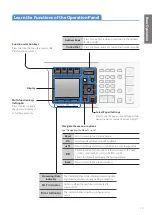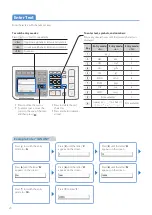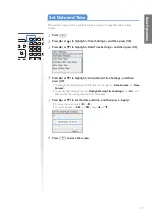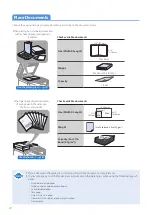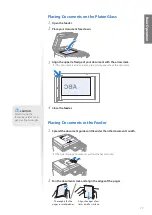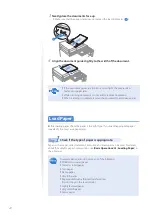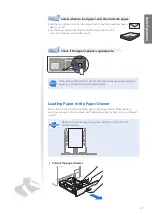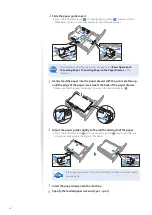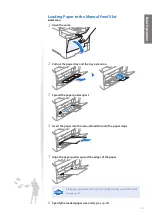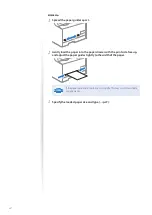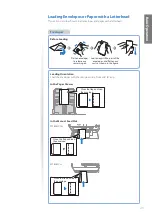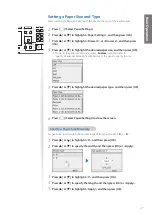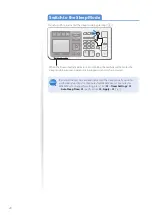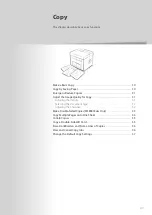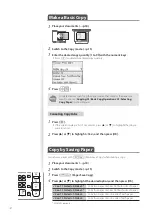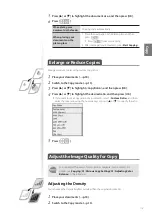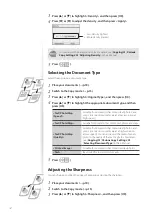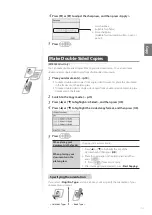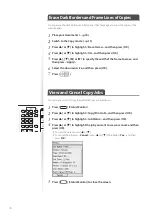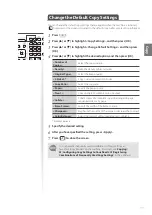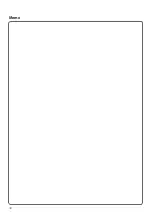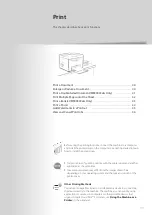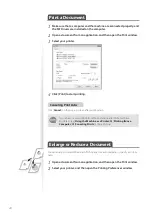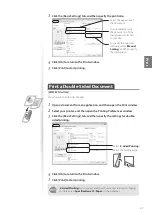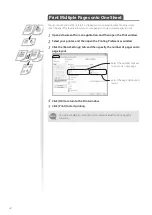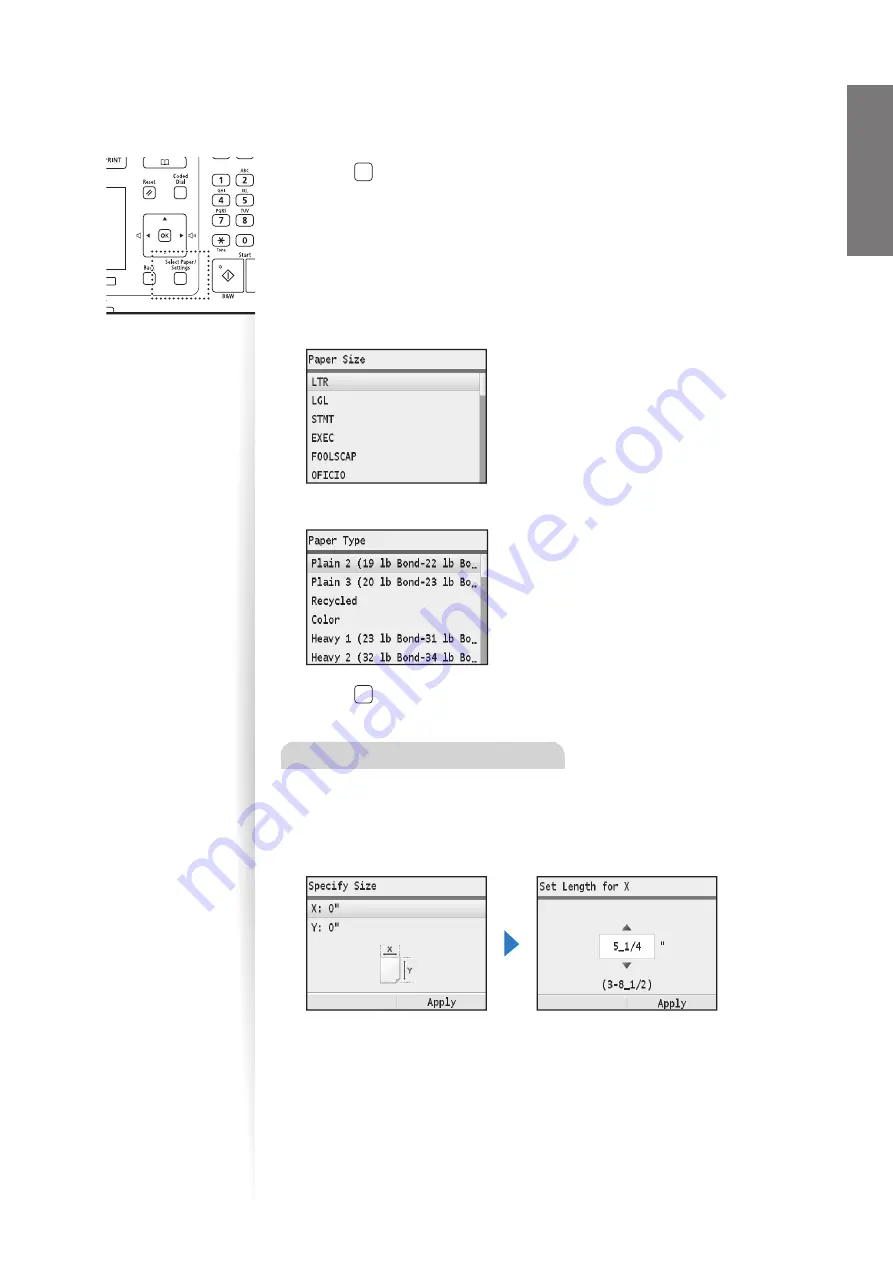
27
Ba
sic
O
pe
ra
tio
n
Setting a Paper Size and Type
Make sure that the Paper Settings match the size and the type of the loaded paper.
1
Press [ ] (Select Paper/Settings).
2
Press [
▲
] or [
▼
] to highlight <Paper Settings>, and then press [OK].
3
Press [
▲
] or [
▼
] to highlight <Drawer 1> or <Drawer 2>, and then press
[OK].
4
Press [
▲
] or [
▼
] to highlight the desired paper size, and then press [OK].
•
To specify the paper size manually, select <
Custom
>, and then refer to
“Specify a Paper Size Manually” at the bottom of this page to specify the size.
5
Press [
▲
] or [
▼
] to highlight the desired paper type, and then press [OK].
6
Press [ ] (Select Paper/Settings) to close the screen.
Specify a Paper Size Manually
For paper size, specify within the possible range of length and width (<
Y
> ≥ <
X
>).
1
Press [
▲
] or [
▼
] to highlight <X>, and then press [OK].
2
Press [
▲
] or [
▼
] to specify the width, and then press [OK] or <Apply>.
3
Press [
▲
] or [
▼
] to highlight <Y>, and then press [OK].
4
Press [
▲
] or [
▼
] to specify the length, and then press [OK] or <Apply>.
5
Press [
▲
] or [
▼
] to highlight <Apply>, and then press [OK].
Summary of Contents for Color imageCLASS MF8580Cdw
Page 38: ...38 38 Memo...
Page 72: ...72 72 Memo...
Page 92: ...92 92 Memo...
Page 119: ...119 119 Memo...