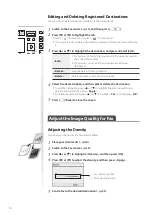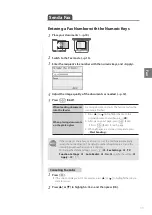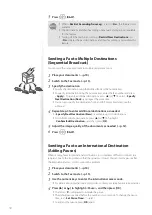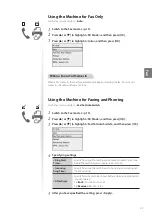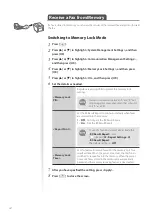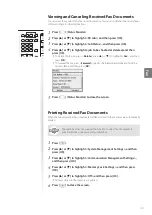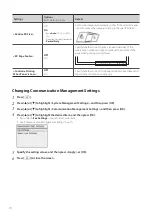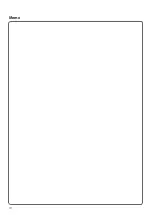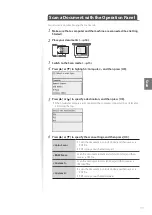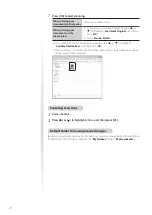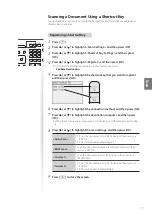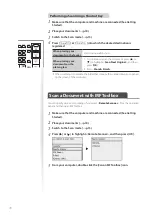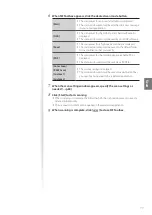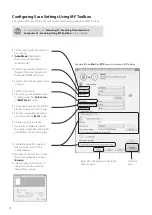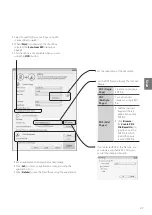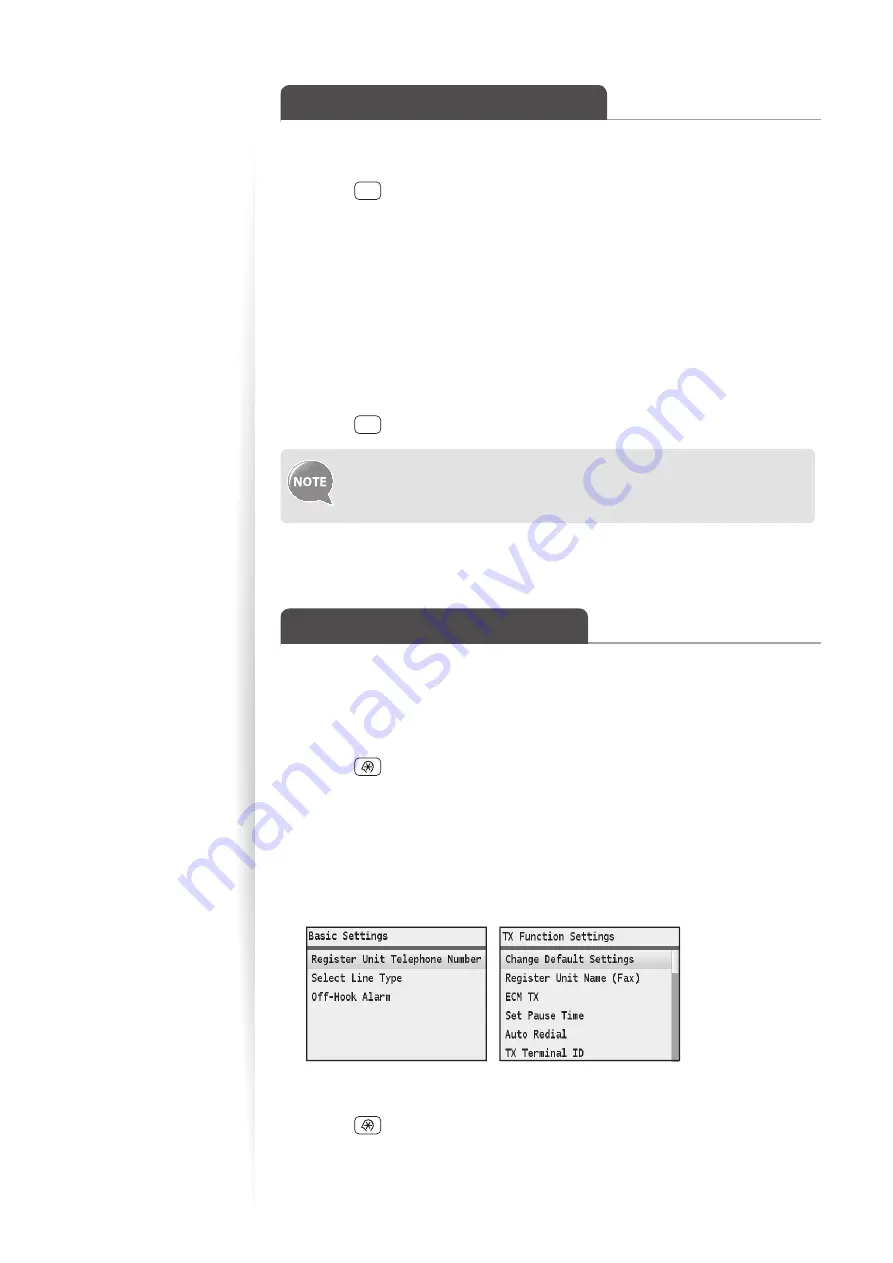
66
View and Cancel a Fax Job
You can view or cancel fax jobs that are waiting or in progress.
1
Press [
] (Status Monitor).
2
Press [
▲
] or [
▼
] to highlight <TX Job> or <RX Job>, and then press [OK].
3
Press [
▲
] or [
▼
] to highlight <Job Status>, and then press [OK].
4
Press [
▲
] or [
▼
] to highlight the job you want to view or cancel, and then
press [OK].
•
To cancel sending, press <
Cancel
>, press [
▲
] or [
▼
] to highlight <
Yes
>, and then
press [
OK
].
•
On the <
Details
> screen, press <
Delete
> to delete the received fax, or press
<
Forward
> to forward the received fax (
→
p.65).
5
Press [
] (Status Monitor) to close the screen.
You can also view the sending/receiving logs. For details, see [
Faxing
]
[
Checking Status and Log for Sent and Received Documents
] in the
e-Manual.
Change the Fax Settings
You can change the fax settings for sending and receiving to suit your needs.
Changing Fax Sending Settings
1
Press [
].
2
Press [
▲
] or [
▼
] to highlight <Fax Settings>, and then press [OK].
3
Press [
▲
] or [
▼
] to highlight <Basic Settings> or <TX Function Settings>,
and then press [OK].
4
Press [
▲
] or [
▼
] to highlight the desired item, and then press [OK].
•
See “Settings for Sending Faxes” (
→
p.67).
5
Specify the setting values, and then press <Apply> or [OK].
6
Press [
] to close the screen.
Summary of Contents for Color imageCLASS MF8580Cdw
Page 38: ...38 38 Memo...
Page 72: ...72 72 Memo...
Page 92: ...92 92 Memo...
Page 119: ...119 119 Memo...