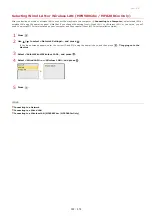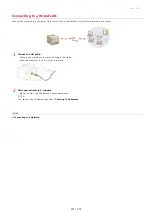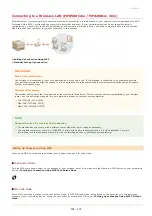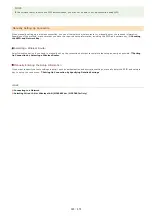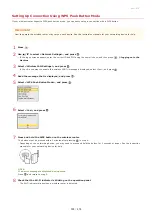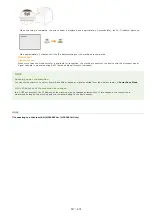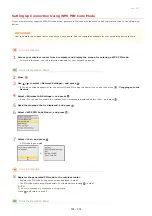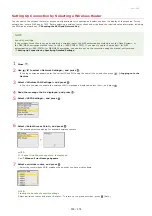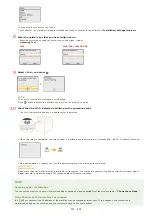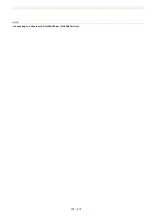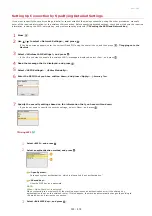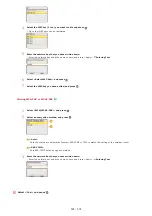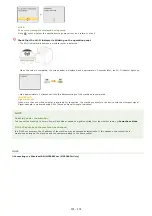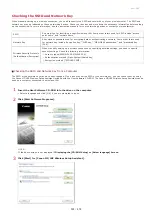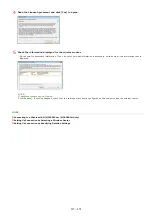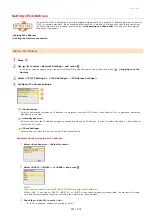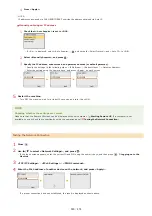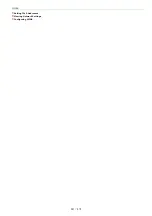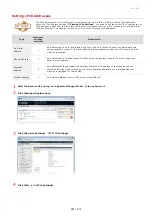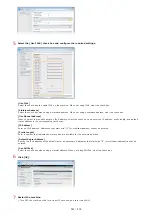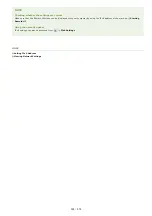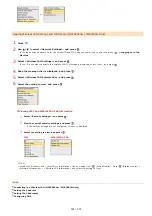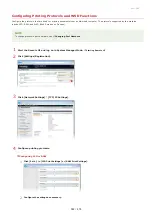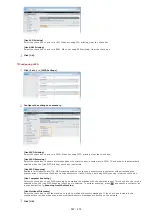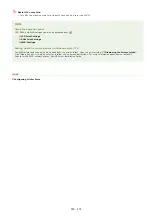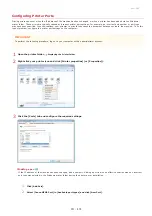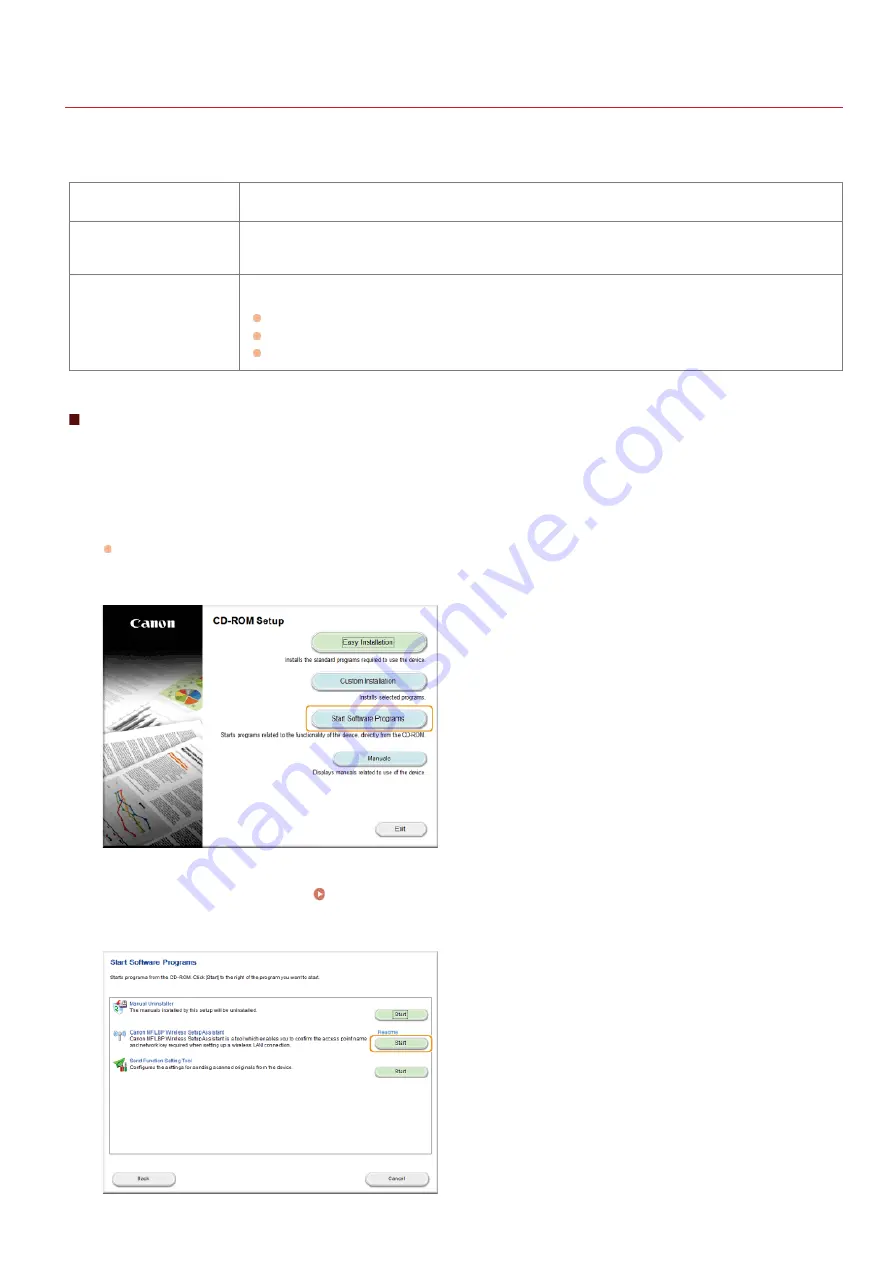
0ALJ-082
Checking the SSID and Network Key
When manually setting up a wireless connection, you need to specify the SSID and network key of your wireless router. The SSID and
network key may be indicated on these networking devices. Check your devices and write down the necessary information before setting
up the connection. For more information, see the instruction manuals for your networking devices or contact your manufacturer.
SSID
A name given for identifying a specific wireless LAN. Some other terms used for SSID include "access
point name" and "network name."
Network Key
A keyword or password used for encrypting data or authenticating a network. Some other terms used
for network key include "encryption key," "WEP key," "WPA/WPA2 passphrase," and "preshared key
(PSK)."
Wireless Security Protocols
(Authentication/Encryption)
When manually setting up a wireless connection by specifying detailed settings, you need to specify
security settings. Check the following information:
Security types (WEP/WPA-PSK/WPA2-PSK)
Authentication method (Open System/Shared Key)
Encryption method (TKIP/AES-CCMP)
Checking the SSID and Network Key from a Computer
The SSID or the network key may have been changed. If you do not know the SSID or the network key, you can check them by using
the Canon MF/LBP Wireless Setup Assistant included with the User Software CD-ROM. The Canon MF/LBP Wireless Setup Assistant can be
used on a computer connected to a wireless LAN.
Insert the User Software CD-ROM into the drive on the computer.
Select a language and click [OK] if you are prompted to do so.
Click [Start Software Programs].
NOTE:
If the above screen is not displayed
Displaying the [CD-ROM Setup] or [Select language] Screen
Click [Start] for [Canon MF/LBP Wireless Setup Assistant].
1
2
3
㻟㻟㻢㻌㻛㻌㻢㻣㻢
Summary of Contents for Color imageCLASS MF8580Cdw
Page 1: ......
Page 19: ...Step 9 Configuring Initial Settings for Fax Functions MF8580Cdw MF8550Cdn MF8280Cw Only...
Page 46: ...Continue to Selecting the Receive Mode LINKS Sending Faxes...
Page 48: ...LINKS Receiving Faxes...
Page 76: ...Paper...
Page 87: ...Select the paper type and press LINKS Loading Paper in the Manual Feed Slot Paper 2...
Page 106: ...the hook...
Page 113: ...LINKS Basic Copy Operations...
Page 118: ...LINKS Basic Copy Operations Adjusting Color Balance Adjusting Sharpness...
Page 148: ...LINKS Sending Faxes Sending Faxes to Multiple Destinations Simultaneously Sequential Broadcast...
Page 162: ...LINKS Receiving Faxes Checking Status and Log for Sent and Received Documents...
Page 169: ...LINKS Receiving Faxes...
Page 183: ...To specify multiple destinations repeat steps 3 and 4...
Page 188: ......
Page 199: ...LINKS Printing a Document...
Page 206: ...Gutter check box and specify the margin width in Booklet Gutter LINKS Printing a Document...
Page 210: ...LINKS Printing a Document Printing Borders Printing Dates and Page Numbers...
Page 212: ...LINKS Printing a Document NOTE For more information click Help on the printer driver screen...
Page 269: ...Configuring Scan Settings in ScanGear MF...
Page 287: ......
Page 332: ...LINKS Connecting to a Wireless LAN MF8580Cdw MF8280Cw Only...
Page 341: ...LINKS Setting IPv6 Addresses Viewing Network Settings Configuring WINS...
Page 353: ...LINKS Setting Up Print Server...
Page 372: ...LINKS Changing the Maximum Transmission Unit Setting a Wait Time for Connecting to a Network...
Page 378: ...LINKS Setting IPv4 Address Setting IPv6 Addresses Viewing Network Settings...
Page 413: ...LINKS Specifying IP Addresses for Firewall Rules...
Page 455: ......
Page 495: ...Yellow 17 Levels Magenta 17 Levels Cyan 17 Levels Black 17 Levels...
Page 656: ......
Page 669: ......
Page 677: ......
Page 687: ...5 Read the License Agreement and click Yes 6 Click Next...
Page 726: ...The icon is added to the printer folder...
Page 731: ......
Page 733: ......