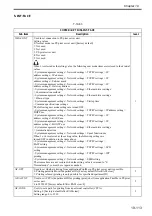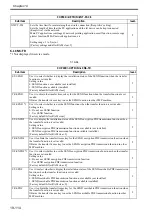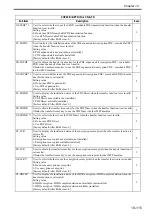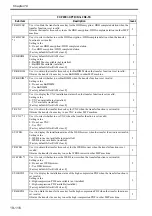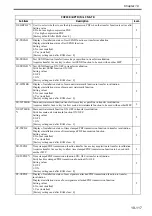Chapter 19
19-127
Operation
method
1) Turn the main power switch OFF.
2) Connect the network cable to the copier and turn the main power switch ON.
3) Tell the user's system administrator that copier installation is complete, and have them him/
her the network settings.
4) Ask the system administrator to allow you to perform a network connection check, and check
the address of the remote host (IP address of the PC terminal in the user network) to send the
PING.
5) Select the COPIER > TEST > NETWORK > PING service mode item, enter the IP address
checked in Step 4 on the operation panel's numeric keypad, and press the OK key.
- If the copier is connected to the network normally, "OK" is displayed (and the procedure is
finished).
- If "NG" is displayed, first check the connection of the network cable. If the connection is
normal, go to Step 6. If there is a problem with the network cable's connection, redo the
connection and redo Step 5.
6) Select the COPIER > TEST > NETWORK > PING service mode item, enter the loop back
address* (127.0.0.1), and press the OK key followed by the start key.
- If "NG" is displayed, there is a problem with the local TCP/IP settings. Go back to Step 3 and
check the settings again.
- If "OK" is displayed, there is no problem with the local TCP/IP settings. However, there could
be a problem with the network interface board (NIC) connection or the NIC itself. Go to Step 7
to check the NIC.
*The loop back address returns the signal in front of the NIC, enabling checking of the local
TCP/IP settings.
7) Select the COPIER > TEST > NETWORK > PING service mode item, enter the local host
address (local IP address), then press the OK key.
- If "OG" is displayed, there could be a problem with the NIC connection or the NIC itself. In
this case, check the NIC connection or replace the NIC.
- If "OK" is displayed, there is no problem with the local network settings or NIC.
In this case, the problem may be with the user's network environment. Explain the situation to
the system administrator, and ask them to deal with it.
Summary of Contents for Color imageRUNNER C5180 Series
Page 22: ...Chapter 1 INTRODUCTION...
Page 64: ...Chapter 2 INSTALLATION...
Page 110: ...Chapter 3 BASIC OPERATION...
Page 119: ...Chapter 4 BASIC OPERATIONS AS A PRINTER...
Page 129: ...Chapter 5 MAIN CONTROLLER...
Page 138: ...Chapter 5 5 8 F 5 8 CPU HDD ROM access to the program at time of execution...
Page 165: ...Chapter 6 ORIGINAL EXPOSURE SYSTEM...
Page 209: ...Chapter 7 IMAGE PROCESSING SYSTEM...
Page 212: ...Chapter LASER EXPOSURE 8...
Page 239: ...Chapter 9 IMAGE FORMATION...
Page 324: ...Chapter 10 PICKUP FEEDING SYSTEM...
Page 435: ...Chapter 11 FIXING SYSTEM...
Page 460: ...Chapter 11 11 23 F 11 13 SEN3 SEN2 SEN1 SEN2 SEN3 SEN1 SEN2 SEN3 SEN1...
Page 491: ...Chapter 12 EXTERNALS CONTROLS...
Page 498: ...Chapter 12 12 5 F 12 2 FM1 FM7 FM9 FM2 FM13 FM14 FM12 FM11 FM10 FM5 FM3 FM4 FM8 FM6...
Page 512: ...Chapter 12 12 19 2 Remove the check mark from SNMP Status Enabled F 12 10...
Page 553: ...Chapter 13 MEAP...
Page 557: ...Chapter 14 RDS...
Page 569: ...Chapter 15 MAINTENANCE INSPECTION...
Page 578: ...Chapter 16 STANDARDS ADJUSTMENTS...
Page 597: ...Chapter 17 CORRECTING FAULTY IMAGES...
Page 612: ...Chapter 17 17 14 F 17 7 PLG1 ELCB1 SP1 H4 H3 H2 H1 H1 H2 LA1...
Page 617: ...Chapter 18 SELF DIAGNOSIS...
Page 644: ...Chapter 19 SERVICE MODE...
Page 778: ...Chapter 20 UPGRADING...
Page 823: ...Chapter 21 SERVICE TOOLS...
Page 828: ...APPENDIX...
Page 851: ......