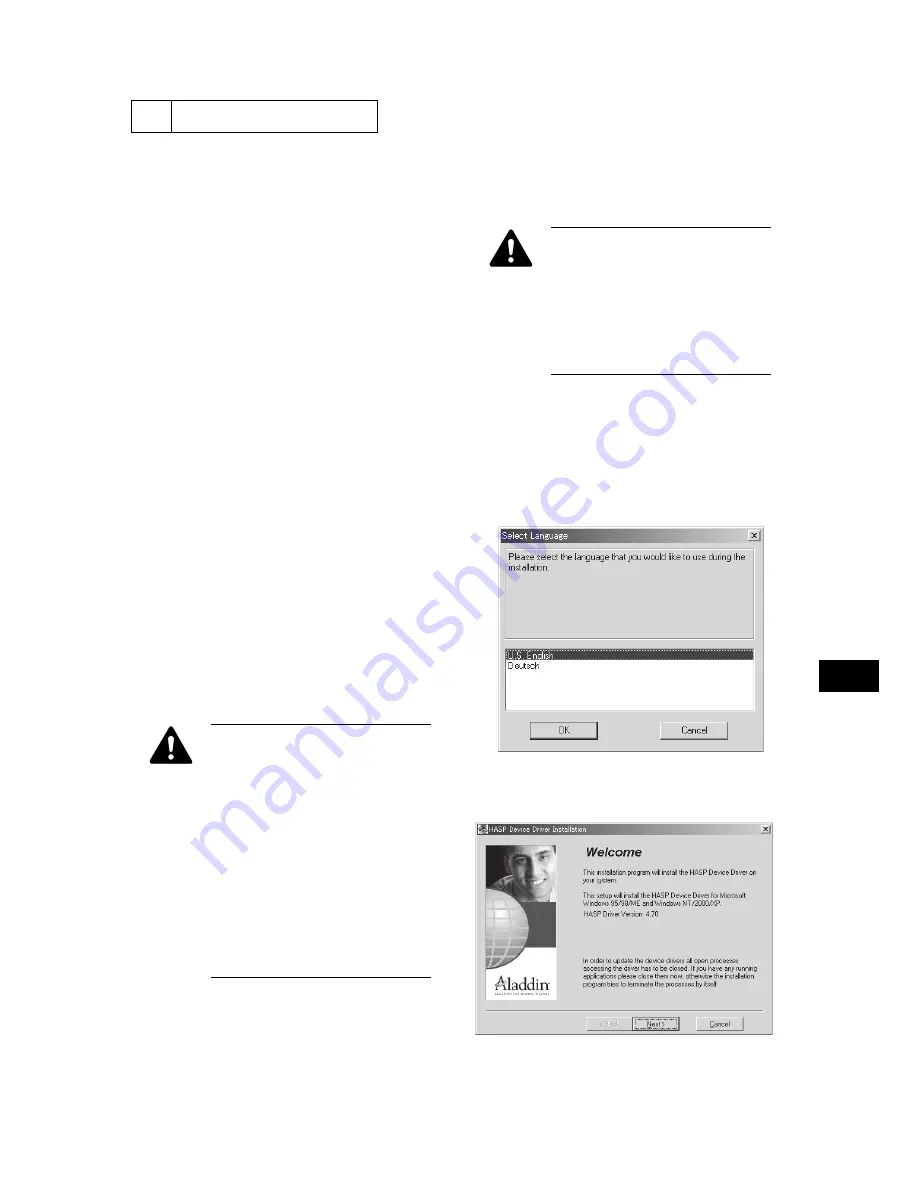
– 3 –
2
Preparation
2.1
Necessary Materials
a. Parallel connection
• Windows 95/98/NT/2000/XP personal computer
(PC)
(A1U: Not supporting Windows 95/NT)
• IEEE 1284 parallel cable of 1.8 m or shorter
b. Network connection
(iR C3200/C3200S/C3200N, S3200, CLC3200,
imageRUNNER C3200: Network connection only)
• Windows 95/98/NT/2000/XP personal computer
(PC)
(A1U: Not supporting Windows 95/NT)
• 10/100Base-T cross Ethernet cable
2.2
Connecting the Copier to PC
1) Turn off the copier power and PC power.
2) Disconnect the Ethernet cable, parallel cable, and
modular cable connected to the copier.
3) Take the enclosed protect key device (parallel or
USB) out of the conductive bag and connect it to
the parallel or USB port of PC.
4) Connect the copier and PC with the prepared paral-
lel cable or cross Ethernet cable.
5) Turn the PC power on.
6) Turn the copier power on.
• For iR C3200/C3200S/C3200N,
S3200, CLC3200, imageRUNNER
C3200
While holding down the 1 and 7 keys
on the numeric keypad together, turn
the copier power on. (Keep the nu-
meric keys down for several seconds.)
Power-on with the 1 and 7 keys down
automatically sets the network connec-
tion of the copier.
(IP address: 172.16.1.100, subnet
mask: 255.255.255.0)
7) For use through a network connection, set an ap-
propriate network connection to enable communi-
cation between the copier and PC. If the network
connection is changed, turn the PC power and copier
power off and on.
• For iR C3200/C3200S/C3200N,
S3200, CLC3200, imageRUNNER
C3200
Set the IP address and subnet mask of
PC.
(IP address: 172.16.1.10, subnet mask:
255.255.255.0)
2.3
Installing the Protect Key Device Driver
1) Insert the enclosed iR Series Security System Setup
CD-ROM into the PC CD-ROM drive and double-
click the hdd32.exe file on the CD-ROM.
(IRSEC : \English\Vxxxx(version)\hdd32.exe)
2) Select the language and click OK.
Fig. 2-1
3) Click Next.
Fig. 2-2
























