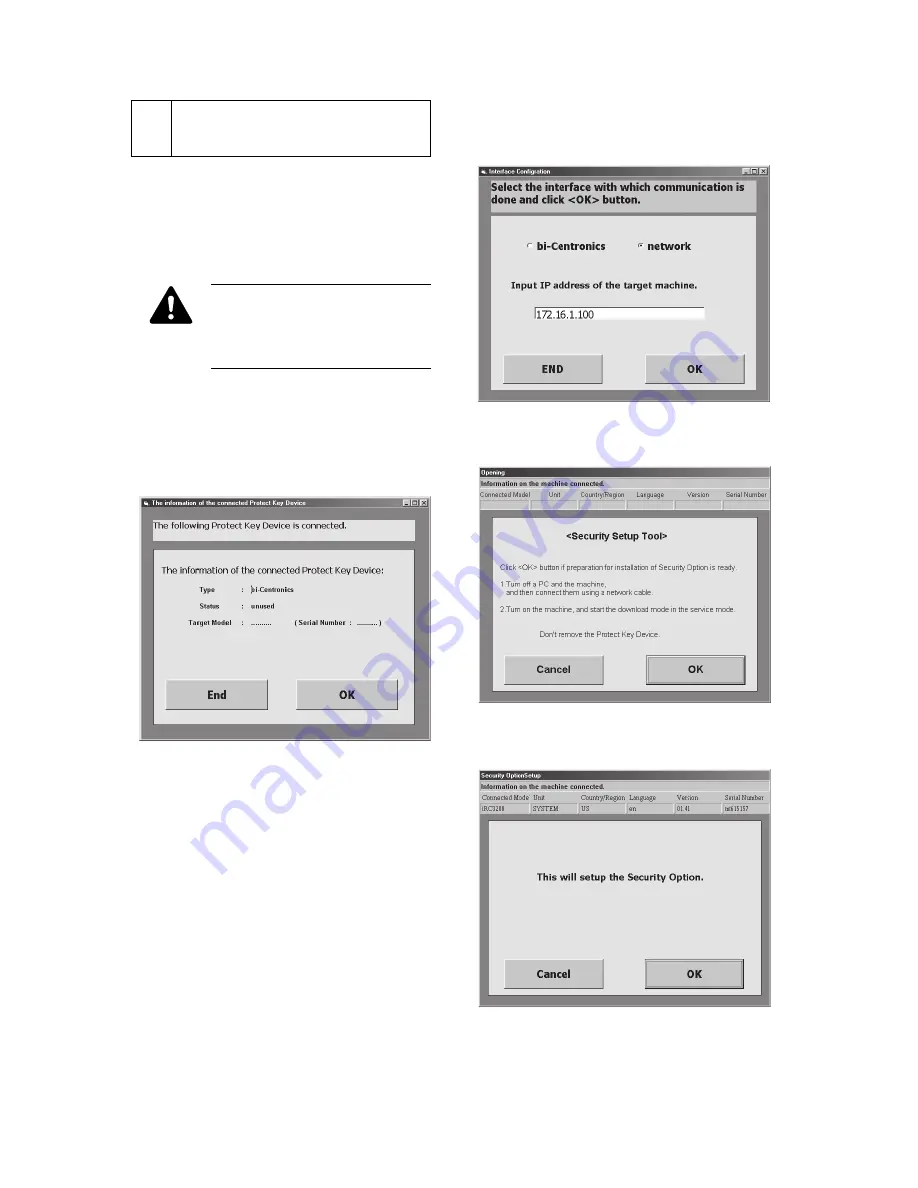
– 5 –
3
Security Option Addition Proce-
dure
3.1
Adding the Security Option
1) Enter Service mode and press COPIER - Option -
FUNCTIN - DOWNLOAD - OK to make the copier
ready for download.
Note that the Security Option cannot
be added in Download mode of Safe
mode (copier power-on with the 2 and
8 keys down).
2) Activate the iR Series Security System Startup Tool
from PC.
3) Check that the type of the connected protect key
device is bi-Centronics for A1P or USB for A1U.
Then click OK.
Fig. 3-1
4) For parallel connection, select bi-Centronics and
click OK. For network connection, select Network,
enter the IP address of the copier, and click OK.
Fig. 3-2
5) Click OK.
Fig. 3-3
6) Click OK.
Fig. 3-4
























