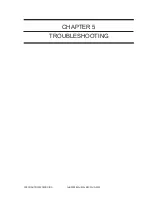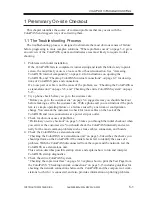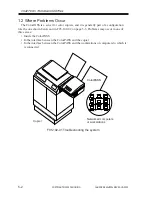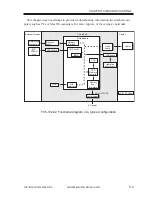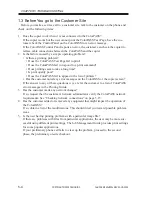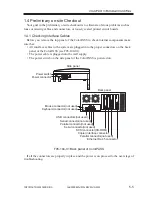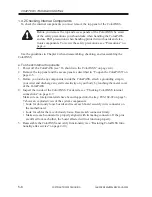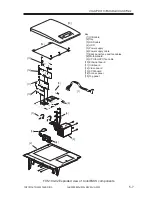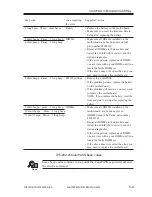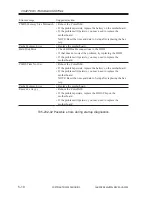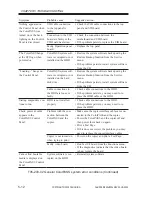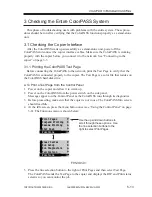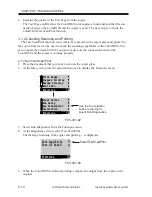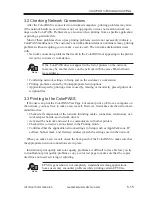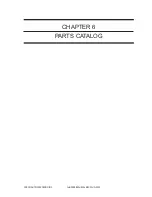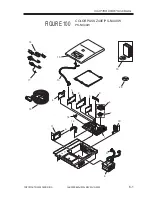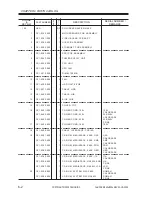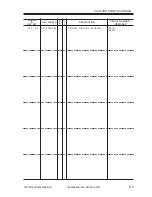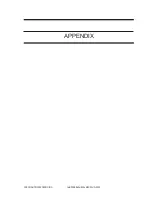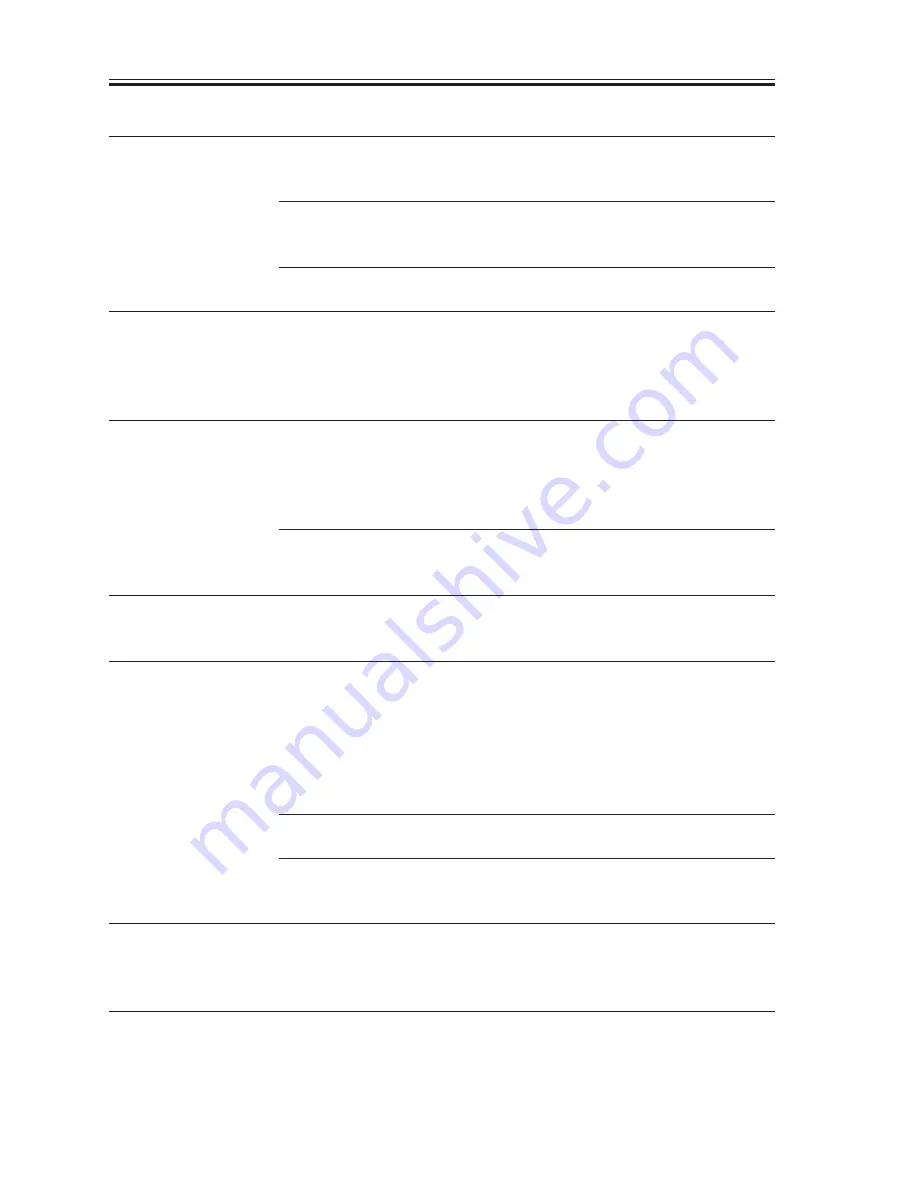
COPYRIGHT© 2000 CANON INC.
2000 2000 2000
ColorPASS-Z40e/Z20e REV.0 AUG. 2000
CHAPTER 5 TROUBLESHOOTING
5-12
T05-203-02 General ColorPASS system error conditions (Continued)
Symptom
Nothing appeared on
the Control Panel when
the ColorPASS was
turned on or the back-
lighting on the Control
Panel is discolored.
The ColorPASS hangs
at the EFI logo when
powered on.
“Loading...” hangs on
the Control Panel.
Startup diagnostics con-
tinue to run.
Check power & cable
appears in the
ColorPASS Control
Panel.
Cannot find bootable
media is displayed on
the ColorPASS Control
Panel.
Probable cause
UIB cable connection
to the top panel is
faulty.
Connection to the UIB
board are faulty or the
UIB board has failed.
Faulty Operation panel
board.
ColorPASS system soft-
ware is corrupted or not
installed on the HDD.
ColorPASS system soft-
ware is corrupted or not
installed on the hard
disk drive.
Cable connections to
the HDD are loose or
faulty.
HDD is not installed
properly.
Problem with the con-
nection between the
ColorPASS and the
copier.
Copier is not turned on
when trying to print.
Faulty video board.
System software is cor-
rupted on the HDD.
Suggested action
• Check the UIB cable connections to the top
panel and UIB board.
• Check the connection between the
motherboard and UIB board.
• If the problem persists, replace the UIB board
• Replace the top panel.
• Restore the system software backup using the
Restore Backup function from the Service
menu.
• If the problem persists, install system software
from the CD.
• Restore the system software backup using the
Restore Backup function from the Service
menu.
• If the problem persists, install system software
from the CD.
• Check cable connections to the HDD.
• If the problem persists, you may need to re-
place the HDD cable or the HDD.
• Check cable connections to the HDD.
• If the problem persists, you may need to re-
place the HDD.
• Make sure the copier interface cables are con-
nected to the ColorPASS and the copier.
• Power the ColorPASS and the copier off and
then power them back on again.
• Print a Test Page.
• If this does not correct the problem, you may
need to replace the copier interface cables.
• Power on the copier and print a Test Page.
• Run Test I/F board from the Functions menu.
• If the diagnostics indicate that the video board
is bad, replace the board.
• Reinstall system software.