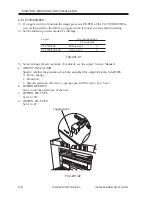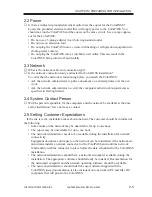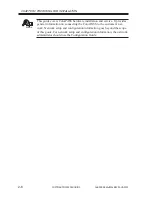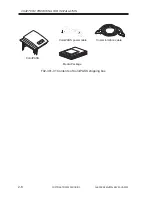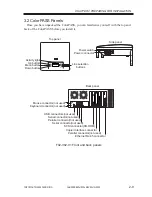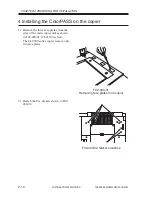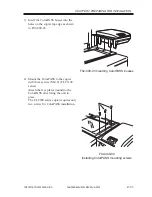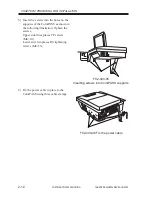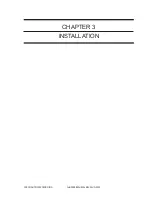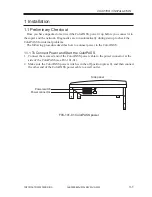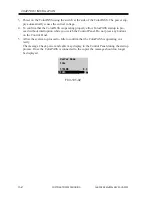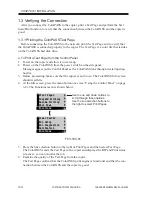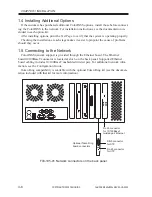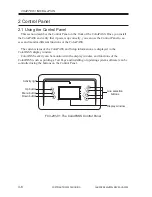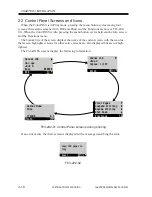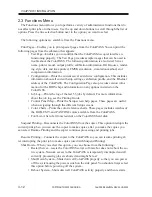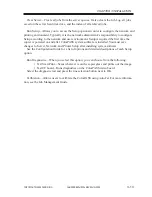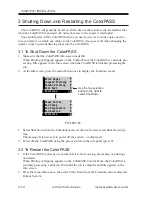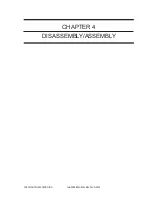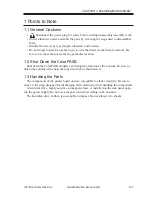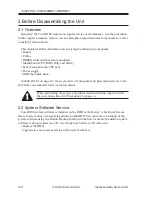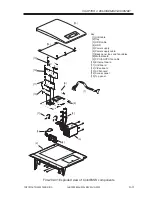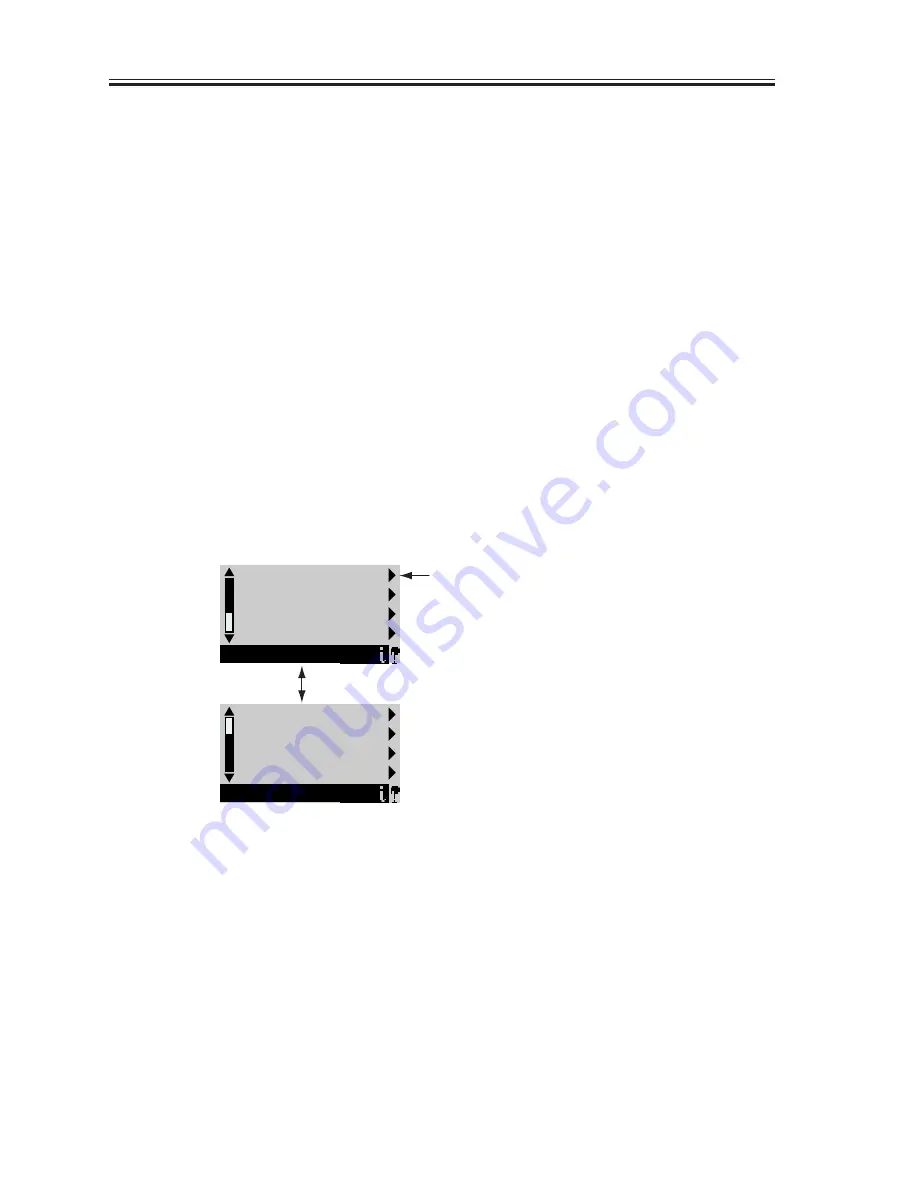
COPYRIGHT© 2000 CANON INC.
2000 2000 2000
ColorPASS-Z40e/Z20e REV.0 AUG. 2000
CHAPTER 3 INSTALLATION
3-4
1.3 Verifying the Connection
After you connect the ColorPASS to the copier, print a Test Page and perform the Test
Scan/Print function to verify that the connection between the ColorPASS and the copier is
good.
1.3.1 Printing the ColorPASS Test Page
Before connecting the ColorPASS to the network, print the Test Page and to verify that
the ColorPASS is connected properly to the copier. The Test Page is a color file that resides
on the ColorPASS had disk drive.
a. To Print a Test Page from the Control Panel
1. Power on the copier and allow it to warm up.
2. Power on the ColorPASS from the power switch on the side panel.
Messages appear on the Control Panel as the ColorPASS runs through its startup diag-
nostics.
3. Before proceeding, make sure that the copier is not in use. The ColorPASS Info screen
should read Idle.
4. At the Idle screen, press the menu button once (see “Using the Control Panel” on page
3-8). The Functions menu is shown below:
F03-103-01
5. Press the line selection button to the right of Print Pages and then select Test Page.
The ColorPASS sends the Test Page to the copier and displays the RIP and Print status
screens so you can monitor the job.
6. Examine the quality of the Test Page from the copier.
The Test Page confirms that the ColorPASS print engine is functional and that the con-
nection between the ColorPASS and the copier is good.
Print Pages
Suspend Printing
Resume Printing
Shut Down
Functions
Clear Server
Run Setup
Run Diagnostics
Calibration
Functions
Use the up and down buttons to
scroll through these options.
Use the line selection buttons to
the right to select Print Pages.