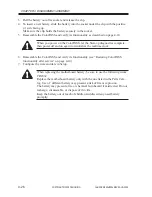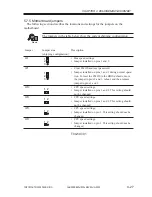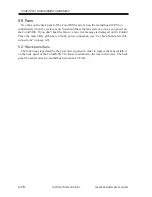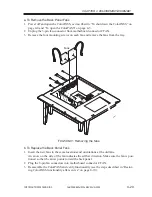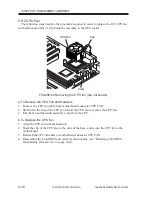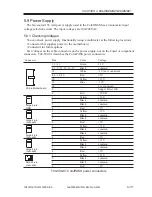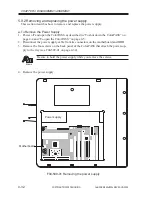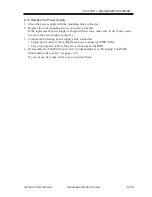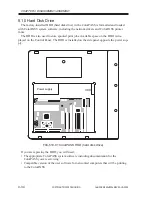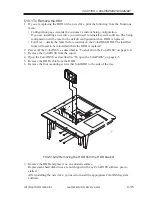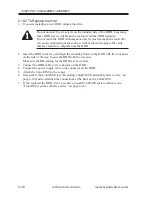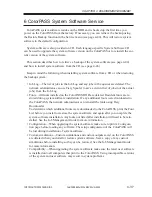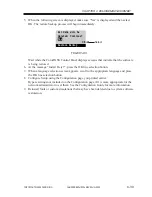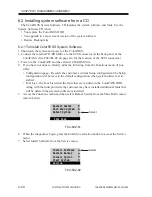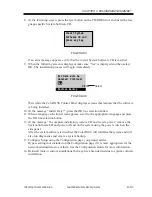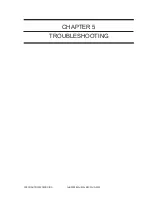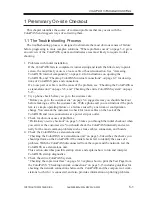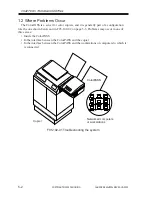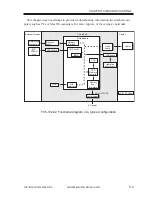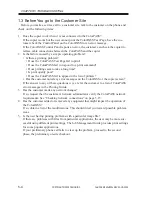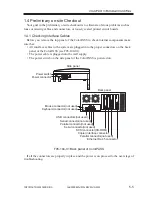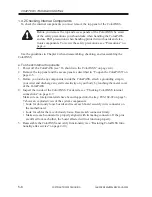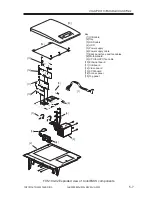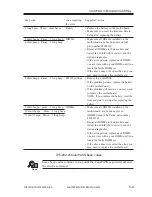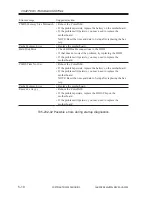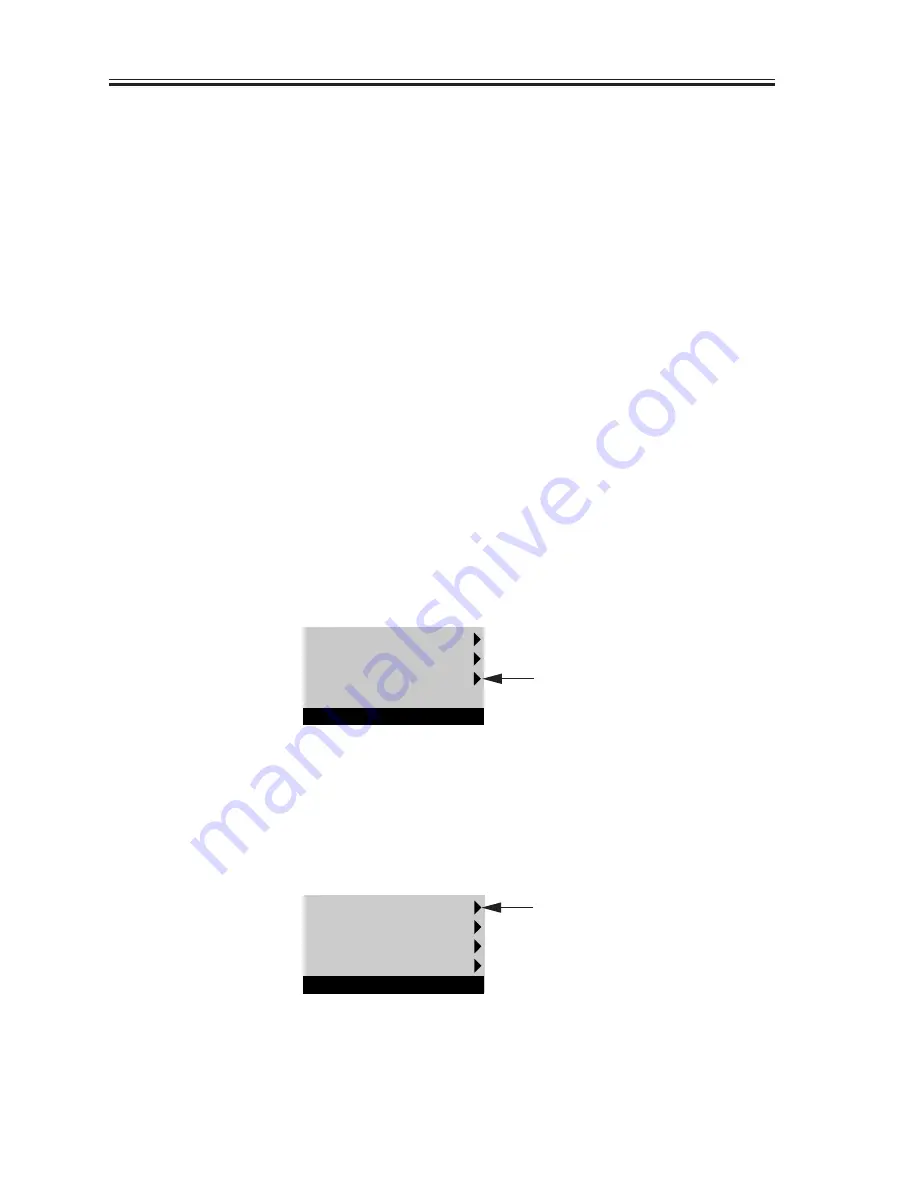
COPYRIGHT© 2000 CANON INC.
2000 2000 2000
ColorPASS-Z40e/Z20e REV.0 AUG. 2000
CHAPTER 4 DISASSEMBLY/ASSEMBLY
4-40
6.2 Installing system software from a CD
The ColorPASS System Software CD includes the system software and fonts. Use the
System Software CD when:
• You replace the ColorPASS HDD
• You upgrade to a more recent version of the system software
• Restore Backup fails
6.2.1 To Install ColorPASS System Software
1. Shut down the system and power of the ColorPASS.
2. Connect the external CD-ROM drive to the SCSI connector on the back panel of the
ColorPASS. (See F04-301-02 on page 4-6 for the location of the SCSI connector.)
3. Power on the ColorPASS and the external CD-ROM drive.
4. If you have not done so already, print the following from the Functions menu (if pos-
sible):
• Configuration page—Records the customer’s current Setup configuration The Setup
configuration will be reset to the default configuration when system software is in-
stalled.
• Font List—the Font List detail the fonts that are resident on the ColorPASS HDD.
Along with the fonts provided, the customer may have installed additional fonts that
will be deleted when system software is installed.
5. Access the Functions menu and then select Reboot System from the Shut Down menu
(shown below).
F04-602-01
6. When the diagnostics begin, press the fourth line selection button to access the Service
menu.
7. Select Install Software from the Service menu.
F04-602-02
Restart Server
Shut Down System
Reboot System
S
Shut Down
Select
Install Software
Restore Backup
Install Option
Start System
Service
Select