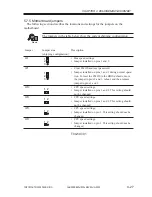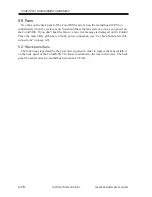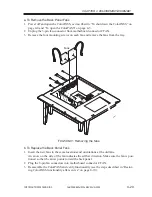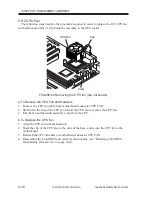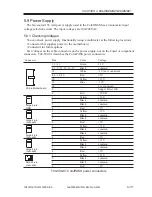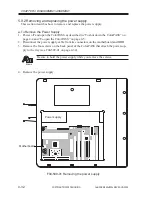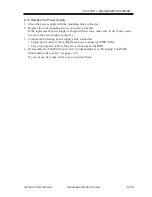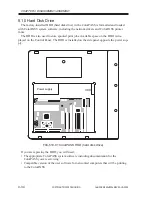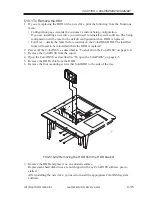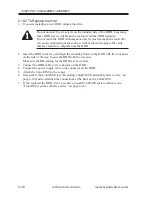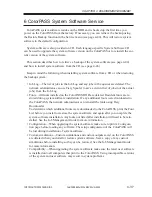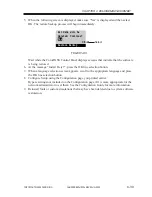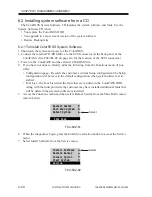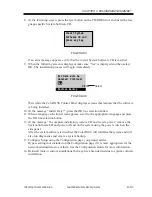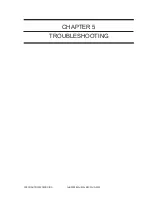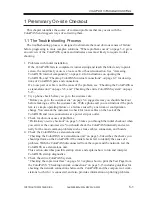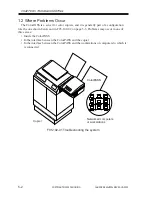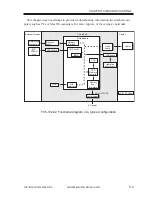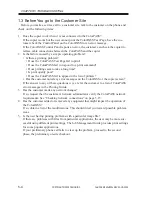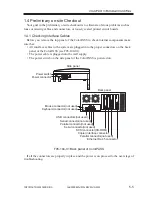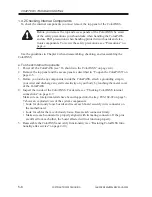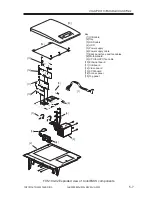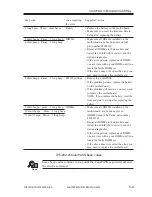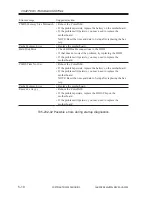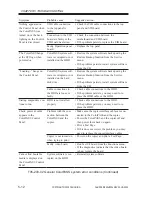COPYRIGHT© 2000 CANON INC.
2000 2000 2000
ColorPASS-Z40e/Z20e REV.0 AUG. 2000
CHAPTER 4 DISASSEMBLY/ASSEMBLY
4-41
8. At the following screen, press the eject button on the CD-ROM drive and insert the lan-
guage-specific System Software CD.
F04-602-03
If an error message appears, verify that the correct System Software CD is inserted.
9. When the following screen is displayed, make sure “Yes” is displayed and then select
OK. The installation process will begin immediately.
F04-602-04
Wait while the ColorPASS Control Panel displays screens that indicate that the software
is being installed.
10. At the message “Install Fiery?”, press the OK line selection button.
11. When a language selection screen appears, scroll to the appropriate language and press
the OK line selection button.
12. At the message “To complete installation, remove CD and recycle power,” remove the
System Software CD and power off and on the system using the power switch on the
side panel.
After the system software is installed, the ColorPASS will initialize the system and will
also run diagnostics and create a system backup.
13. Configure Setup using the Configuration page you printed earlier.
Bypass settings not included on the Configuration page if it is more appropriate for the
network administrator to set them. See the Configuration Guide for more information.
14. Reinstall fonts or custom simulations that may have been deleted due to system software
installation.
Insert System
Software CD and
press any key.
All data will be
deleted. Continue?
Yes
OK
Restore Backup
Select