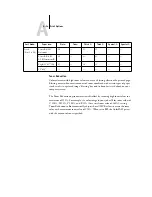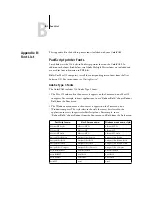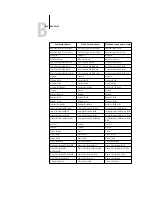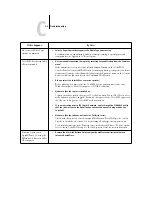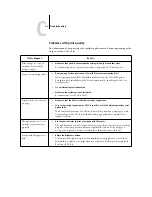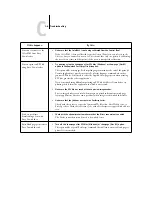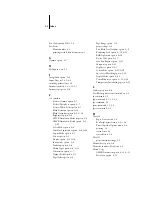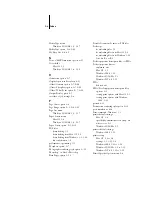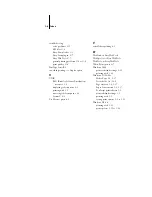C
C-7
Troubleshooting
Problems with Fiery Scan
Problems with Fiery WebTools
If this happens:
Try this:
Fiery Scan main window does
not appear after launching.
•
Check to see if the TWAIN module(s) installed by Adobe Photoshop are located in the
correct folder. If not, reinstall Adobe Photoshop software.
If this happens:
Try this:
You cannot connect to
Fiery WebTools, or it takes a
long time to connect.
•
Check with the administrator to make sure Web Services are enabled in ColorPASS
Setup.
•
Make sure you have the correct IP address or DNS name for the ColorPASS.
Check with the administrator or print a Configuration page from the ColorPASS
Control Panel.
•
Clear the history (Microsoft Internet Explorer).