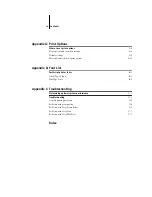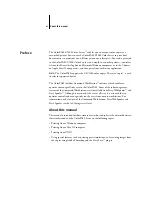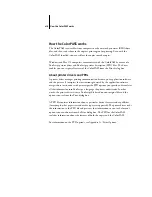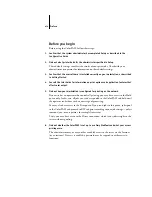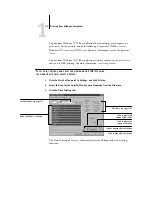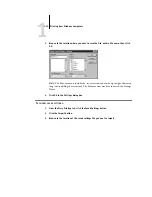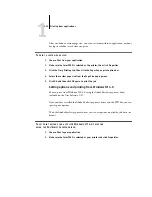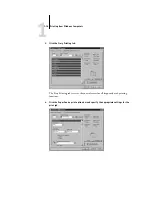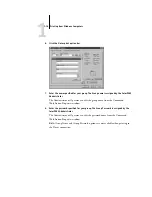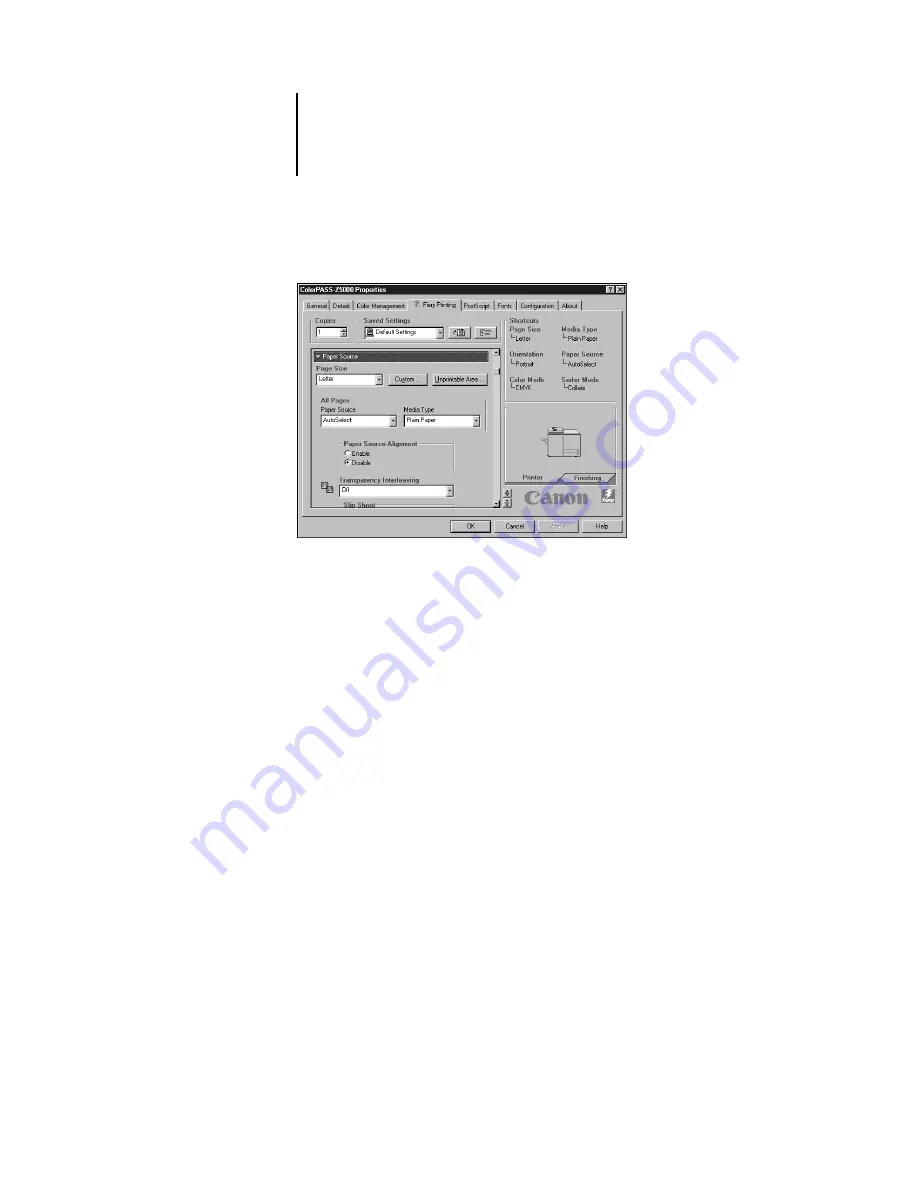
1
1-3
Printing from applications
4.
Click the Paper Source print option bar.
In the
Page Size
area, specify the page size for the job.
From the
Paper Source
pop-up menu, choose the paper drawer for the job. For
example, you can specify that the job should be printed on pages from Drawer 1.
In the
Media Type
area, specify the type of media to use for the job.
For more information on these and other print options, see Appendix A.
N
OTE
:
If paper loaded in the selected drawer is a different size, orientation, and/or
media type than that of the job you are sending, the ColorPASS displays an error
message and the job might not print. You should then load the correct paper in the
selected drawer or cancel the job. One exception is that when the Paper Source option
is set to SB-Size Set at Copier, no error message is displayed. Be sure to load the
appropriate paper in the SB (Stack Bypass) tray and select the correct paper size from
the copier’s touch panel display.