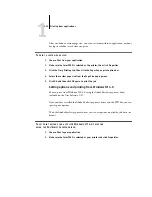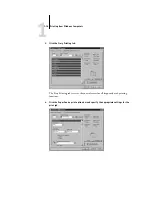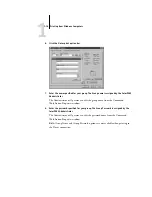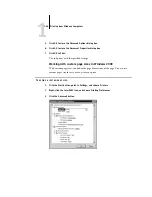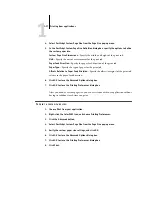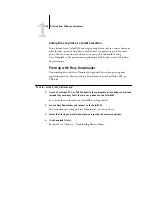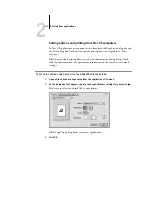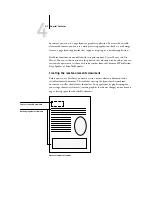1
1-28
Printing from Windows Computers
Saving files to print at a remote location
If you do not have a ColorPASS and are preparing files to take to a service bureau or
other location, print the final files to the File port (as opposed to one of the local
ports). You can also print to the File port to create a file to download using
Fiery Downloader. For instructions on printing to the File port, see your Windows
documentation.
Printing with Fiery Downloader
Downloading files with Fiery Downloader is generally faster than printing from
application software. You can use Fiery Downloader to print PostScript, EPS, or
PDF files.
T
O
USING
F
IERY
D
OWNLOADER
:
1.
Create a PostScript, EPS, or PDF file. Specify the appropriate print options and include
(embed) any necessary fonts that are not resident on the ColorPASS.
For a list of fonts resident on the ColorPASS, see Appendix B.
2.
Launch Fiery Downloader and connect to the ColorPASS.
For instructions on setting up Fiery Downloader, see Getting Started.
3.
Select the file(s) you want to download, and specify any necessary options.
4.
Click Download File(s).