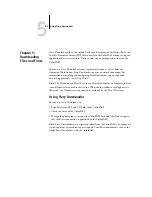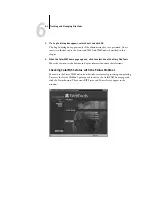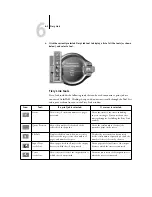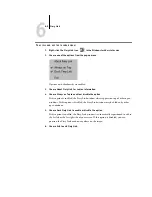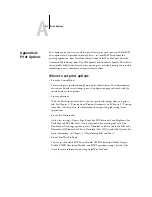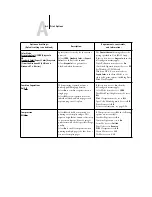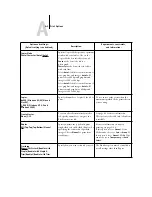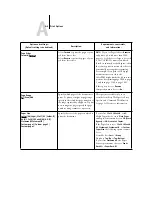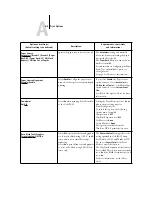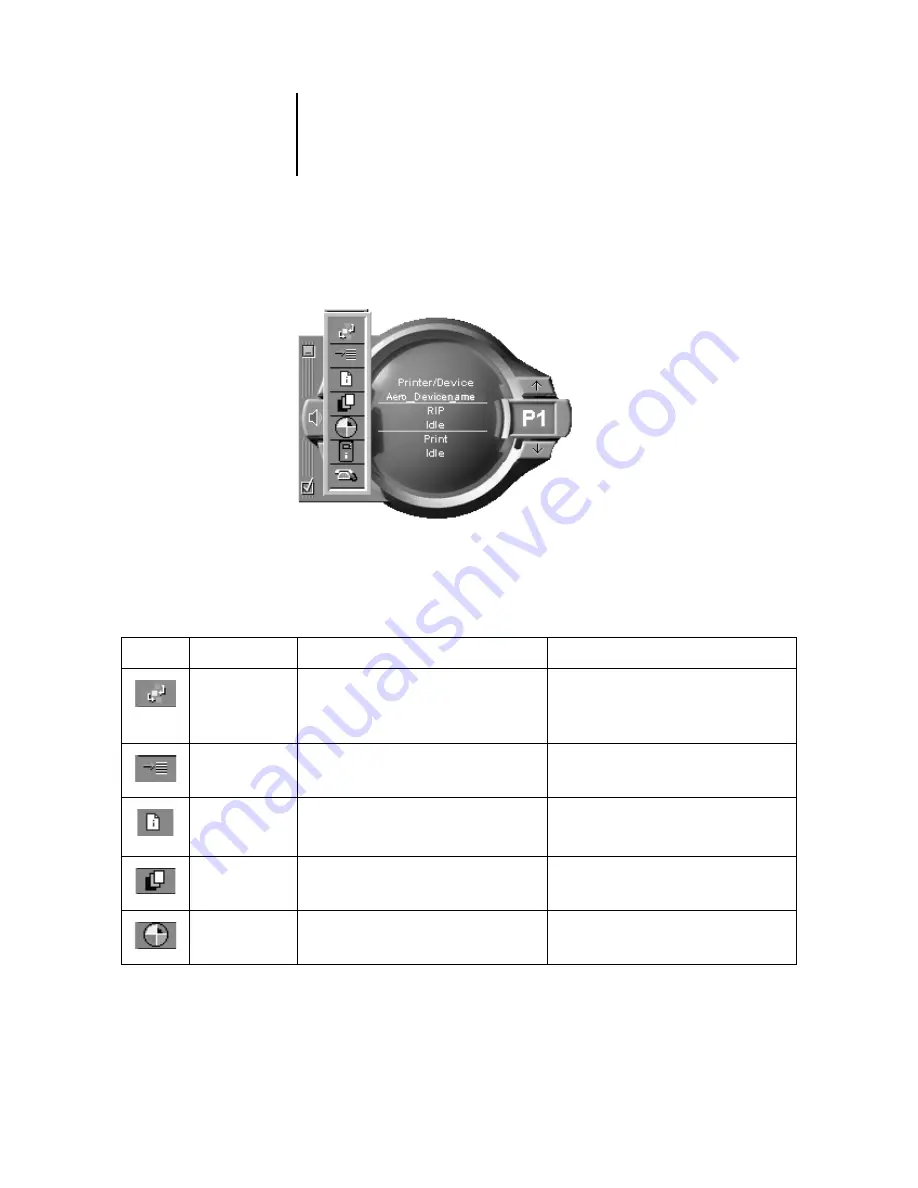
6
6-5
Fiery Link
4.
Click the currently selected Fiery Link tool to display a list of all the tools (as shown
below), and select a tool.
Fiery Link tools
Fiery Link includes the following tools that can be used to monitor a print job or a
connected ColorPASS. Clicking the up and down arrows scrolls through the Tool List
and opens each tool in turn in the Fiery Link window.
Icon:
Tool:
If a print job is selected:
If a server is selected:
Status
Shows the job status and number of pages
processed.
Shows the status of the server, including
any error messages. You can make an error
message disappear by clicking the Fiery Link
window.
Queue Position
Shows the number of jobs ahead of the
selected job in the queue.
Shows the total number of active jobs
queued to print on the server.
File Info
Displays the file name, when it was sent to
the server, the target server, the number of
pages, and number of copies.
Displays the server name and connected
device, total number of queued jobs, and the
number of those jobs sent by the user.
Input Trays
(see below)
Shows paper levels in all trays of the output
device to which the job was printed.
Shows paper levels in all trays of the output
device to which the server is connected.
Toner
(see below)
Shows the toner levels of the output device to
which the job was printed.
Shows the toner levels of the output device to
which the server is connected.