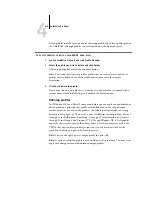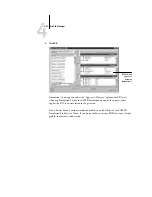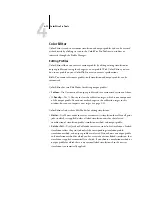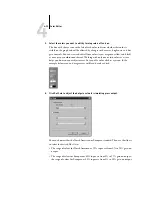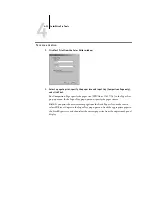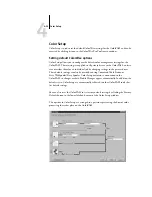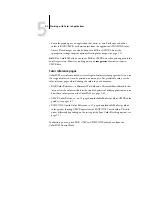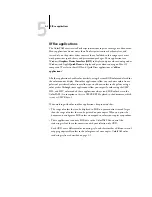4
4-21
Color Editor
5.
Indicate whether you want to revert the currently selected linked simulation only, or
revert all links of this simulation profile, and click OK.
6.
If you choose “For all Edit Modes and all Profile Links,” a warning dialog box appears.
Click OK.
The curves for the linked simulation(s) now match the last saved master simulation
exactly.
Checking edited profiles
You can view a printed sample of a profile before you save it to the ColorPASS. You can
print a:
• Comparison Page provided with ColorWise Pro Tools, which shows a comparison of
images and colored patches with and without edits.
• User defined CALIB.PS in the Hold Queue.
You can create a custom comparison page and save it as a PostScript or an
Encapsulated PostScript (EPS) file called CALIB.PS and then print the file to the
Hold Queue of the ColorPASS from your application or download it to the Hold
Queue with Fiery Downloader (see page 3-33).
Summary of Contents for ColorPASS-Z5000
Page 1: ...ColorPASS Z5000 COLOR GUIDE I N C L U D E S F I E R Y S O F T W A R E ...
Page 2: ......
Page 6: ......
Page 96: ......
Page 148: ......
Page 160: ......
Page 172: ......
Page 175: ...Plate 1 Sunlight split into spectral colors by prism Plate 2 CIE chromaticity diagram ...
Page 179: ...Plate 5 Additive color model Plate 6 Color monitor ...
Page 180: ...Plate 7 Subtractive color model ...
Page 185: ...Plate 8 Color wheel Plate 9 Complements split complements and triads ...
Page 198: ......
Page 206: ......
Page 208: ......