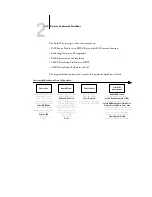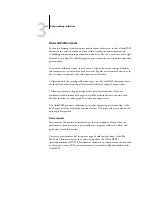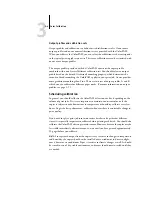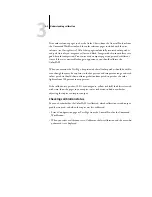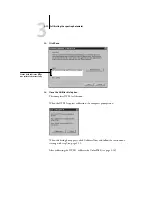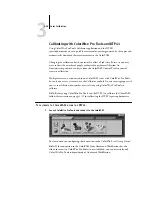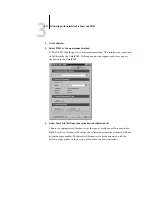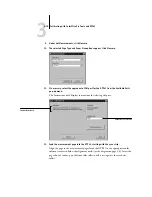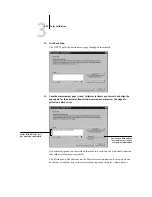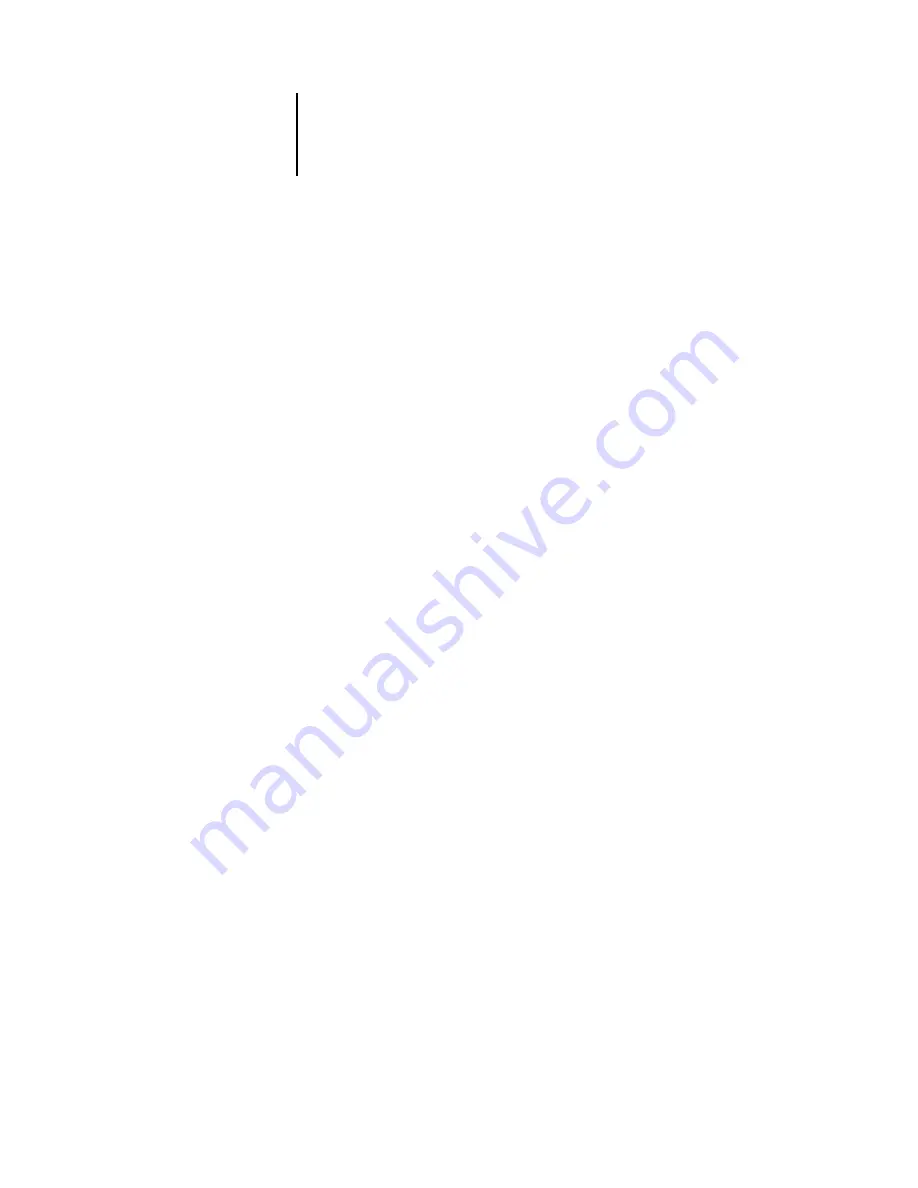
3
3-5
Understanding calibration
Print color reference pages, such as the Color Charts (from the Control Panel or from
the Command WorkStation) and the color reference pages included with the user
software (see Getting Started). All of these pages include fully saturated color patches
and pale tints of cyan, magenta, yellow, and black. Images with skin tones offer a very
good basis for comparison. You can save and compare pages you printed at different
times. If there is a noticeable change in appearance, you should calibrate the
ColorPASS.
When you examine the Test Page, keep in mind that all color patches should be visible,
even though they may be very faint in the five percent and two percent range, and each
color’s patch set should show uniform gradation from patch to patch as the color
lightens from 100 percent to zero percent.
If the solid density patches (100% cyan, magenta, yellow, or black) look less saturated
with time, show the pages to your copier service technician to find out whether
adjusting the copier can improve output.
Checking calibration status
You can check whether the ColorPASS is calibrated, which calibration set and output
profile were used, and when the copier was last calibrated:
• Print a Configuration page or Test Page from the Control Panel or the Command
WorkStation.
• When you select a calibration set in Calibrator, the last calibration and the user who
performed it are displayed.
Summary of Contents for ColorPASS-Z5000
Page 1: ...ColorPASS Z5000 COLOR GUIDE I N C L U D E S F I E R Y S O F T W A R E ...
Page 2: ......
Page 6: ......
Page 96: ......
Page 148: ......
Page 160: ......
Page 172: ......
Page 175: ...Plate 1 Sunlight split into spectral colors by prism Plate 2 CIE chromaticity diagram ...
Page 179: ...Plate 5 Additive color model Plate 6 Color monitor ...
Page 180: ...Plate 7 Subtractive color model ...
Page 185: ...Plate 8 Color wheel Plate 9 Complements split complements and triads ...
Page 198: ......
Page 206: ......
Page 208: ......