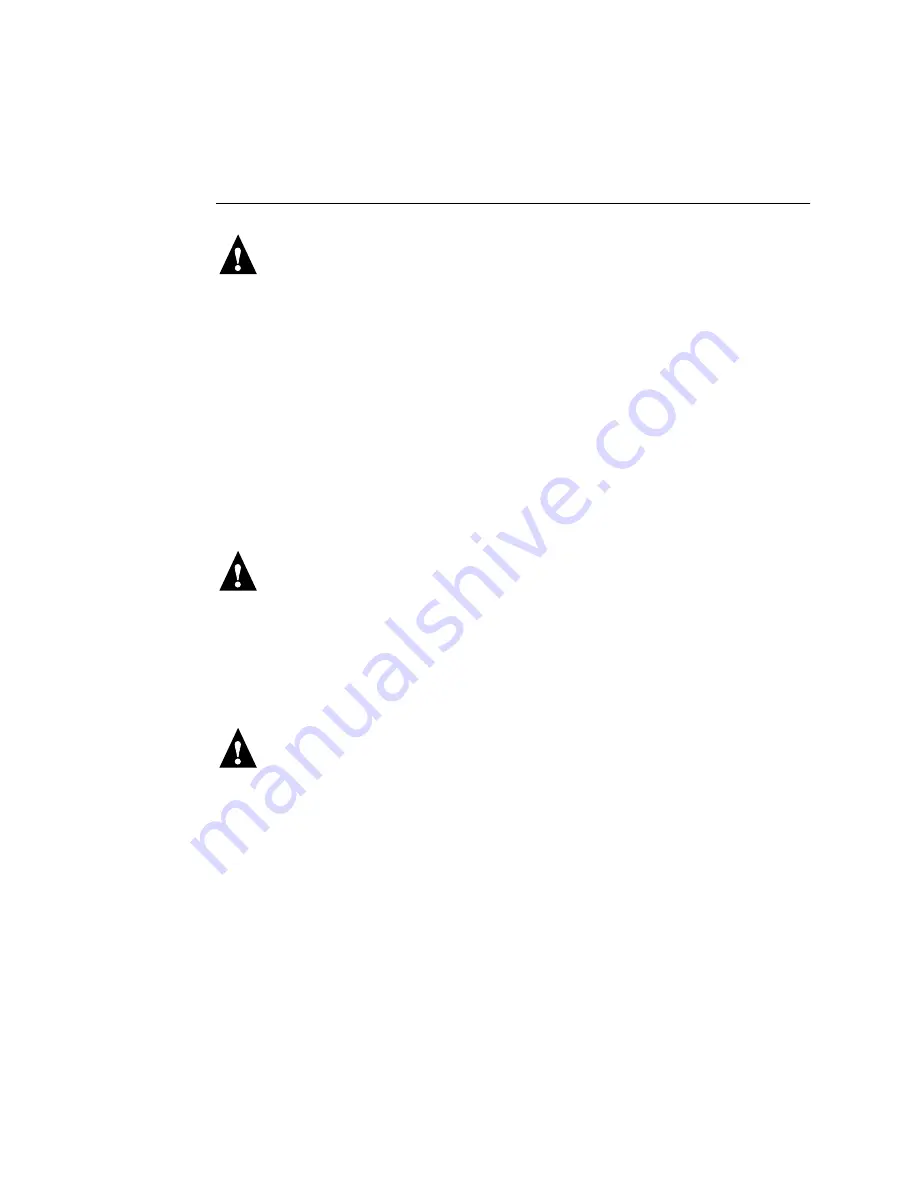
4-50
4
Service Procedures
T
O
REPLACE
THE
HDD
N
OTE
:
Do not install a new HDD and a new motherboard at the same time. If you
suspect that the ColorPASS needs a new HDD and a new motherboard, first install the
new HDD and install system software. Then install a new motherboard and perform the
system update procedure (see page 4-26 and page 4-29).
1.
If you are installing a new HDD, unpack the drive.
Do not drop, jar, or bump the HDD. Do not touch the HDD with magnetic objects or
place objects sensitive to magnets near the HDD.
2.
Position the HDD inside the HDD bracket and align the front-most mounting holes on the
HDD with the four holes in the bracket (see Figure 4-26 on page 4-48).
The HDD will extend about an inch past the rear of the bracket when correctly installed.
3.
Replace the four screws you removed earlier to attach the HDD to the bracket.
4.
Slide the bracket all the way onto the shelf and secure it by moving the latch toward the
front panel.
Avoid striking the DIMM(s) as you replace the HDD bracket.
N
OTE
:
You will encounter slight resistance as you slide the bracket onto the shelf. The
resistance is caused by two tension points on the bottom of the bracket. The resistance
helps control the bracket’s movement during removal and installation.
5.
Secure the latch to the chassis support beam with the reusable tie wrap you
removed earlier.
6.
Connect the HDD ribbon cable to the HDD.
N
OTE
:
The longer segment of the HDD ribbon cable connects to the motherboard.
Do not switch the DVD drive and HDD ribbon cables. The DVD drive ribbon cable has
40 wires; the HDD ribbon cable has 80 wires.
7.
Connect the 4-pin power supply cable to the HDD.
The connectors are keyed to fit only one way.
8.
Reassemble the ColorPASS (see page 4-14).
9.
Connect the cables you removed from the back panel.
10.
If you replaced the HDD with a new HDD, install system
software (see page 4-56).
If a startup error appears on the Control Panel when you power on the ColorPASS, check
the connections.
11.
Verify ColorPASS functionality (see page 4-16).
Summary of Contents for COLORPASS-Z6000 PS-NX6000
Page 2: ......
Page 10: ......
Page 20: ......
Page 28: ......
Page 46: ......
Page 52: ...4 6 4Service Procedures FIGURE 4 2 Removing the left side panel Left side panel Screws ...
Page 132: ......
Page 134: ......
Page 138: ......
Page 144: ...I 6 Index ...




































