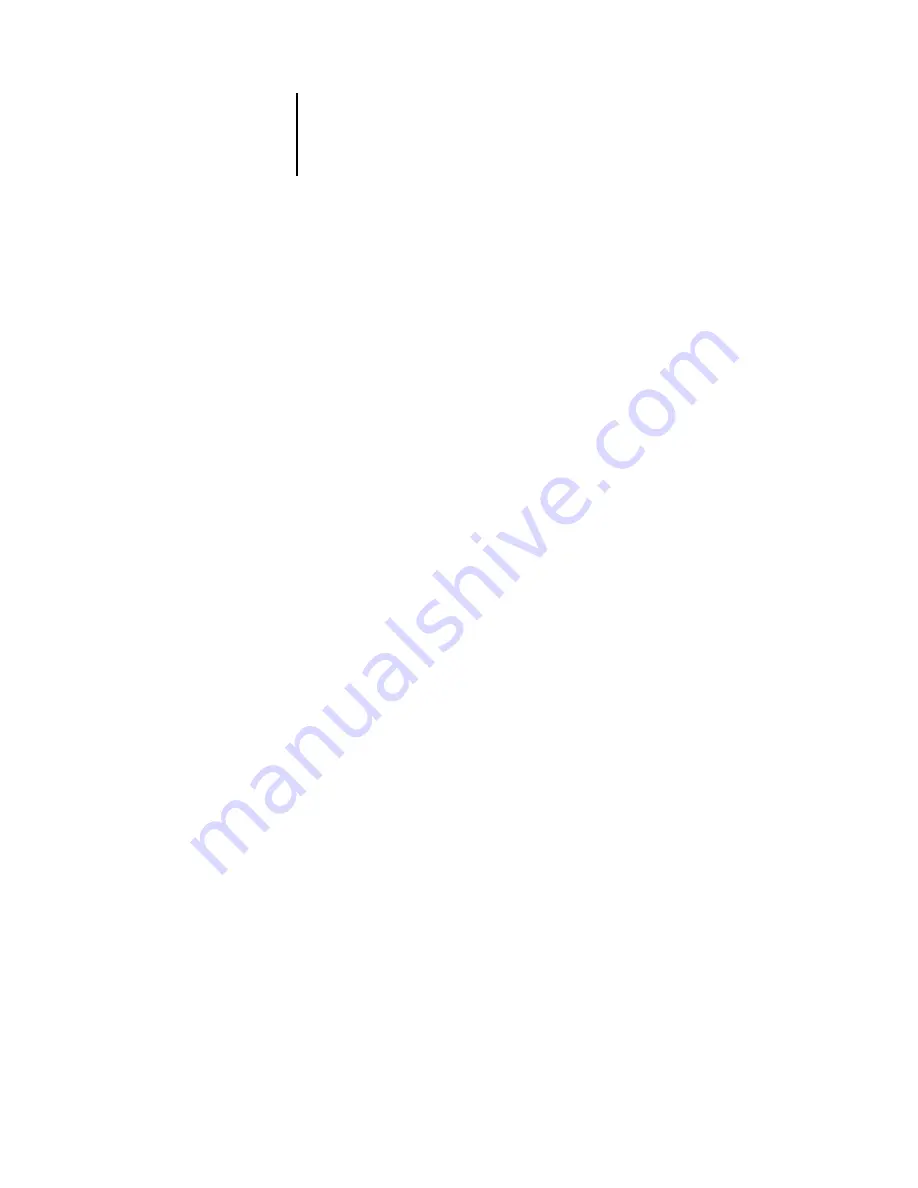
5
5-38
Setting up the ColorPASS from a Windows Computer
Outgoing Mail Server
—Specify the IP address of the server (SMTP) on your network
that handles outgoing e-mail.
N
OTE
:
You must define both an Incoming and Outgoing mail server. If an Outgoing
mail server is not defined, the e-mail service assumes that the incoming and outgoing
server names are the same.
Connection Timeout/Timeout
—Specify the maximum amount of time in seconds that
will elapse as the ColorPASS attempts to connect to the mail server.
Polling Interval
—Specify how often the ColorPASS checks the mail server for
relevant
e-mail in seconds.
Attachment Maximum Size
—Specify the maximum file size in kilobytes of a scan for
the ColorPASS to send as an attachment. If the scan file exceeds this maximum, the file
is automatically sent as a URL.
Account Name/Mailbox Account Name
—Enter the mailbox name specified on the mail
server. This name tells the Fiery client mail service which account contains e-mail
messages for the ColorPASS.
N
OTE
:
The account name entered in this field must first be specified on the mail server
by the administrator.
Fiery E-mail Address
—Enter the name of the e-mail account. For example,
pat@test.com
.
Password
—Enter a password for accessing the mailbox account on the mail server.
Verify Password (remote Setup only)
—Reenter your password.
Administrator E-mail Address/Administrator Address
—Enter the Administrator e-mail
address specified in ColorPASS setup.
The administrator authorizes a unique e-mail address to remotely administer e-mail
services, including the Fiery Address Books designed for use in sending scan files to a
particular e-mail address the user chooses at the ColorPASS Control Panel and in
controlling user access to E-mail Services. If an error occurs while you are executing a
job via e-mail, the e-mail service sends an error message to the Administrator E-mail
Address specified. The administrator can authorize additional administrator e-mail
addresses from this e-mail address.
















































