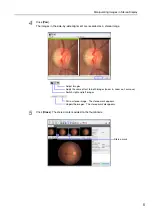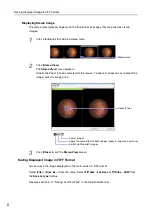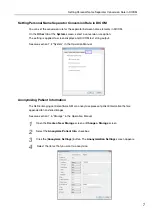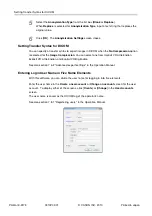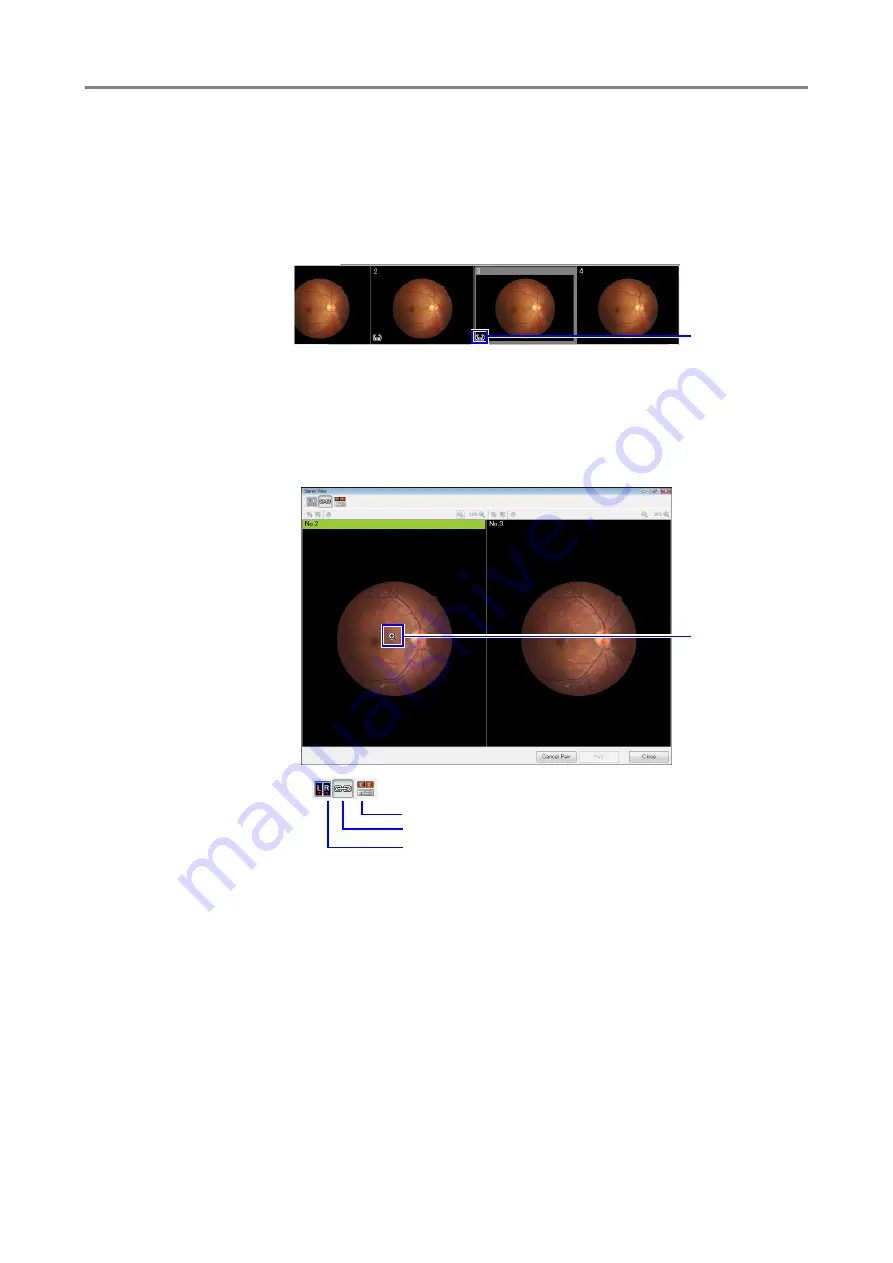
6
Saving Displayed Image in TIFF Format
Displaying Stereo Image
The stereo mark (glasses) appears on the thumbnails of images that are paired as stereo
images.
1
Click a thumbnail that has the stereo mark.
2
Click [
Stereo View
].
The
Stereo View
screen appears.
Initially, the Zoom In tool is selected for the mouse. To zoom in, zoom out, or to adjust the
image, click the image once.
3
Click [
Close
] to exit the
Stereo View
screen.
Saving Displayed Image in TIFF Format
You can save the image displayed on the main screen in TIFF format.
Select [
File
] > [
Save As...
] from the menu. Select
Tiff files - Lossless
or
Tiff files - LZW
from
the
Save as type
list box.
See also section 6.11 “Saving as JPEG Files” in the Operation Manual.
Stereo mark
Adjust images
Apply the same effect to both images (zoom in, zoom out, or move)
Switch right and left images
Zoom In tool