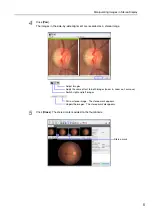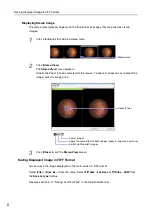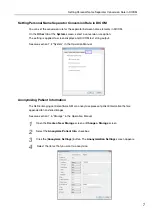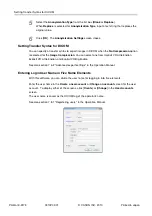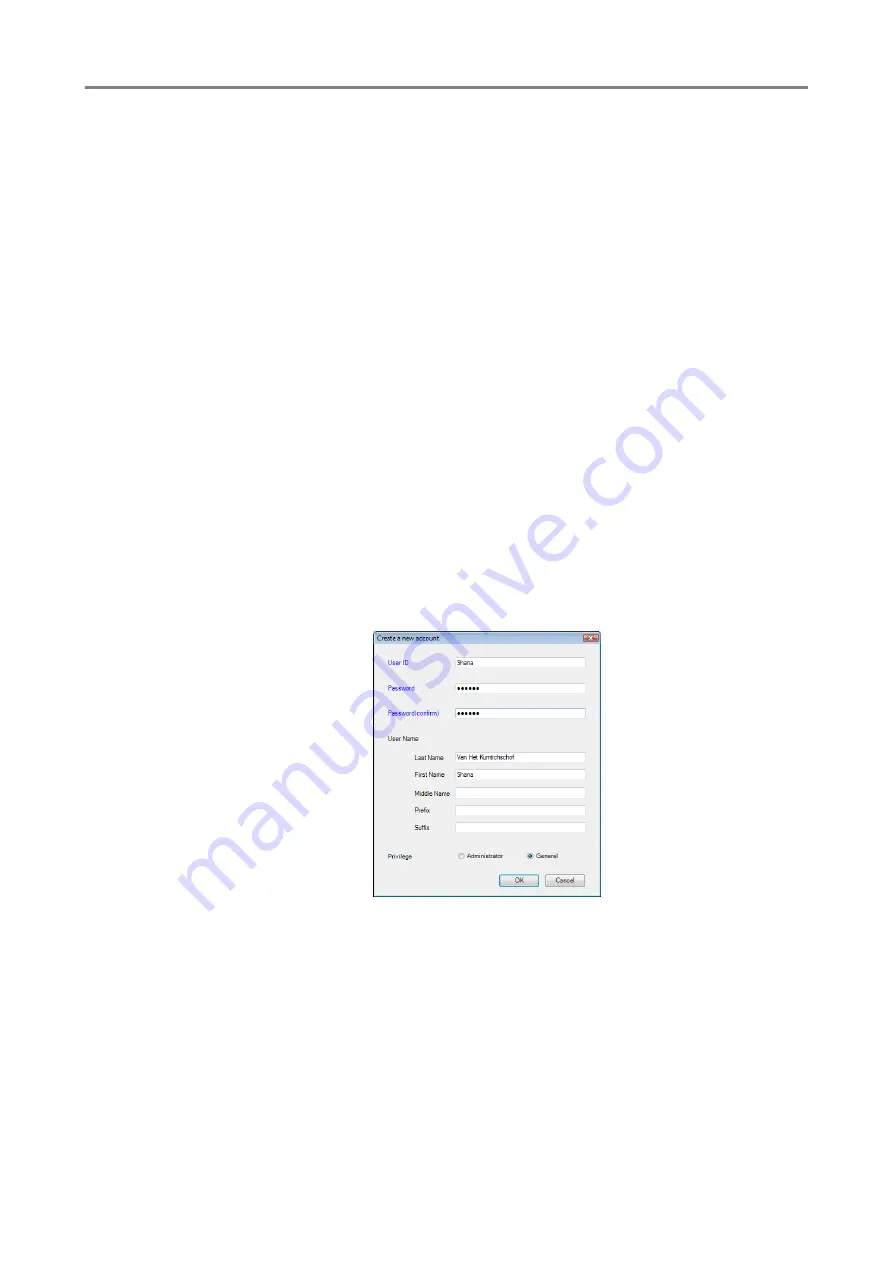
Setting Transfer Syntax for DICOM
5
Select the
Anonymization Type
from the list box (
Blank
or
Replace
).
When
Replace
is selected for
Anonymization Type
, input a text string that replaces the
original value.
6
Click [
OK
]. The
Anonymization Settings
screen closes.
Setting Transfer Syntax for DICOM
You can specify a transfer syntax to export images in DICOM when the
No Compression
option
is selected for the
Image Compression
. You can select one from Implicit VR Little Endian,
Explicit VR Little Endian, and Explicit VR Big Endian.
See also section 7.6.2 “Advanced export settings” in the Operation Manual.
Entering Login User Name in Five Name Elements
With this software, you can divide the user name for logging in into five elements.
Enter the user name in the
Create a new account
or
Change an account
screen for the user
account. To display either of the screens, click [
Create
] or [
Change
] in the
User Accounts
screen.
The user name is saved as the DICOM tag of the operator’s name.
See also section 7.8.1 “Registering users” in the Operation Manual.
PUB.L-IE-5173
Printed in Japan
0310P0.001
© CANON INC. 2010