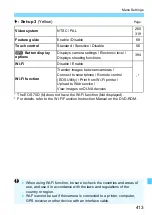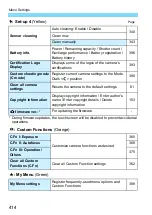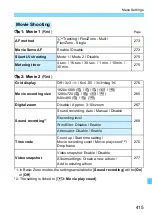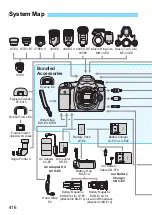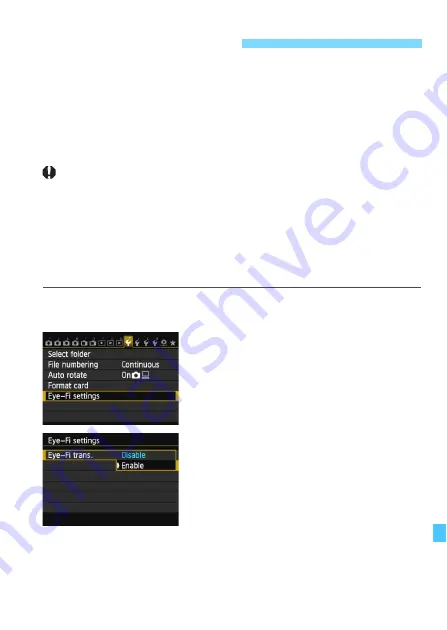
401
With a commercially-available Eye-Fi card already set up, you can
automatically transfer captured images to a computer or upload them to
an online service via a wireless LAN.
The image transfer is a function of the Eye-Fi card. For instructions on
how to set up and use the Eye-Fi card or to troubleshoot any image
transfer problems, refer to the Eye-Fi card’s instruction manual or
contact the card manufacturer.
The camera is not guaranteed to support Eye-Fi card
functions (including wireless transfer). In case of an issue
with an Eye-Fi card, please check with the card manufacturer.
Also note that approval is required to use Eye-Fi cards in
many countries or regions. Without approval, use of the card
is not permitted. If it is unclear whether the card has been
approved for use in your area, please check with the card
manufacturer.
1
Insert an Eye-Fi card
.
2
Select [Eye-Fi settings].
Under the [
5
1
] tab, select [
Eye-Fi
settings
], then press <
0
>.
This menu is displayed only when an
Eye-Fi card is inserted into the
camera.
3
Enable Eye-Fi transmission.
Select [
Eye-Fi trans.
], then press
<
0
>.
Select [
Enable
], then press <
0
>.
If you set [
Disable
], automatic
transmission will not occur even with
the Eye-Fi card inserted
(transmission status icon
I
).
H
Using Eye-Fi Cards
Summary of Contents for CRL3124N
Page 114: ...114 ...
Page 156: ...156 ...
Page 186: ...186 ...
Page 214: ...214 ...
Page 326: ...326 ...
Page 338: ...338 ...
Page 450: ...450 ...
Page 467: ...467 ...