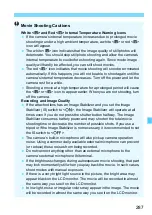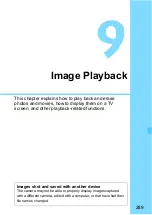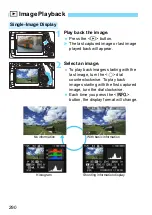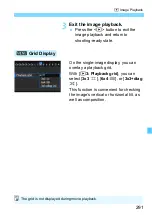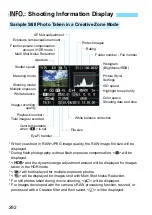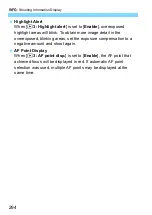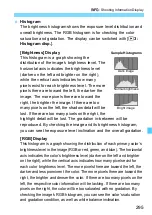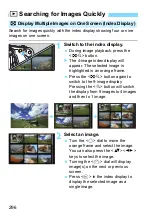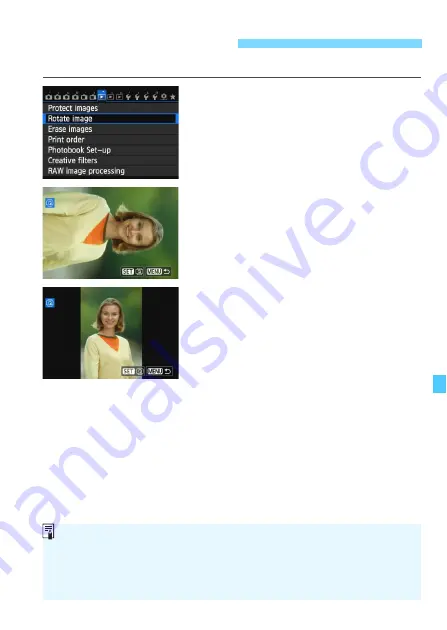
301
You can rotate the displayed image to the desired orientation.
1
Select [Rotate image].
Under the [
3
1
] tab, select [
Rotate
image
], then press <
0
>.
2
Select an image.
Turn the <
5
> dial to select the
image to be rotated.
You can also select an image in the
index display (p.296).
3
Rotate the image.
Each time you press <
0
>, the
image will rotate clockwise as follows:
90°
9
270°
9
0°.
To rotate another image, repeat steps
2 and 3.
To return to the menu, press the
<
M
> button.
b
Rotating the Image
If you have set [
5
1: Auto rotate
] to [
On
z
D
] (p.325) before taking
vertical shots, you need not rotate the image as described above.
If the rotated image is not displayed in the rotated orientation during
image playback, set [
5
1: Auto rotate
] to [
On
z
D
].
A movie cannot be rotated.
Summary of Contents for CRL3124N
Page 114: ...114 ...
Page 156: ...156 ...
Page 186: ...186 ...
Page 214: ...214 ...
Page 326: ...326 ...
Page 338: ...338 ...
Page 450: ...450 ...
Page 467: ...467 ...